Print queue and printer driver deployment in managed networks
Installing printers is simple enough if you have one print queue on your home computer. But in a managed network with loads of users, heaps of printers, and a mix of operating systems in far-flung locations, things can get tricky!
As a network administrator, it’s important to have the best tools to get the right print queue to the right person in the right location, every single time. These printer deployment options will make life easy for both sysadmins and end-users alike.
Why is printing difficult?
Printing definitely isn’t painless — in fact for many organizations it’s one of the most painful parts of IT infrastructure. And usually for good reasons. There’s a bunch of things to think about like driver versions, print queues, permissions, operating system differences, user groups, physical location of devices and …
It’s also gotten even more complex because of the huge mix of operating systems — iOS, macOS, Windows, Linux, Chromebooks, and more. (Have you ever tried printing from macOS to a shared Windows print queue using a type 4 driver? Hint: You’ll definitely save a lot of paper!)
There’s also the twist that everyone has a different environment. Sometimes printing is directly to the printer from your workstation, and at other times it’s through a print server of some kind. There are cases that need some kind of authentication, and others that don’t have any user directory system at all.
Luckily for you, everyone has an opinion that they HAVE to tell you about!
User requests:
- When I move to a different floor, I don’t want to suddenly go back to square one and have to set up a new printer from scratch.
- When I travel to another office, I want to print at that location, not to a printer half way across the country.
- I’m a new employee and have no idea which printer is which. Can you help me choose a default printer?
Sysadmins and IT needs:
- Deploying printer drivers on each operating system is different! On Windows I use Group Policies, on Mac it’s Workgroup Manager, and I don’t even know where to start with the Chromebooks! I can share a folder in minutes. Why are printers so hard in comparison?
- I spend half my time dealing with different driver issues on different operating systems. Surely it shouldn’t be this hard to have a printer default to duplex and grayscale?
- People keep moving around the company and needing access to new printers. Most of the calls coming into the help desk are people trying to print.
These pain points are exactly why we developed the Print Deploy feature. Set it up once, get people printing, and let the system take care of the rest.
Best practices for deploying printers
We’ve listed the practices and features to consider when deploying printers. The foundational set is recommended for all organizations with managed laptops/desktops as baseline.
Foundational practices
| Practice | Description | Product |
| Test before deployment | Ensure you test any printer and printer driver before you deploy them across your entire network. Usually testing is done by setting up reference computer. After testing is complete, it’s then easy to clone and deploy the working print configuration to all the various clients. | PaperCut MF PaperCut NG |
| Automate deployment for all operating systems | Even if you have 90% Windows and 10% Mac, take the time to automate printer driver deployment across all operating systems. Don’t get lazy — you might find that “MaAc is just 10%” actually takes up over 50% of your deployment time! Print Deploy supports all major operating systems. | PaperCut MF PaperCut NG |
| Consider user authorization | Print security is underpinned by ensuring documents have an associated user identity. You might get security for free if your network users are domain authenticated, but if not, consider making user authentication as part of the deployment. With Print Deploy users can be asked once for authentication when the printer first installs. Knowing who the user is will allow you to get fancy with print rules and print control settings. | PaperCut MF PaperCut NG |
| Streamline installing the print deploy client | To automate the installation and update of printers, PaperCut’s Print Deploy solution uses a small client on each laptop or desktop. This client does all the hard work! Users can manually install the client, but it’s much better to automate installation if you can. Common methods include standard system imaging (SOE) or tools like Intune, Jamf, or GPO. | PaperCut MF PaperCut NG |
Advanced practices
| Practice | Description | Product |
| Test before deployment | Ensure you test any printer and printer driver before you deploy them across your entire network. Usually testing is done by setting up reference computer. After testing is complete, it’s then easy to clone and deploy the working print configuration to all the various clients. | PaperCut MF PaperCut NG |
| Automate deployment for all operating systems | Even if you have 90% Windows and 10% Mac, take the time to automate printer driver deployment across all operating systems. Don’t get lazy — you might find that “MaAc is just 10%” actually takes up over 50% of your deployment time! Print Deploy supports all major operating systems. | PaperCut MF PaperCut NG |
| Consider user authorization | Print security is underpinned by ensuring documents have an associated user identity. You might get security for free if your network users are domain authenticated, but if not, consider making user authentication as part of the deployment. With Print Deploy users can be asked once for authentication when the printer first installs. Knowing who the user is will allow you to get fancy with print rules and print control settings. | PaperCut MF PaperCut NG |
| Streamline installing the print deploy client | To automate the installation and update of printers, PaperCut’s Print Deploy solution uses a small client on each laptop or desktop. This client does all the hard work! Users can manually install the client, but it’s much better to automate installation if you can. Common methods include standard system imaging (SOE) or tools like Intune, Jamf, or GPO. | PaperCut MF PaperCut NG |
Real world examples
There are many lessons from trials and tribulations of print queue deployment. We have taken best practices from some key industries to give you examples of how others have been successful 'out in the wild'.
Healthcare
On a large teaching hospital campus, doctors, students, and staff all shared the frustration of trying to find and install the right printers in any given building.
When the hospital used PaperCut to set up Print Deploy and Find-Me printing across all thirteen buildings, users couldn’t believe they’d put up with the old way for so long. This was so much easier!
Connecting to the Wi-Fi in any building automatically connected only the available printers in that building, and with Find-Me printing there was no more hunting for the right printer — anyone could release their print jobs on any printer they could walk to. In the first month alone, the hospital estimated the combined time savings at over three hundred hours.
Large Enterprise
A large country-wide homeware retail chain was in the process of rolling out new MFDs and printers as part of a refreshed equipment supply contract. While undertaking this project the IT team decided to look into print management software. Prior to this they had no visibility into printing other than the “crazy monthly paper and toner bills”.
Although the features such as reporting and secure printing were compelling, the problem they decided to tackle first was print driver deployment.
Using PaperCut MF’s Print Deploy feature, they quickly automated the printer drivers installation across all operating systems currently on their standard operating environment (SEO) clients. This removed the primary bottleneck of the MFD/Printer rollout, which was, surprisingly, not getting the printers into the stores but changing over the drivers!
Over the next 12-months they plan on enhancing their setup gradually to support automatic driver installations as users roam between stores (each store has their own subnet) and then get onto wishlist items to help their staff reduce printing waste.
Government / Local Council
A national Ministry for Children, with offices across the country and staff frequently moving between sites, needed to find a better way to give all their users access to printers no matter where they were working.
Using Print Deploy and Find-Me printing, they were able to set up automatic print queue deployment for users based on their office network connection. Now, when a social worker connects his/her laptop in any office in the country, they can immediately print to any of the office printers and securely release printed case files and reports with an ID badge.
Features in more detail
The following content explains a number of the features referenced in the examples above.
Using Print Deploy (with PaperCut MF and PaperCut NG)
It doesn’t matter if your environment has several print servers or none, if it’s a mixed fleet or just a single printer. PaperCut Print Deploy allows you to push our print queues across your network using a Clone-Configure-Deploy-Enjoy approach:
Clone
Set up a reference computer using the device’s print driver and test. This system forms the basis of your setup to replicate across your entire network. Download the Print Deploy cloning tool. Clone your neat-and-tidy print queues, with your duplex and grayscale defaults, and using the latest print driver that you’ve tested successfully. By the way, just having duplex and black and white defaults cloned may save an unexpectedly large amount of ink and trees… the power of the default!
Configure
Set up user groups or zones* — or both! You can configure which print queues you want to distribute to which groups of users, or if you prefer, which subnets. You can even mix the two! Allow the engineering student to print to the library printer wherever they might be located, but only allow them to print to the magic plotter when they’re in the engineering lab.
Deploy
Press the button, and watch as the print queues find their way to the right users, right away. After the users have the Print Deploy client installed on their machine, Print Deploy does the rest by automatically updating or changing print queues as you make changes on the server, or as the user changes location.
* Start with a single zone, add unlimited zones with the Advanced Print Enablement Pack to deploy printers and drivers to users in zones based on user groups, IP ranges and host names.
PaperCut Hive and PaperCut Pocket
For smaller networks, PaperCut Hive and PaperCut Pocket fully automate the deployment of printers, making them our least hands-on, most-like-magic solutions. Both PaperCut Hive and PaperCut Pocket scan your network to find all available printers, and install a single print queue on the users’ devices to allow print release at any printer. All via an easy-to-use online dashboard.
- Printers are found and configured automatically, making them discoverable and print-ready in a matter of minutes.
- Users are invited by email to download the PaperCut Hive or PaperCut Pocket app for their phone or computer.
- Users are free to print natively and collect their jobs at any printer.
Printed documents are encrypted and duplicated within the mesh network, so any computer with a copy of the document can send it to be printed — meaning that there is no need for a print server or for the user’s computer to be left switched on after they have hit the print button!
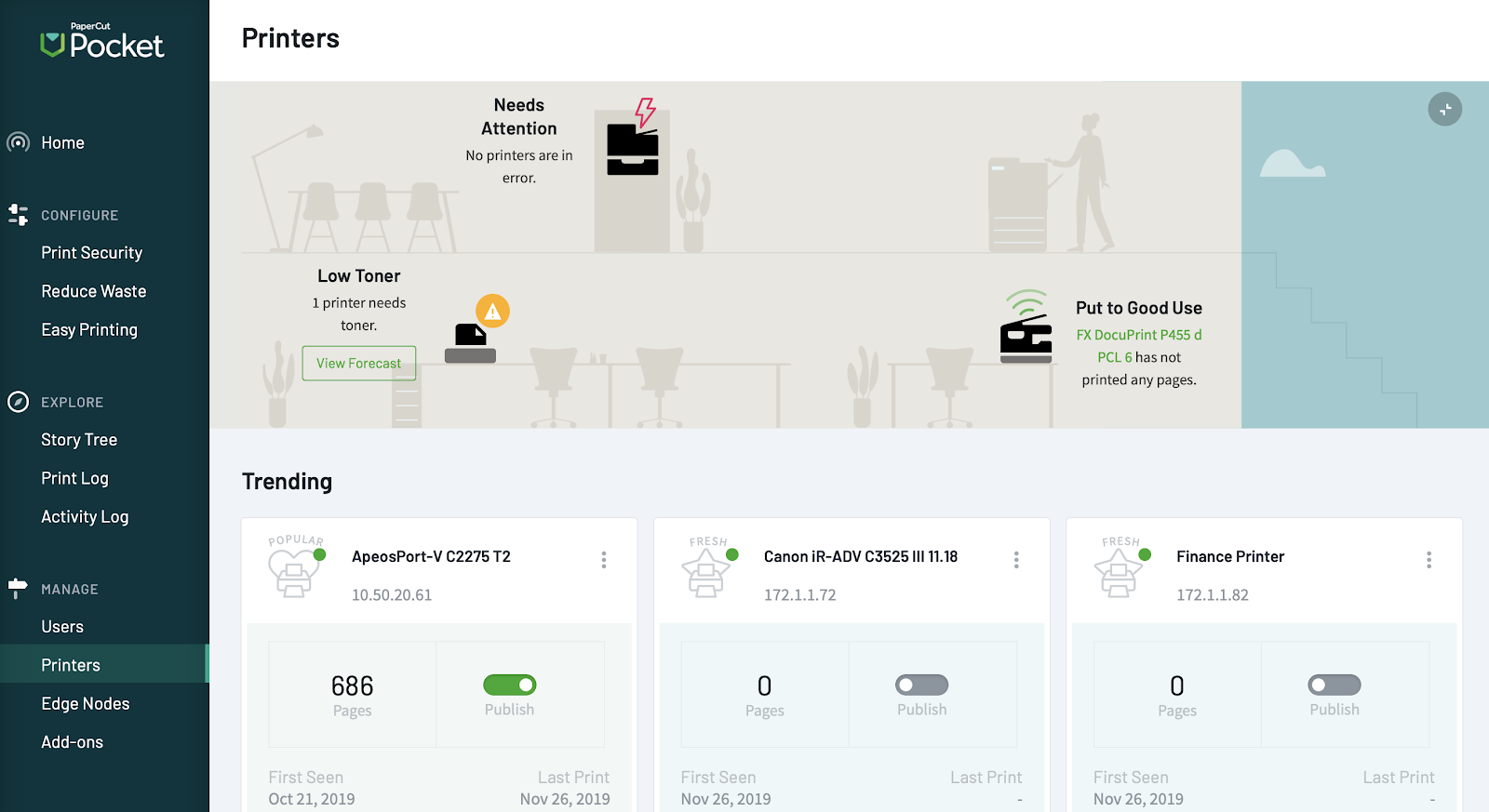
Want to know more…?
For more information, take a look at:
- The Print Deploy Help Center for detailed information about Print Deploy and how it works
- Roll-out steps to deploy print queues using GPO and Print Deploy
- Roll-out steps to deploy print queues using Microsoft Intune and Print Deploy
- Roll-out steps to deploy print queues using Jamf and Print Deploy
- The list of Print Deploy FAQs, which should give you all the answers you need. Let us know if your question is missing!