Simplify on-device scanning with embedded software
Call it photocopier freeze: the moment that you walk up to an MFD (Multifunction Device) to do a simple thing — scan a document — and you’re momentarily frozen, presented with a maze of buttons and options.
PaperCut Integrated Scanning makes the scanning experience like your morning commute — you sometimes don’t even remember doing it.
A modern-looking and simple scan interface gives you the options you’re most interested in, and most importantly it’s the exact same experience no matter what device you’re using. No more scurrying down the stairs to the basement device because ’that’s the one with email'.
Simplifying
One of the core features of PaperCut is making printing simple. Now we bring the same value to scanning, because we think you should be photocopying less, and scanning more.
If you’re reading this, you might know what DPI is, or the difference between TIFF and JPEG. However, I’m pretty sure my Mom doesn’t — and why should any user have to deal with these things anyway?
We empower the administrator to configure one-touch scan actions that allow users to complete the vast majority of their scanning tasks in just one click per task. However, simplicity doesn’t mean lack of functionality. If the user wants, they can customize scan modes, paper size, file types… and yes, even DPI (dots per inch — basically the resolution or quality of the scan).
And after the user walks away from the device, magic happens in the background with document processing. Everything from OCR (Optical Character Recognition — turning scans into searchable text), or batch splitting (turning a whole batch of documents into individual scan jobs), or blank page removal (document fairies removing those super annoying blank pages that you normally have to remove back at your desk after opening the PDF).

Five common scan tasks for users
| Task | Solution |
|---|---|
| "I need to cut and paste a coffee recipe from a magazine into my document" | Scan the recipe page from the magazine and I can open the document version that PaperCut helpfully puts straight into my home folder. |
| "I want to regularly scan a document to my Dropbox" | Simply click and scan and BOOM! The document is there, and I only need to personally authenticate the first time. |
| "I spend hours scanning delivery dockets" | Use a one-click 'scan delivery docket' action, so individual dockets are automatically split up and stored in the right place. |
| "I only know how to use the familiar photocopier downstairs" | PaperCut makes the scanning experience simple and familiar no matter which manufacturer's device you use. |
| "I need to scan my signed expense form and send it to accounts" | I think you know the answer… the one-click scan action "scan to accounts" makes it oh so easy — on any device in your organization. |
Five common tasks for administrators
| Task | Solution |
|---|---|
| "I need my users to always scan invoices with the same resolution and file format" | Create a 'scan invoice' scan action, locking the desired resolution and file format. |
| "I need my users to be able to regularly return signed contract agreements to the legal department" | Set up an action to a defined destination email address — you can even tailor which users see that action. |
| "I don't want to have to configure lots of MFDs" | No problem — define scan actions just once, and they 'roam' with users across devices. |
| "Different users in my organization have different requirements. How do I handle that?" | Again, no problem. Publish scan actions by groups or individuals. |
| "I don't want to pay extra for OCR on all our devices, which is often cumbersome and slow anyway" | Use PaperCut's cloud OCR service out of the box to make documents text-searchable online. |
So how does this magic happen?
Today’s MFDs are powerful, with large color touchscreens. They’re packed full of in-built complex apps, which differ by manufacturer. Different brands tend to have completely different interfaces, too.
PaperCut’s MFD/MFP/Photocopier embedded software runs on the device to simplify the scanning experience and provide easy-to-use options to help you nail the tasks outlined above, and more.
All of this means that your users have to spend less time at the device. They’re at ease, they can do what they need to do quickly, and it’s a consistent experience. Talking of time-saving — as an administrator, you can use PaperCut’s central administration to set up and configure multiple devices with the same (or different) scan actions, all within a few clicks. No more running around to all the copiers, or having to dig out a spreadsheet of IP addresses.
Real world example - simplifying scanning
There are many real-world tips about scanning. Here's one, for starters.
Education
Students have more than enough pressure to submit assignments on time. Scanning their papers shouldn’t be one more headache.
Here we have students submitting a handwritten assignment for their Term 1 Physics class. It consists of three pages of isotope half-life calculations, decay curve graphs, and binding energy formulae on graph paper.
A scan action called Physics Assignment: Term 1 has been published to only the students in that class, and it appears for them after they log into the MFD.
The scan action is preconfigured to scan at a high DPI to capture even the smallest handwritten details, deskew each page if the student places their notebook on the glass slightly crooked (making it easier for the teacher to read), and deliver the document to a secure folder in Google Drive that the teacher can access easily for grading.
The scan action names each scanned file with the class ID, date, and student’s name for easy sorting and tracking. Easy for students to scan, and easy for teachers to manage all the assignment papers in one place.
Features in more detail
The following content explains a number of the features referenced in the example above.
One-touch scan action
It’s amazing to walk up to a shared MFD and feel like it’s your own personal device. It has the settings that you need, and it almost predicts what you want to do next.
Administrators can quickly set up scan actions. If the common question of the month is “how do I scan a document to send to HR?”, that can become a scan action so that users at every device can literally just tap the ‘Send scan to HR’ button. Amazing!
It’s also possible to set up default output settings that best suit your organization. If HR is constantly complaining that people are sending them 1GB TIFFs of their passport, a SysAdmin can set a more reasonable default resolution and image format.
As a user, you no longer need to fret about what options to select. You walk up to the device, select the scan action you need, and off it scans. If you want to change the default document scan properties, you still can — but if you’re in a hurry to go and see your favorite band tonight, let the preset software properties care of it.
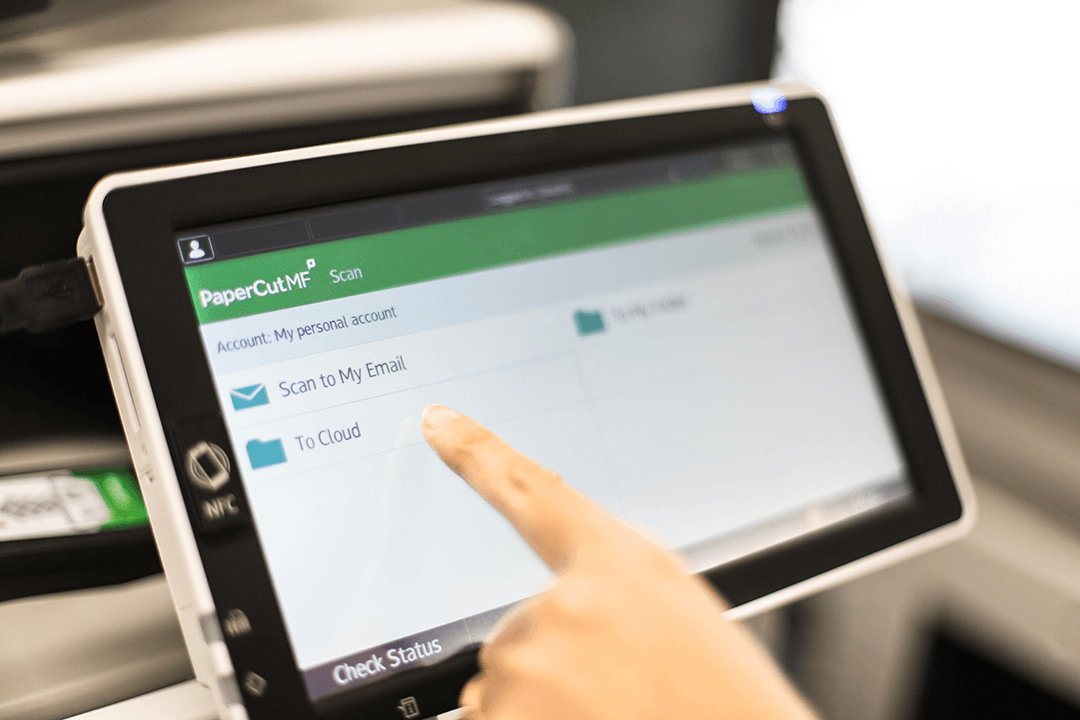
Roaming profiles
You know that feeling of relief when you log into a new computer, load your web browser, and you find all your bookmarks have magically synced across so that you know instinctively how to get to the bookmark for your group meeting today?
That’s exactly how it feels when you log into any MFD to perform a scan. It might be that your favorite device has been taken away for maintenance, or you suddenly find yourself in a new building for the day — either way, when you log in you’ll feel immediately at home. All your regular scan actions like scanning to your email, home drive, or Google Drive folder will be there waiting.
You’ll begin to take it for granted — and that’s exactly the idea. It’s just an invisible task, meaning less time for you standing in front of the device. By the time you get back to your desk, or check on your phone, the scan is already waiting wherever you sent it.
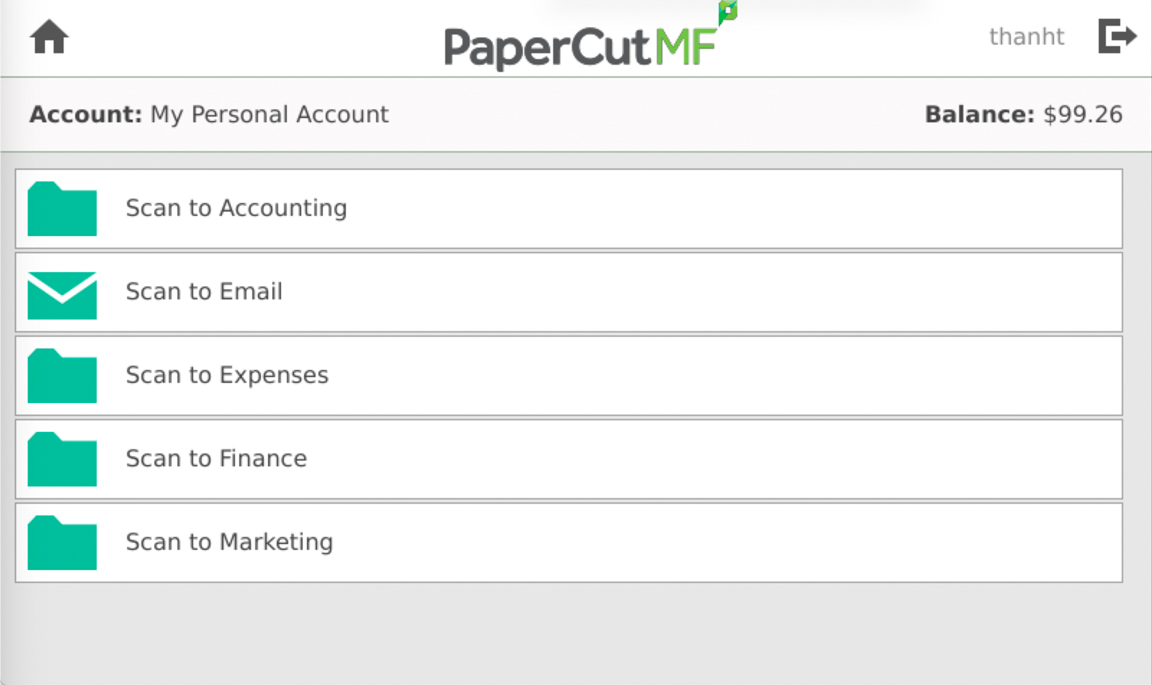
Central simple setup (the other CSS)
As an administrator, you can set up scan actions for whichever users or groups you need to, all without a printer walk or remote desktop session in sight! Once you’ve done that, users can see the scan action that you’ve set up, on every device — no matter what make or model it happens to be.
You use the Admin web interface to set up the main features — like the scan actions, OCR settings, default scan settings, cloud destination options, and shared folder settings.
After that, when a user logs into a device they’ll see only the scan actions that you’ve configured for them. That way they don’t see options that don’t really apply to them, and there’s also more security around those sensitive destinations.
We understand that things always change, too. Had a shared drive migration and now you need to change the default shared folder path? Or has a process changed, needing people to send their travel receipts to an external travel group instead of HR? That’s all configurable in the Admin web interface, and it’ll all take effect immediately. Your Fitbit won’t thank you, and you may begin to miss your evening walks around your entire printer fleet, but you’ll definitely save time.
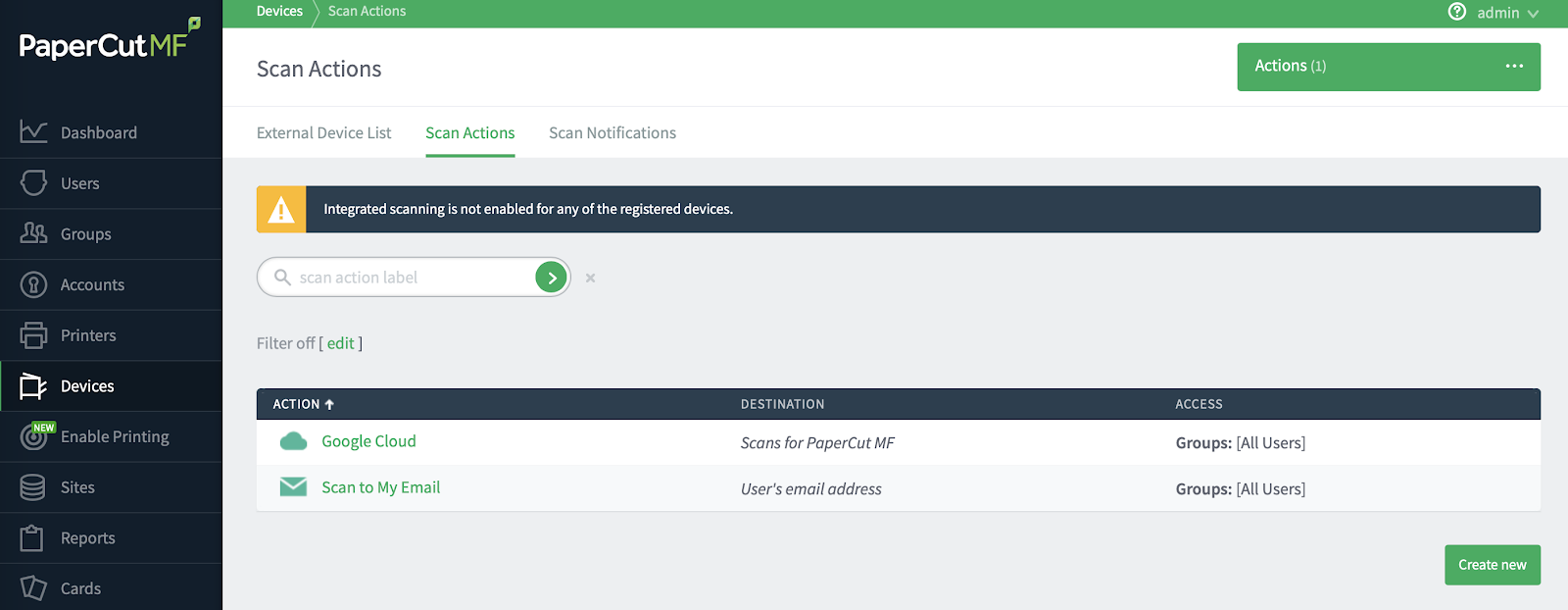
Auto-scaling OCR
One of the best ways to get more value out of your scanned documents is to have them made searchable. Having a piece of paper in a drawer somewhere almost means that it doesn’t exist. When you have that document in your digital file system — fully searchable — that’s where the magic begins! Looking up a receipt or statement from your computer, or from your phone on the go? If it’s online in your email or cloud storage, everything’s possible!
With PaperCut MF, you can enjoy the benefits of OCR in two ways:
PaperCut cloud services — where you don’t have to worry about processing power or keeping things patched and up to date. No matter whether your users are super busy and scan hundreds of lengthy documents every week, or scan almost nothing every month, it doesn’t matter — it’s all taken care of for you.
Self-hosted OCR service — if you need to keep your data closer due to compliance or regulatory reasons, or just because you want to, choose local. You don’t need to use the cloud to get all the benefits of OCR. You can set up one (or more) OCR servers in your own environment, and all your data will stay on your site.
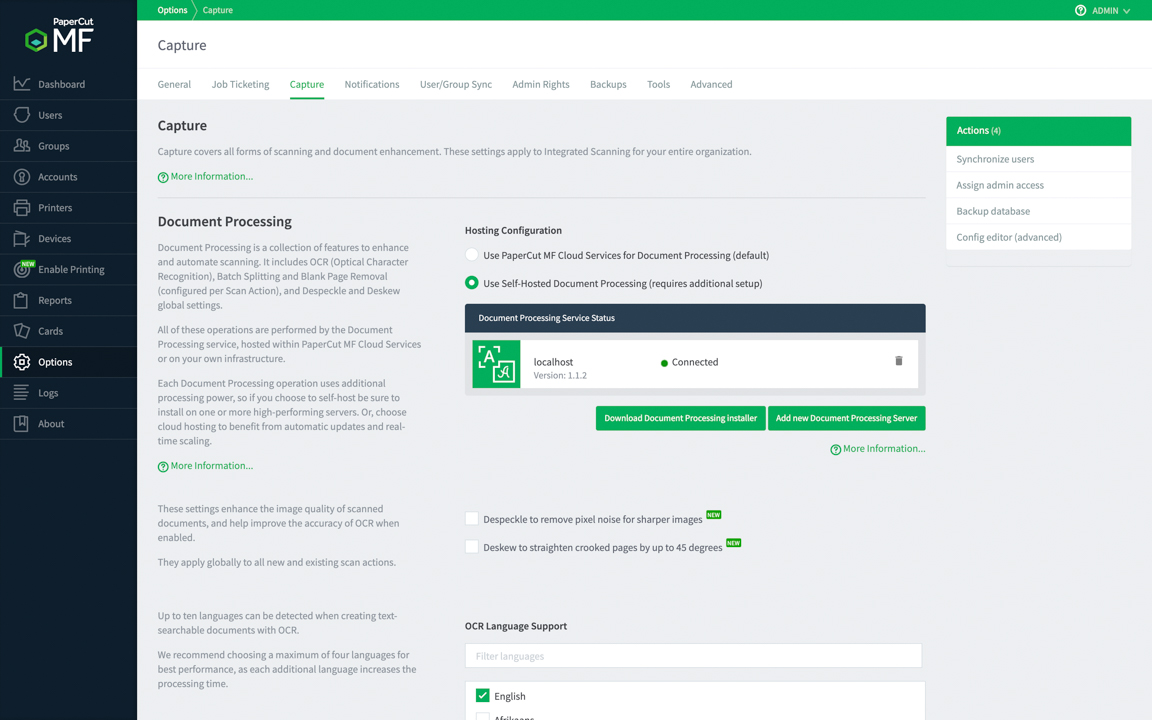
Want to know more…?
We’ve got plenty of other places for you to go to learn more. Here are some:
- Go here for examples of implementing scan actions for education and business.
- The Knowlledge Base has answers to all of the common questions about integrated scanning.
- For full coverage of integrated scanning, see the setup, configuration, and troubleshooting information in the PaperCut NG/MF Help Center.