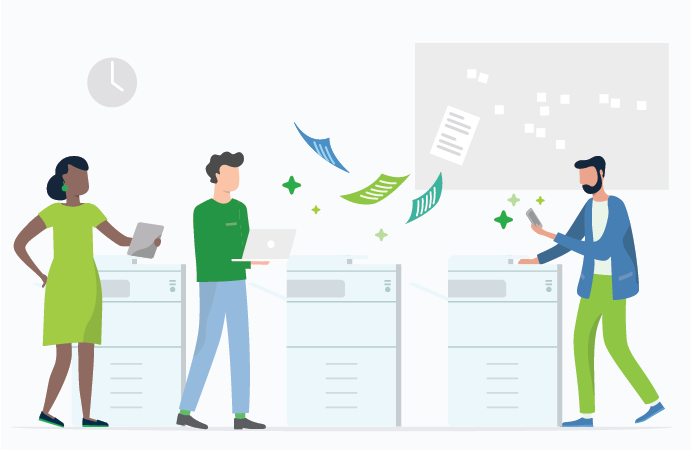Printer mapping sounds fancy, but it’s really just the way we describe the configuration process for any network printer. Mapping a network printer isn’t a big deal if you’re just connecting one computer to a printer at home, but it can quickly get complicated across a large network, with dozens of users and multiple printers running side-by-side.
So, what’s the best way to map a printer to a computer? Should you go with an out-of-the-box solution, cloud software, or try a third-party platform? That’s a big question, and will depend on your specific situation – so let’s dive in.
What is printer mapping?
Printer mapping, also known as ‘network printer mapping’ or just ‘printer configuration’, is how we tell a computer to print using a specific network printer. This is particularly important for big businesses where multiple users need to access the same printer at the same time.
How you map a printer is important
How you map a printer to a computer can have a big impact on your overall business performance. Here are just a few reasons why it pays to get printer mapping right the first time.
- Resources – In a big organization, it’s important to map the right users to the right printers, depending on their print needs and physical location.
- Costs – With correct print mapping, you can keep an eye on who’s printing what, making your overall printer network more efficient (and
thuscheaper). - Security – Need to print sensitive documents? Print mapping helps allocate computers to designated printers, so confidential stuff doesn’t end up in the wrong tray…
- Speed – Instead of manually selecting the printer every time you print a document, users can get mapped to the most convenient machine. Saves time, saves money.
What are the different printer mapping solutions?
There are tons of printer mapping solutions on the market, and which one you go with will depend on a few factors. We’re not going to cover every single type of printer mapping today – we assume you’ve got better things to do – but here are some of the more common approaches:
Group Policy (GPO Printing) – This is Microsoft’s in-house Windows Server feature. It lets admins centrally manage and configure all the print settings on a network, including printer mapping. Very handy for big organizations running on Windows.
macOS – Apple lets you quickly adjust printer mapping settings in your System Preferences. Just go to ‘Printers & Scanners’, where you can add, remove and manage all your printer connections. There are also other protocols out there, like Bonjour, that do the same thing.
Print servers – A dedicated print server has been the traditional way to go. These allow you to centralize print settings on a single server to manage and (more importantly) distribute print jobs across a network, allowing for better load balancing. They can also store and manage printer drivers, so you don’t have to keep downloading updates over and over – but mean you are relying on a single machine which could stop you printing in your tracks in the event that it fails.
Third party software – Third party software like PaperCut MF has leapfrogged a lot of internal systems in recent years, offering better customer service and more widespread compatibility across a variety of printers. Software like this can get all your printers mapped in a jiffy and provides a number of other benefits that make printing simple and convenient for users and admins alike.
Cloud-based print management – If you’re already working with many business applications in the cloud, it might make sense to go with a cloud-based print management solution like PaperCut Hive. These let you map everything centrally via the cloud, which is handy for organizations with a remote workforce or wants to limit infrastructure like servers.
How to pick the printer mapping option that’s right for you
Ultimately, there’s no one best printer mapping solution. Only what’s best for you and your organization. Having said that, there are a few factors to consider.
Microsoft friendly? – If your entire workplace is already plugged into the Windows ecosystem, it might make more sense to go with Group Policy for your printer mapping needs. GPO obviously worked seamlessly with Microsoft products, and it’s generally quite cost effective, since you don’t need additional licensing fees.
More features? – Need a robust printer mapping solution with tons of features and great customer support? It’s probably best to go with dedicated third-party software, like PaperCut MF , that does this stuff all the time. Our print mapping solutions give you granular control over print management, monitoring, reporting and load balancing. They also work across platforms.
Need accessibility? – Got staff all over the world? A cloud-based print management solution like PaperCut Hive might be the way to go. This offers unlimited accessibility and provides support in the form of automatic patches and updates, which makes synching a breeze. Cloud-based mapping solutions tend to be available via subscription, and they obviously need a working internet connection.
Still need help deciding on a solution?
If you don’t know where to start with printer mapping, give our friendly team a call. We’ll recommend the best solution for your business. At the same time, it’s worth considering a few other factors:
- Think about your company’s future, not just its present so that you have a solution that scales with you
- How many users will you likely have in a year, or five years?
- Do you have specific regulatory compliance requirements in your industry? Because that might affect which mapping solution you can use.
- What kind of volume are you printing?
- Do you have any specific compatibility requirements?
All these factors will influence your printer mapping decisions.
For more information about printer mapping, or to get your network set up, just drop us a line.

Speak with Sales
Need a little help from a human? Speak with us, we don’t bite.
By filling out and submitting this form, you agree that you have read our Privacy Policy, and agree to PaperCut handling your data in accordance with its terms.
This site is protected by reCAPTCHA and the Google Privacy Policy and Terms of Service apply.