Job Ticketing is an easy to use order submission and management tool for in-house print rooms and 3D fabrication labs (FabLabs). The Operator interface provides a visual workflow that helps track a job from submission through to being delivered to a customer.
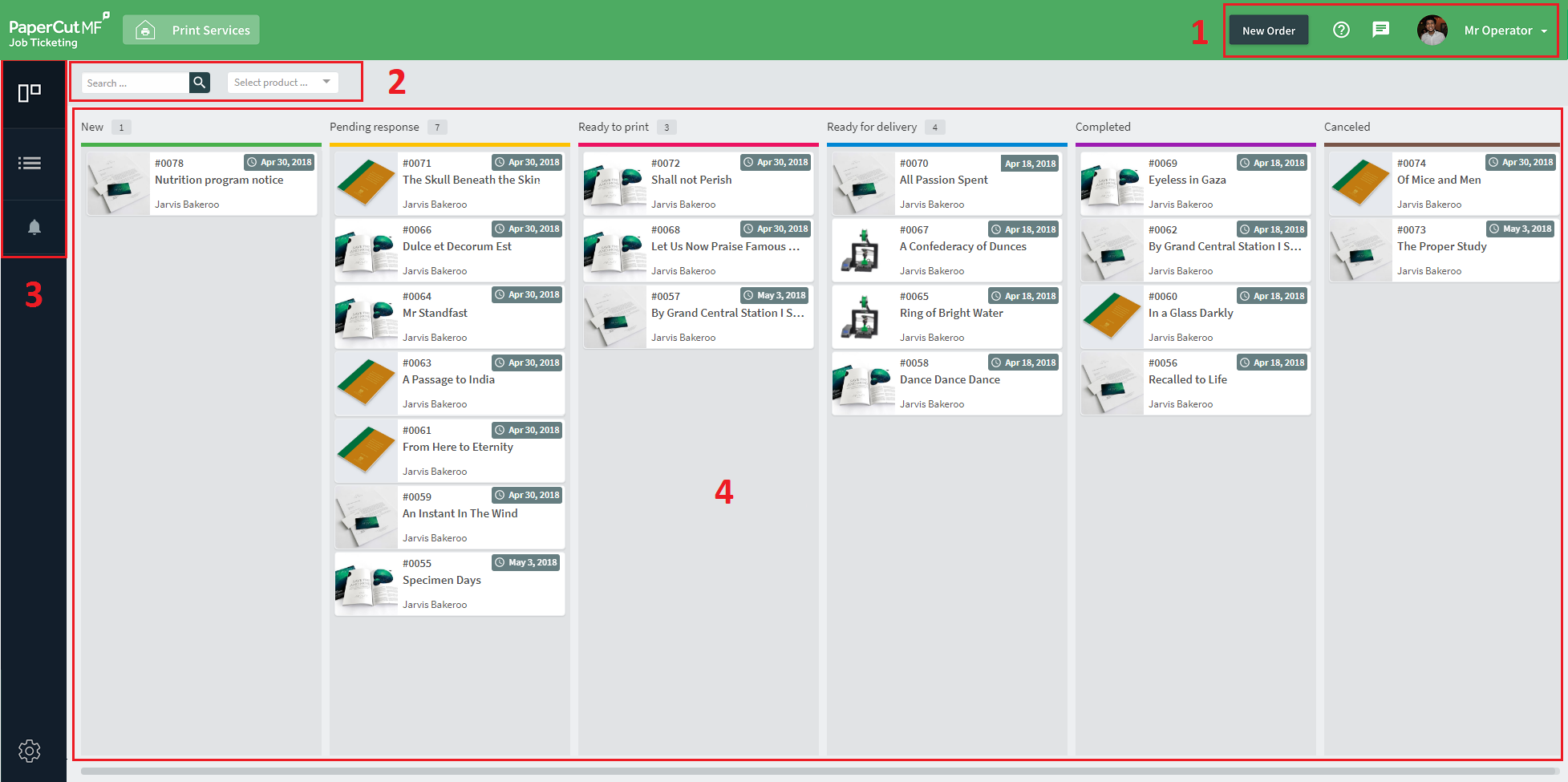
The Job Ticketing operator interface.
The Operator interface has four main areas:
- Actions bar - The top of the page provides buttons that allow you to perform actions within Job Ticketing, such as:
- create a new order
- manage customer announcements
- switch to the customer web interface
- logout
- open the Help Center
- Search and filters - The Search field and filters allow you to select which orders are displayed on the page.
- View selector - You can choose between the following views:
- Workflow - a visual display of orders sorted by status (see Workflow view )
- Order List - a list of all orders in the system ordered by last activity date (see Order List view )
- Order summary - The main area on the screen displays a summary of orders.
- The way in which orders are displayed is dependent on the selected view.
As a print room operator, you can do the following in Job Ticketing:




Comments