Job Ticketing allows you to create up to two announcements that are displayed in the Job Ticketing page in the User web interface. Announcements are a great way to communicate to all of your customers.
You can use this functionality to announce things such as discounts on specific products or print room holiday closures. Or you could even use them to add a personal touch with humorous quotes or jokes.
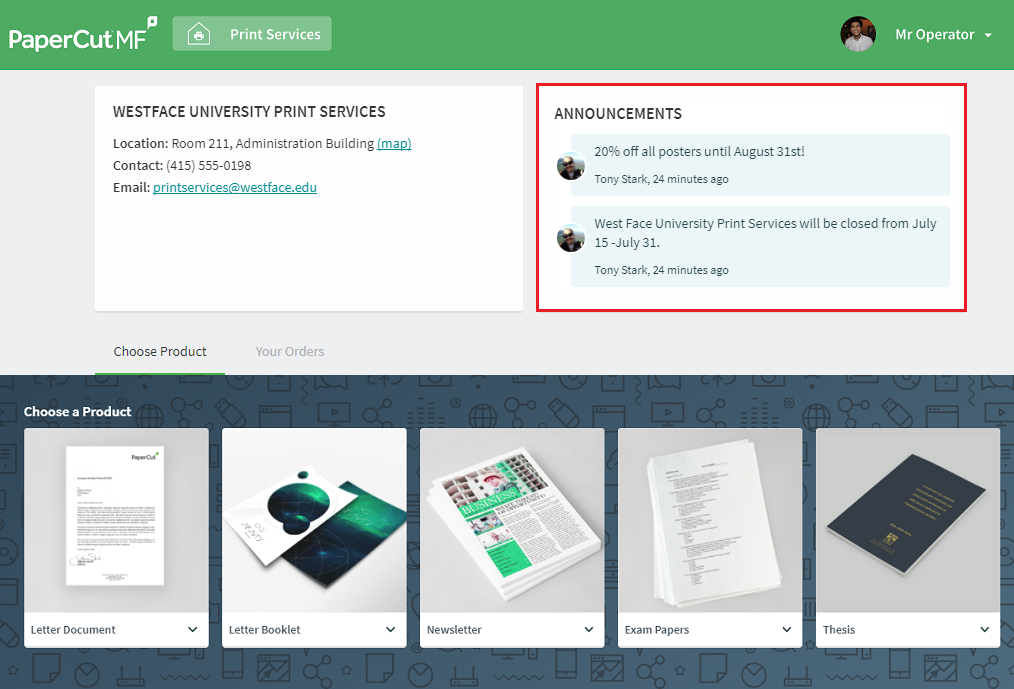
An example of a customer announcement from Tony Stark, announcing 20% off all posters until August 31st.
To create a customer announcement
- Log in to the Job Ticketing Operator interface.
- At the top of the page, click the Customer Announcements icon, which looks like a speech bubble.
- In Primary, enter the announcement.
- If you want to post more than one announcement, in Secondary, enter the next announcement.
- Click Post.
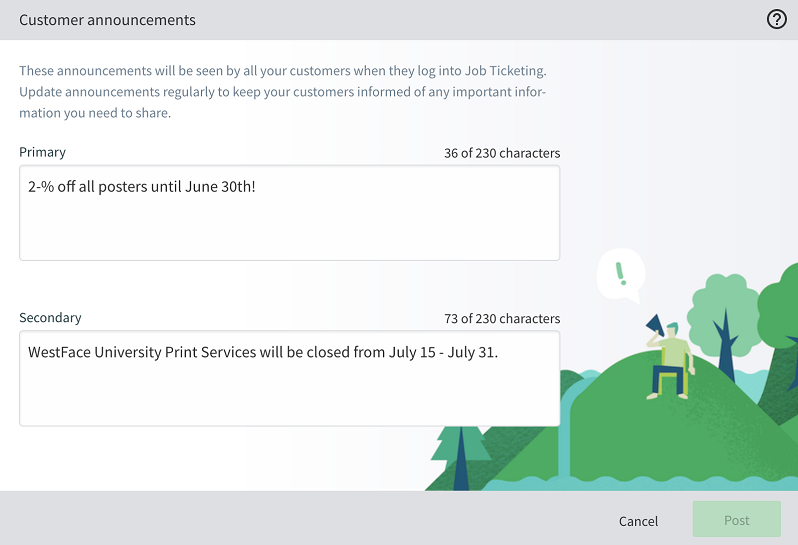
What you see when creating a customer announcement.
Delete or change a customer announcement
You can also delete or change existing customer announcements. If you want to delete or change an existing announcement, either delete or change the content in either Primary or Secondary; then click Post.




Comments