Most orders will be submitted online via the Job Ticketing User web interface. However, sometimes, a customer might come into your print room to place an order. For example, if the original document is a hard copy, a customer will need to come in to give it to you.
To submit an order for a customer:
-
Log in to the Job Ticketing Operator interface.
-
Click New Order; then select the product the customer wants to order.
-
Ask the customer for the required information and enter the details. The required details will differ for each product.
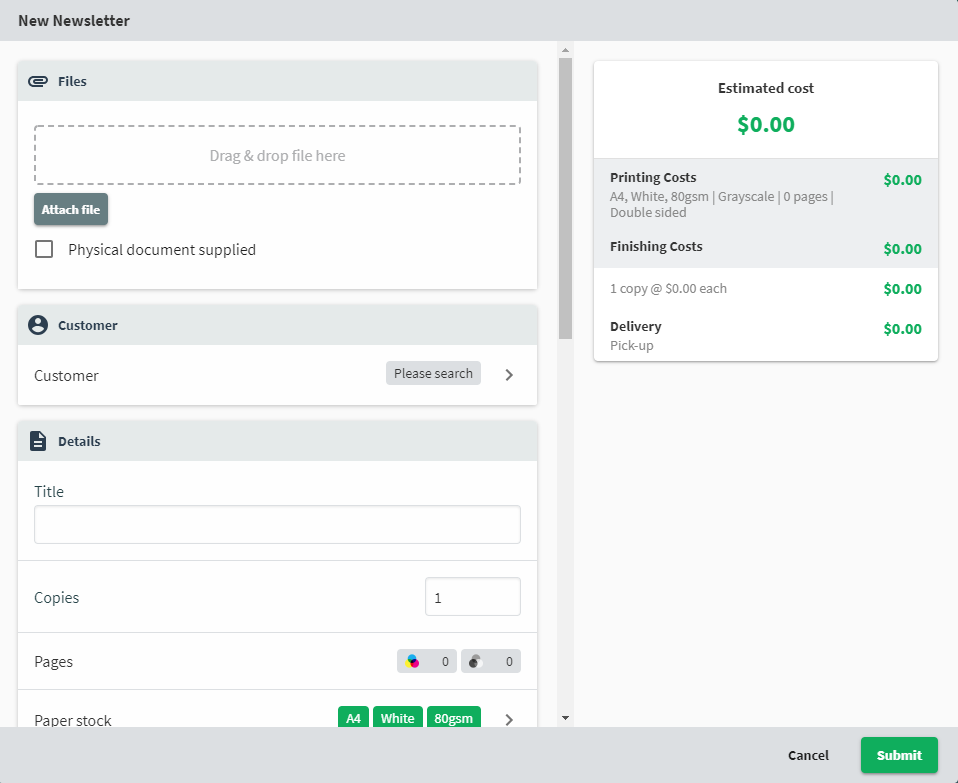
The New Order window within Job Ticketing.
-
If the customer provides:
-
an electronic file (eg. on a USB)—click Attach File, then select one or more files to be printed.
-
a hard copy of the document to be printed—click Physical document supplied.
-
-
Click Submit.




Comments