When planning to set up Mobility Print in large or complex environments, questions often pop up about what the best architecture is and how many servers will be needed. This section covers several architecture designs to help you with your roll out.
- Single Mobility Print server with a known host
- Single Mobility Print server with mDNS
- Single Mobility Print server with mDNS, patched into multiple networks
- Single Mobility Print server with mDNS, with a network configured for Bonjour Forwarding or mDNS reflectors
- Multiple Mobility Print servers with mDNS
- Single Mobility Print server with DNS-SD records set up
- Hybrid — a Mobility Print server with mDNS enabled and the DNS-SD records set up
Single Mobility Print server with a known host
For use in environments:
- that have one or multiple subnets
- without an internal DNS or configurable DNS.
When you configure Mobility Print to use a known host address, clients are pre-configured with the address of the Mobility Print server. This means that clients don’t need to discover any servers—they connect directly to the Mobility Print server and get the printer queue details from there.
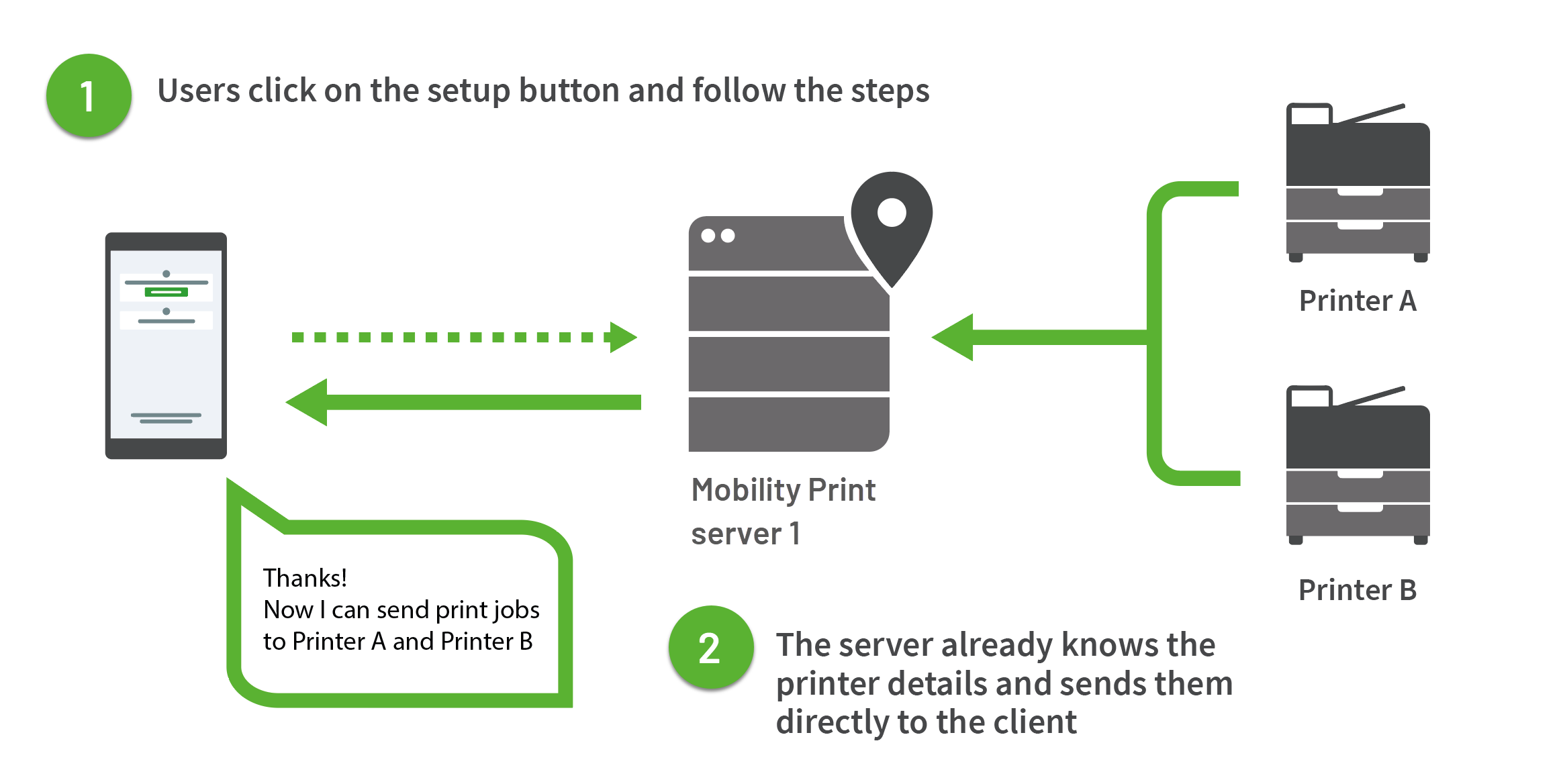
Single Mobility Print server with a known host
Single Mobility Print server with mDNS
In cases where there is a simple flat network with only one subnet, just install Mobility Print on the print server.
By default, mDNS broadcasts the printers in the local subnet. Devices outside of the subnet will not see the broadcast.
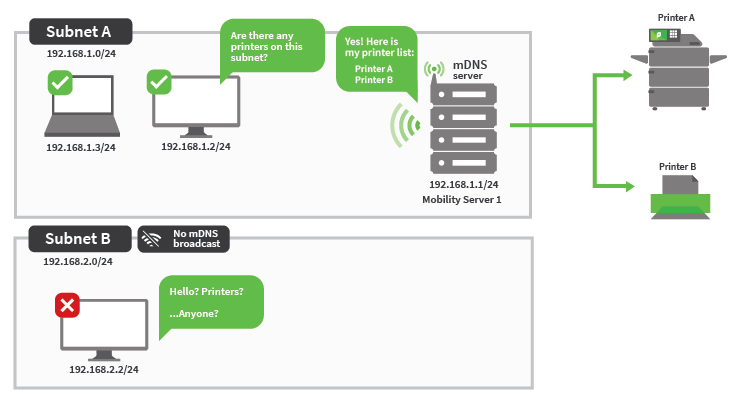
Single Mobility Print server with mDNS
Single Mobility Print server with mDNS, patched into multiple networks
When there are multiple subnets on the network, for example a wired network and a Wi-Fi network, just plug the Mobility Print server into both networks. You can do this by adding a network interface (such as a Wi-Fi dongle) to connect the Mobility Print server to the second network.
The Mobility Print server will automatically broadcast printers on both interfaces, and clients on both subnets will be able to discover the printers.
This is a handy deployment method if there are a couple of subnets in the network, but no internal DNS server.
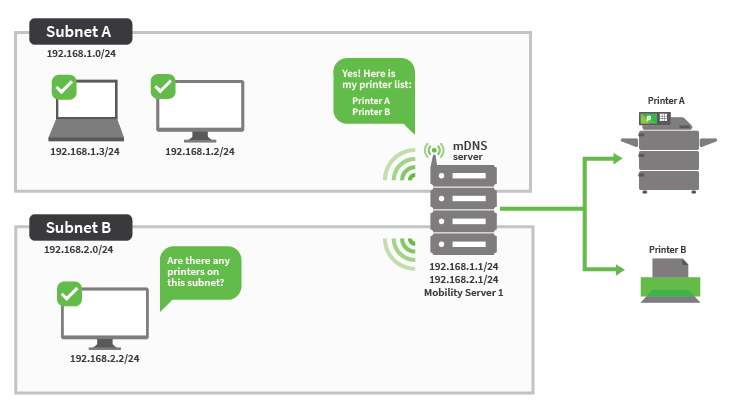
Single Mobility Print server with mDNS, patched into multiple networks
Single Mobility Print server with mDNS, with a network configured for Bonjour Forwarding or mDNS reflectors
This scenario is rare, but if the networking hardware supports Bonjour Forwarding, then it is possible to configure the router or wireless access points to forward mDNS traffic from the Mobility Server VLAN to the user VLANs.
Another way to achieve this is with an mDNS reflector appliance. However, it is best to set up the DNS records if there is a DNS server.
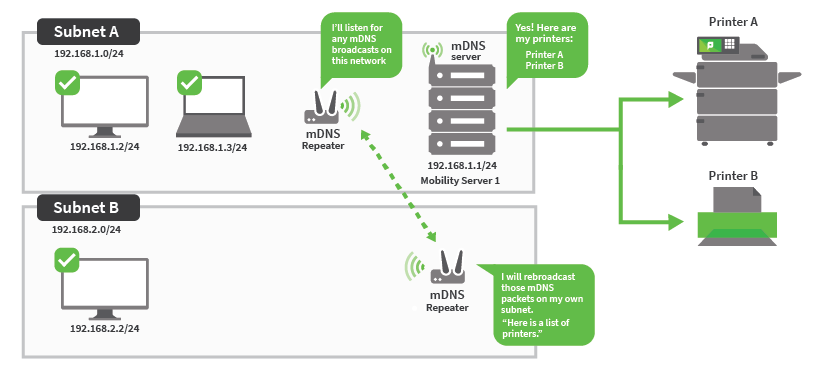
Single Mobility Print server with mDNS, with a network configured for Bonjour Forwarding or mDNS reflectors
Multiple Mobility Print servers with mDNS
If each site already has its own print server that serves the local subnet, then simply install Mobility Print on each server and use the built in mDNS. Even though there are multiple Mobility Print servers, clients will only see the printers broadcast from the Mobility Print server in the same subnet.
This isn’t recommended if the print servers are all located at one data center and all the mDNS broadcast traffic has to squeeze through a WAN connection.
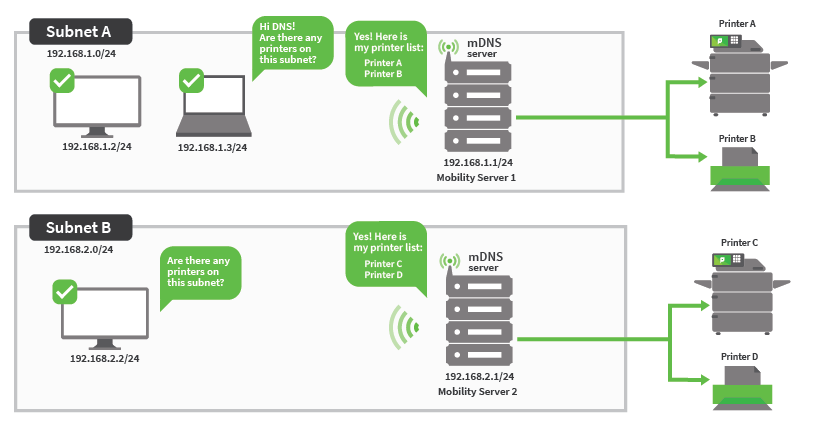
Multiple Mobility Print servers with mDNS
Single Mobility Print server with DNS-SD records set up
This is the trusty, tried, and true method. Just follow the steps on the Mobility Print server to set up the DNS records .
Instead of the Mobility Print server broadcasting the printers, clients check with the DNS server to discover the printing services and are then redirected to the Mobility Print server.
PaperCut NG/MF customers can use this solution in tandem with Find-Me printing, allowing users to send print jobs to the Find-Me Print queue from any device, from anywhere in the network, with the ability to release the print job at any MFD.
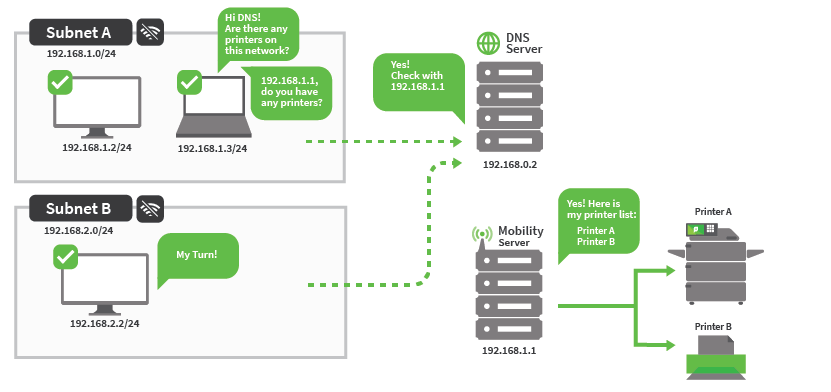
Single Mobility Print server with DNS-SD records set up
Multiple Mobility Print servers with DNS-SD records set up
There are plenty of other ways to set up Mobility Print for extremely large environments; however, managing the DNS records can get extremely complicated. Take a look at Configure printer discovery using DNS .
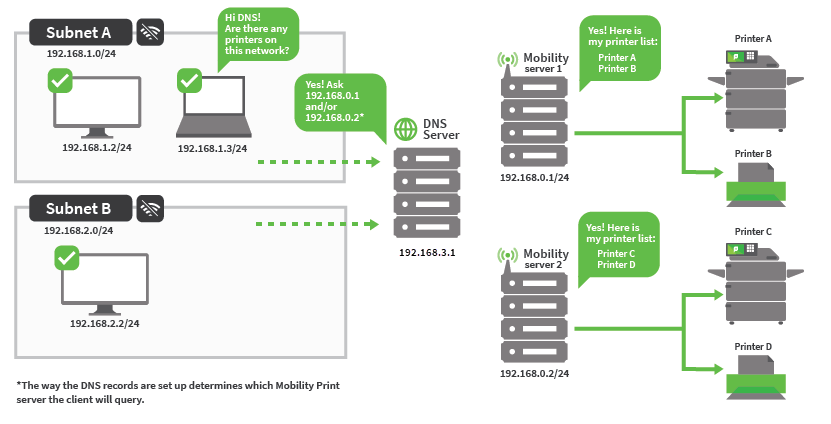
Multiple Mobility Print servers with DNS-SD records set up
Hybrid — a Mobility Print server with mDNS enabled and the DNS-SD records set up
In most networks, clients can discover the Mobility Print server using DNS-SD, because they are pointed towards the organization’s internal DNS server. However, what if there is a Guest Wi-Fi network that uses an external DNS server instead?
Fortunately an easy solution is to patch the Mobility Print server into the Guest Wi-Fi network and re-enable mDNS broadcast on the Mobility Print server.
Clients pointed to the organization’s DNS server will be able to discover the printers, and clients pointed towards an external DNS server would still be able to discover the printers because they are in the same subnet as the Mobility Print server.
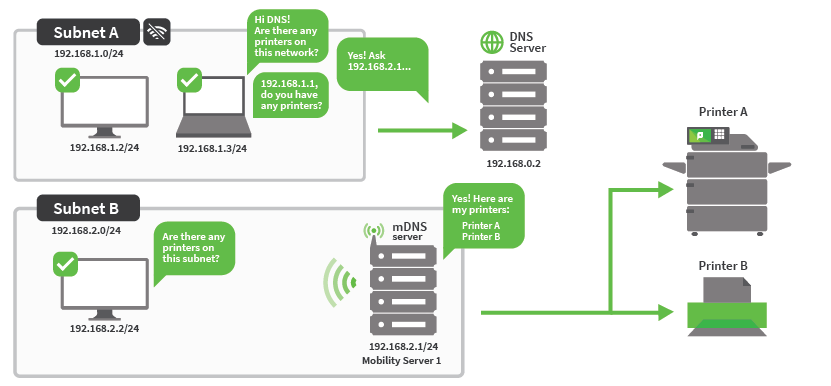
Hybrid—a Mobility Print server with mDNS enabled and the DNS-SD records set up




Comments