By default, when Mobility Print is installed, all printers connected to the Mobility Print server are published. If required, you can choose to not publish some printers.
-
Go to the Mobility Print Admin interface (localhost:9163); then click Select Printers. The Published printers dialog box is displayed:
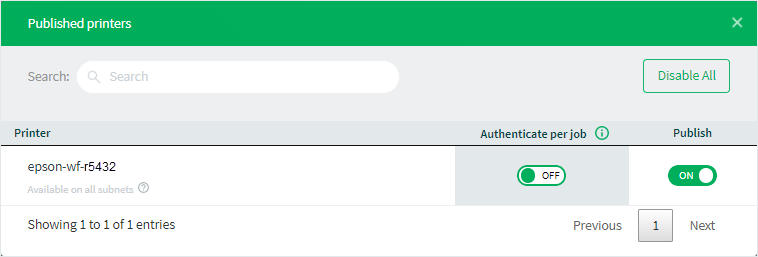
Published printers dialog box
-
For each printer you do not want to publish, click the Publish toggle to OFF.
Looking to deploy printers to specific groups of users?
Take a look at our KB article on Deploying Mobility Print queues to groups. There are several options for deploying or restricting specific printers based on group membership or location.






Comments