You can customize the functionality of shared accounts to suit a wide range of uses. There are several advanced options available throughout PaperCut NG/MF to control this customization:
-
Make shared account PIN/code visible
When this option is active, the purpose of the shared account PIN is changed. Usually the PIN is equivalent to a password, and can be required before a user is able to charge to a shared account. When this setting is active, the PIN is treated as a ‘code’ instead; that is, a unique identifier for a given shared account. For example, an organization dealing with projects might allocate a shared account the project code123.When this option is active it has several effects throughout PaperCut NG/MF, including:
-
The shared account list (on the Accounts tab) includes the shared account code.
-
Reports dealing with shared accounts display the code.
-
On the account selection popup dialogue of the User Client, the code is visible when entering (i.e. it is no longer hidden by stars). This allows charging to a shared account by code, rather than scrolling through the list to find the correct account by name.
To activate this option:
-
Click the Options tab. The General page is displayed.
-
In the Account Options area, select the Make shared account PIN/code visible check box.
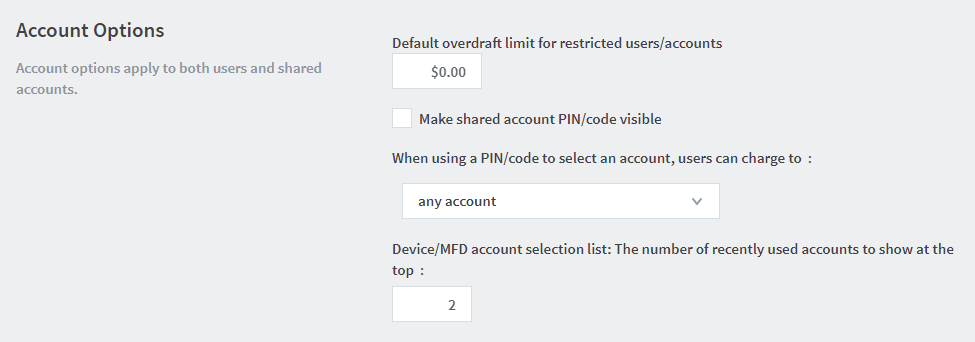
-
Click Apply.
-






Comments