How to redeem a top-up card / pre-paid card
This demonstrates how a user redeems and associates the card to their PaperCut NG/MF account and how admins can check that the card has been assigned to the end user.
- User purchases the card which is sent to them via email, they then login to the user interface and select redeem their respective card to credit their account with the amount allocated to the top-up card (value set during the card generation process).
- The user will need to visit the User interface and login with their credentials.
- Users will need to select the “redeem card” section in the user interface and enter the card number displayed on their top-up card. Entering the top-up card number will credit their account with the value allocated to the card (in this example £10)

- Admins can check which card has been allocated to who from the Cards tab in the admin interface. This is useful to monitor the amount of cards that are still available for allocation and also to plan in advance the creation of a new batch of cards.

Below is a rundown of the different options available from the Actions menu within the Cards section:

- Import new cards: Used to import a .tsd file from word with new card numbers. It is possible to import multiple batches, i.e a batch for users and another for teachers, the expiry date and value can be defined per batch, which makes the card management easier.
- Expire selected: Select cards to be expired by ticking the box to the left of the card number. For example if a user leaves who was allocated a card, a sysadmin could choose to expire the card. Meaning this particular card couldn’t be re used and the original user would have the remaining value on the card refunded.
- Expire batch: Allows a sysadmin to expire a whole batch of cards without having to select them individually.
- Delete batch: Removes the batch completely from PaperCut NG/MF and would clear the card section completely ready to start fresh.
- Delete used cards: Deletes all the cards already allocated to users and just tidies up the card list for the sysadmin. Note, there are also filter options to hide unused and/or expired cards.
Top-up / pre-paid card communication template
You can distribute the following information to end users - for example, via the “Print Policy” page on your organization’s intranet site.
To redeem a TopUp/Pre-Paid Card:
-
Purchase a card from the appropriate person or place. The network administrator creates cards specific for your organization. In schools, cards are often sold at the library, general office or school cafeteria.
-
Open a web browser and navigate to the PaperCut NG/MF user login page. After logging in, your account status should display.
-
Click the Redeem Card link on the left-hand navigation bar.
-
Enter the Card Number in the Card Number box; then click Redeem Card. Take care to enter the number exactly as listed including any dashes (
-).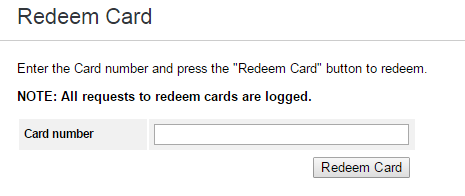
-
If the card’s number is valid, the credit as listed on the card is transferred to your account and this is displayed in your transaction history.




Comments