Another way to quickly configure printers and have a consistent charging policy is to copy printer settings (costs, filters, etc.) from one printer to another.
To copy printer settings from one printer to another:
-
Click the Printers tab.
The Printer List page is displayed. -
Select a printer.
The Printer Details page is displayed showing the Summary tab contents. -
In the Actions menu, click Copy settings to other printers.
-
Choose which settings to copy. There is a choice of the cost and the filter settings.
-
Select the printers / printer groups to copy the settings to.
-
Click Copy to perform the copy.
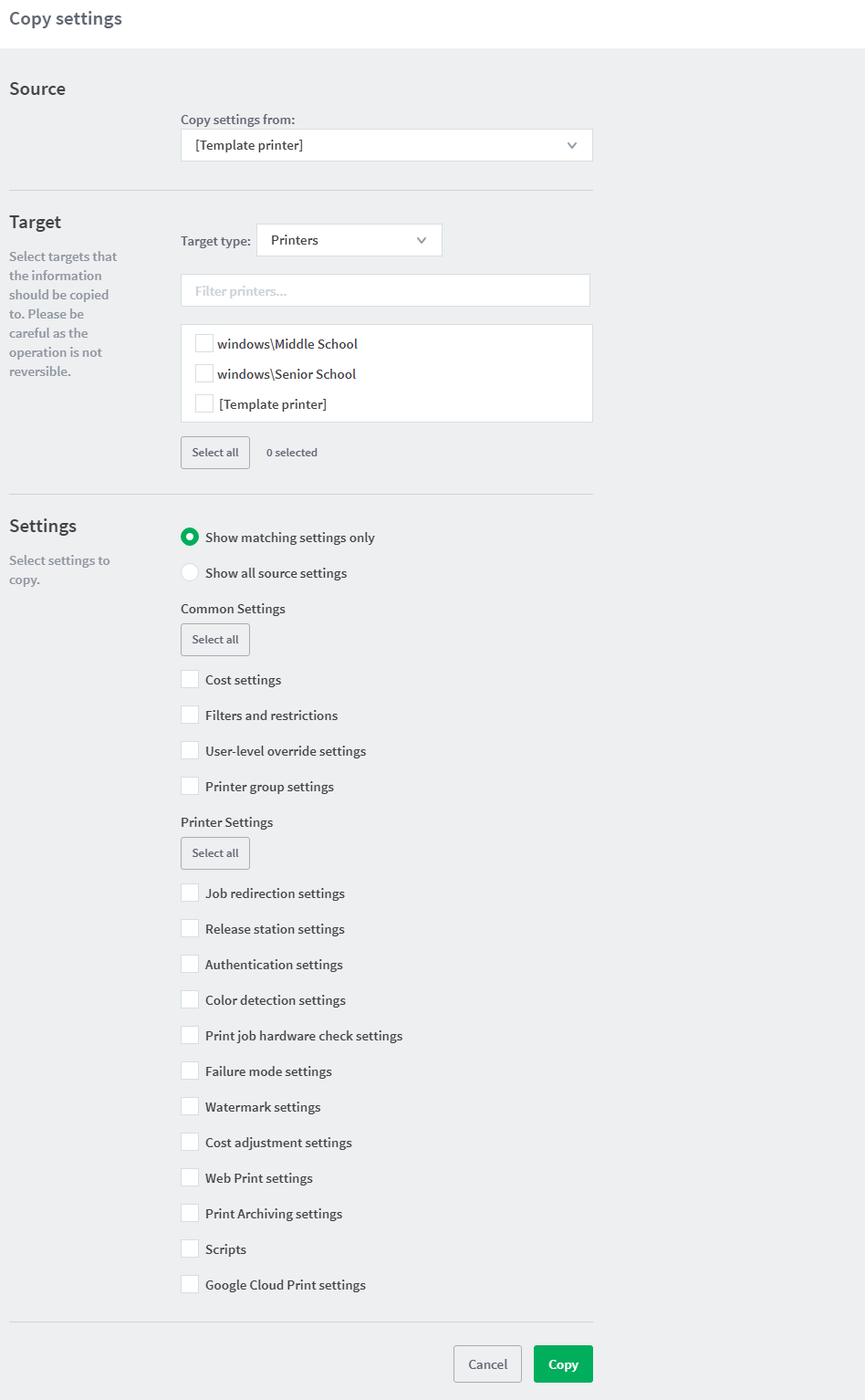




Comments