With Direct Printing, you need to configure only the physical printer (in the Printer List) and then all linked printer queues automatically use the physical printer configuration.
-
Click the Printers tab.
The Printer List page is displayed.
Printers that are configured for Direct Printing indicated by an icon containing a number after the printer name (
 )
)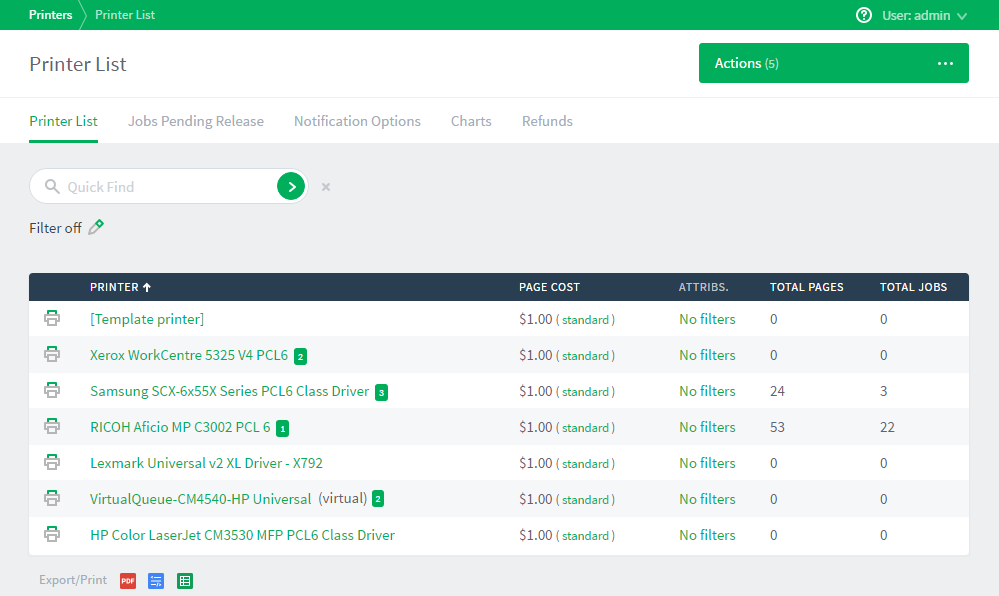
-
Select the printer you want to configure.
The Printer Details: Summary page is displayed.
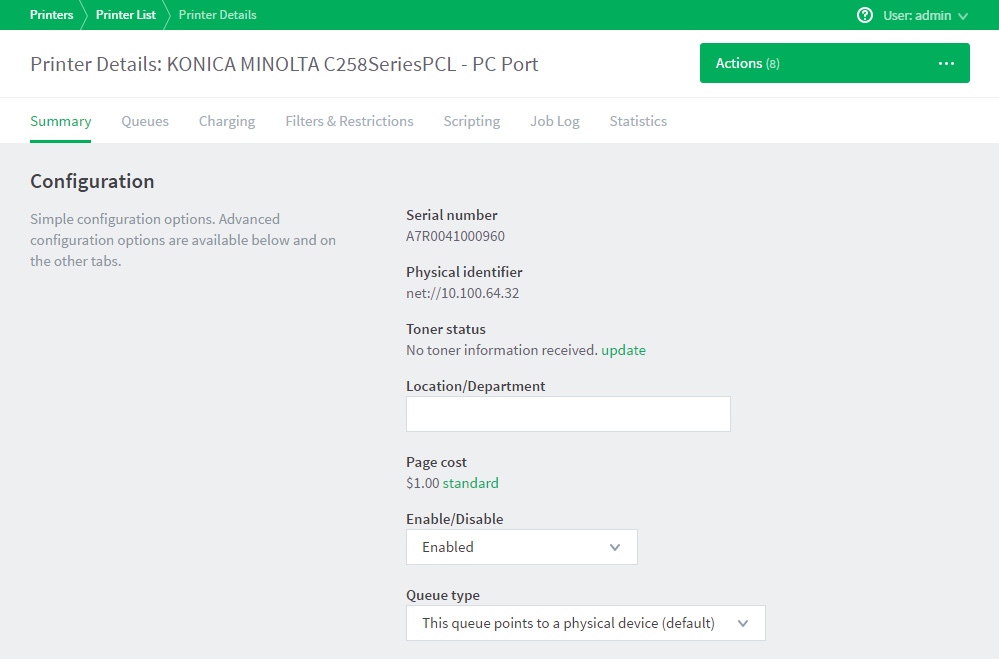
-
Configure the printer. For more information, see Printer management .




Comments