Selected staff members have been granted access to refund print jobs in the new print control system.
Reasons for refunding a print job include:
-
There was a paper jam or the document failed to print correctly.
-
The document failed to print at an acceptable quality.
As a staff member, you will make an assessment about whether or not to issue a refund. A print job can be fully or partially refunded. A full refund is the more common scenario.
Refund
To issue a refund:
-
Log in to the PaperCut NG/MF Admin web interface at
http://servername:9191/adminusing your network username and password. -
Find the user to refund from the Users tab by entering their username in the Quick find box or clicking their username.
-
Click the Job Log tab. The recent print jobs printed by the user is displayed, with the most recent at the top.
-
Find the print job that needs refunding; then click the refund link next to it.
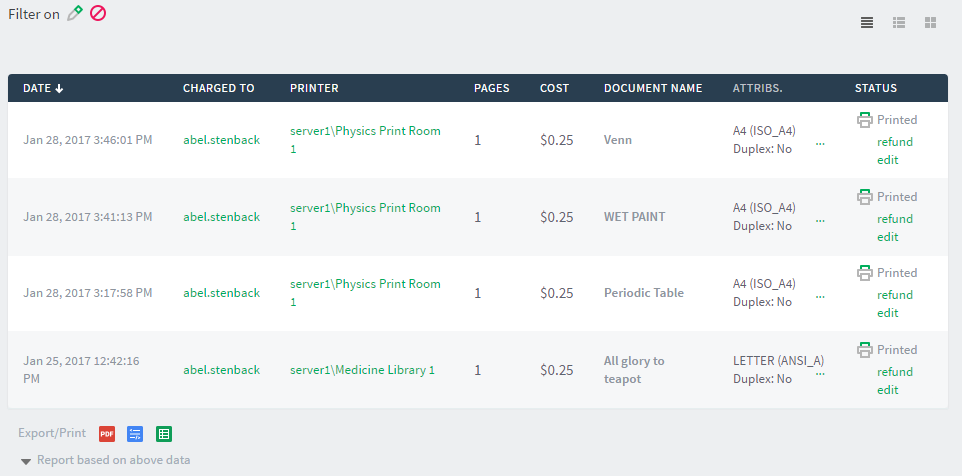
-
Enter a comment.
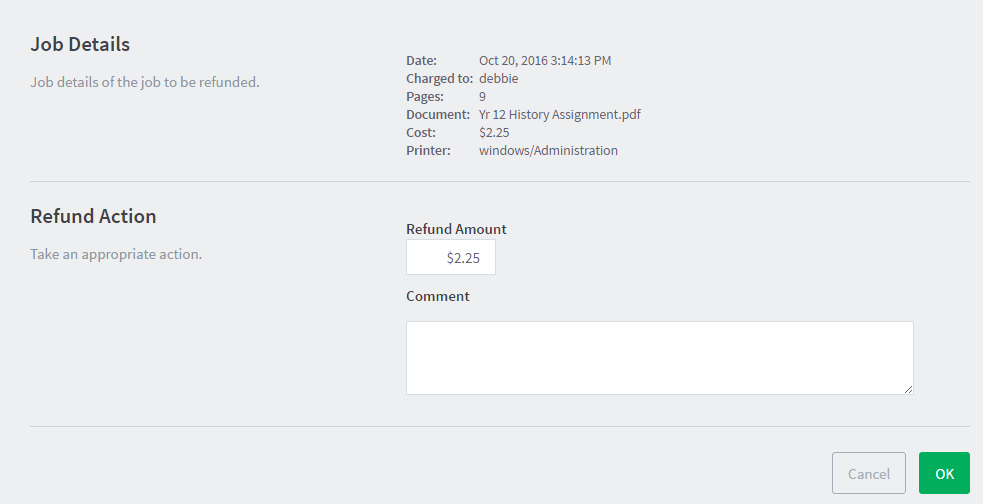
-
Click OK.
Process refund requests
Users can send refund requests via the User web interface. For more information, see Refund print jobs .
To process a refund request:
-
Select Printers > Refunds.
The User Refund Requests page is displayed.
-
Locate the user’s refund request.
-
To approve/reject click the approve/reject link.
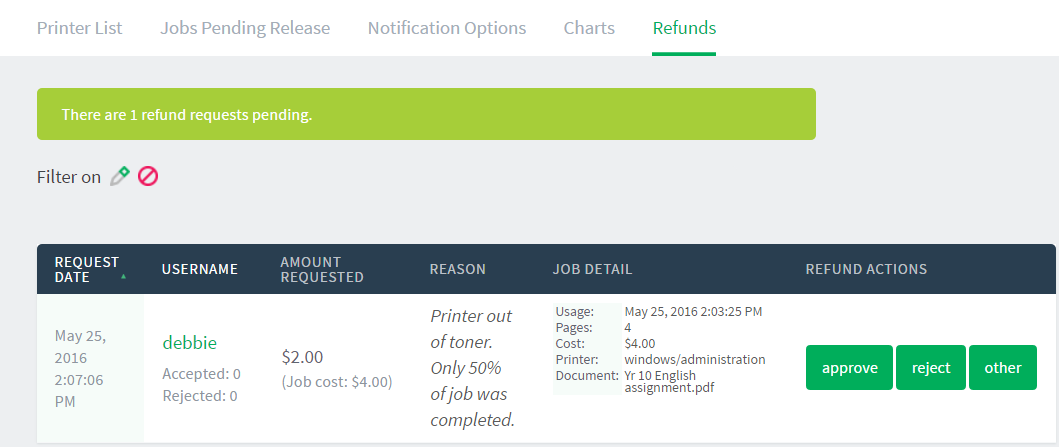
-
To view an overview of user’s refund requests, click the other link. Use this to edit the refund amount and write a comment.
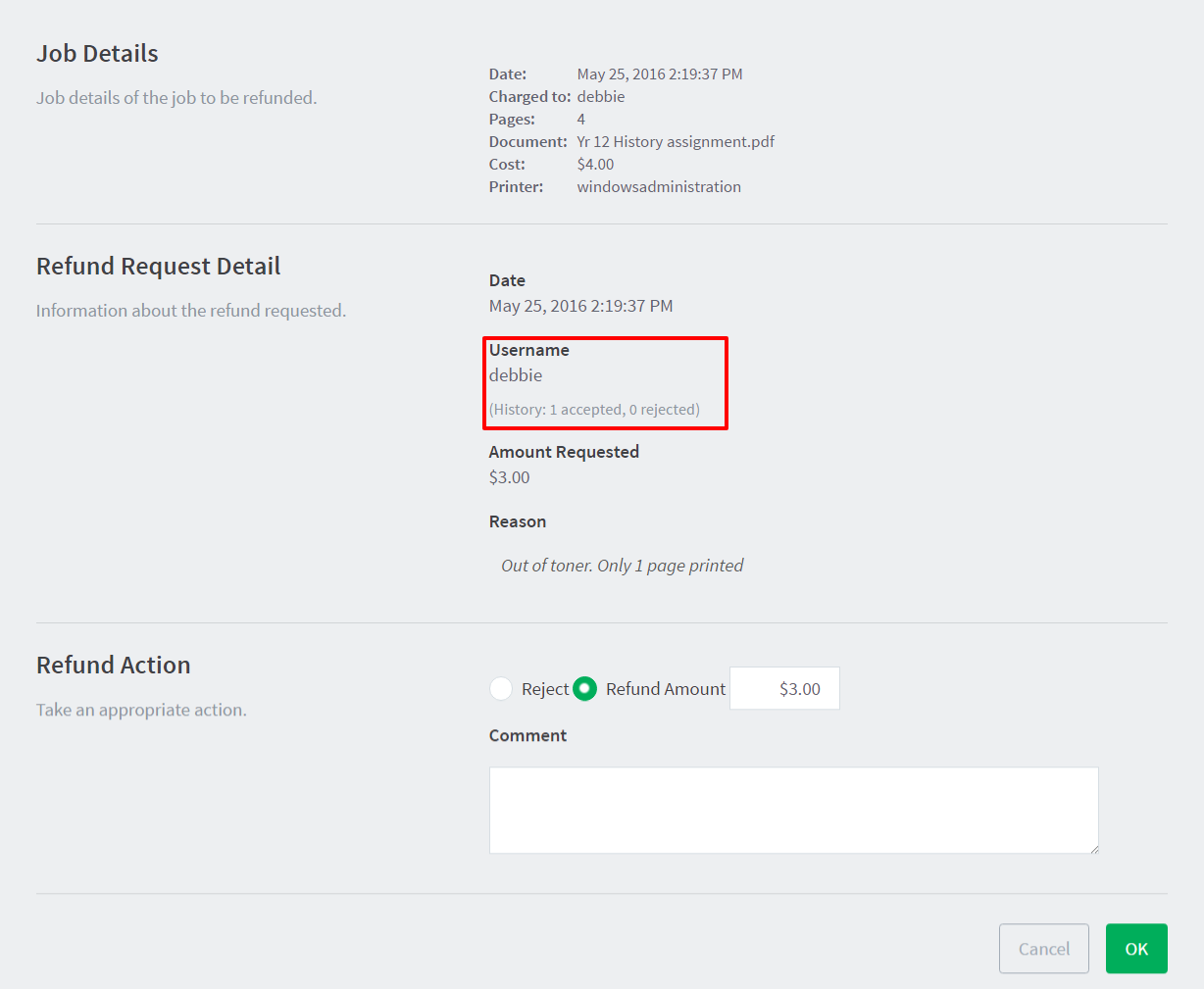




Comments