This page describes when you might release and claim device entitlements, how to release them, and what happens afterward. It also covers how to claim an entitlement for a device, and how to deactivate the installation completely.
Your license info and entitlements can be viewed in the PaperCut NG/MF admin interface, on the About > Registration page:
.png)
Note the new Brand breakdown table (available in version 24.0.4 or later) shown in the screenshot above.
- If you are a PaperCut MF subscription customer, the ’licensed’ column will not be displayed in the Brand breakdown table, since your devices are licensed using the brand-neutral ‘MFD/Full’ or ‘SFP/Lite’ entitlements.
- If there are not enough licenses for the device brands in use, the Brand breakdown table will automatically be displayed. Otherwise the table can be displayed by clicking the Show brand breakdown link above the Devices and Connectors table.
When to release entitlements from one Application Server so another server can use them
When a server is to be decommissioned or migrated, you must release the entitlements from it before you shut it down. If this isn’t done, the entitlements remain claimed by that server and will not be available to be claimed by other servers. Entitlements are not automatically released when you uninstall PaperCut NG/MF from the old server.
Note that from version 24.0.4, entitlements can be released from decommissioned or old servers, using the Deactivate link next to the required server, under About > Registration > Activated servers. See Releasing all entitlements from an Application Server (deactivating a server) below for more information.
To Find the server that you want to release entitlements from and click Deactivate. A list of servers is displayed in the Activated Servers table on the About > Registration page.
Some common scenarios for releasing entitlements are to:
- redistribute them to other sites - there are multiple PaperCut NG/MF instances running and you no longer require one of them, so you want to shut down that server and use its entitlements on other servers instead.
- prepare a server to be decommissioned
- reinstalling the server’s operating system.
Releasing all entitlements from an Application Server (deactivating a server)
To release entitlements for a PaperCut NG/MF instance:
-
Ensure that the Application Server that you are logging in has access to the internet (specifically, it needs access to the Global Entitlements Service - see Firewall Ports for PaperCut NG/MF ).
-
On the About > Registration page, in the Activated Servers table, find the server that you want to release entitlements from and click Deactivate.

A Deactivate Installation confirmation page is displayed.
-
Click Deactivate Installation. The following then happens:
The released entitlements are now available for other Application Servers to use.
The deactivated instance will enter PaperCut NG/MF Trial mode. If it’s been less than 40 days since you installed the server, you have the remaining days to continue to use PaperCut NG/MF.
Otherwise, PaperCut NG/MF will enter Trial Expiry mode, and only the following pages will be available:
Users, Devices, Options (including the sub-tabs General, Notifications, User/Group Sync, Admin Rights, Backups, Advanced), About (includes the About and Registration tabs).
All other tabs will not work, and will instead show the About > Registration tab.
If you are using PaperCut NG and you have 5 users or less, you’ll then be using the Free PaperCut NG 5 user license .
If required, you can proceed to shut down the Application Server or uninstall PaperCut NG/MF on this server.
Application Log entries
If you deactivate a different server from the server that you are logged into, the following Application Log entry is displayed on the deactivated server:
This PaperCut MF installation has been remotely deactivated.
If you deactivate the server that you are logged into, the following application log entry is displayed:
User <username> deactivated server <hostname> from this server.
MF only - Releasing individual device entitlements
There are two ways to manually release an entitlement from a device:
- Delete the device from PaperCut MF - do this when you do not intend to use the device again.
- Disable the device indefinitely - do this when the device will be used again in the future. The embedded software remains on the device. but users won’t be able to use it. This will change the state of the device to Not Licensed.
Regardless of the method, the entitlement will be added to the pool to be picked up by another device when it’s enabled.
Repeat these steps for each device you want to disable.
- Ensure that the Application Server has access to the internet (specifically, it needs access to the Global Entitlements Service - see Firewall Ports for PaperCut NG/MF ).
- In the admin interface, go to the Devices > External Device list tab.
- Select the device you want to disable. The Summary tab is displayed.
- In the Configuration section, click the Enable/Disable dropdown and select Disable indefinitely (Not Licensed).
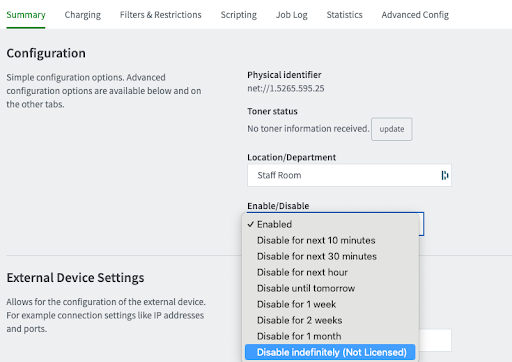
- Click Apply.
- Go back to the Devices page and disable any other devices whose entitlements you want to release.
MF only - Claiming device entitlements
Any device that is not disabled indefinitely will automatically claim an available entitlement. This could be when:
- it’s created
- it’s in a Not Licensed state and an entitlement becomes available
- it was previously disabled indefinitely and then re-enabled.
Enabled devices are available for users to use.
Repeat these steps for each device you want to enable.
- Ensure that the Application Server has access to the internet (specifically, it needs access to the Global Entitlements Service - see Firewall Ports for PaperCut NG/MF ).
- In the admin interface, go to the Devices > External Device list tab.
- Select the device you want to enable. The Summary tab is displayed.
- In the Configuration section, click the Enable/Disable dropdown and select Enabled.
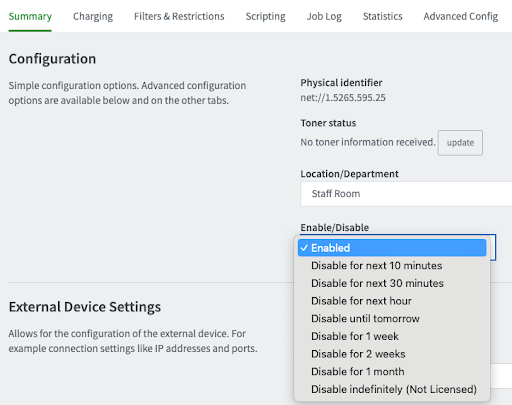
- Click Apply. The device is enabled.
MF only - Identifying devices that are Not Licensed
To find out which devices are disabled:
- In the admin interface go to the Devices > External Device list page and look for devices with the status Not Licensed.
- For each of those devices, click the details link and look for No entitlement available.
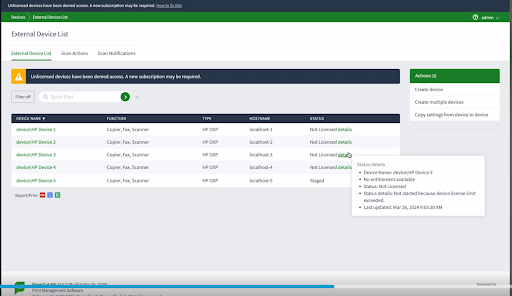
Single Function Printers (SFPs) and claiming entitlements
Single-function printers (SFPs) will automatically consume any available MFD entitlements if:
- you have SFPs installed and your license does not contain SFP entitlements
- you have used up your SFP entitlements and wish to install more.
SFPs that claim MFD entitlements will increase the ‘In Use’ value for the MFD/Full Embedded row in the Device & Connectors table. After the maximum number of licensed MFD entitlements is reached, any SFPs that consume MFD entitlements will will be reflected in the SFP/Lite Embedded row.
Updating inaccurate SFP entitlements
In the Subscriptions area, if the SFP/Lite Embedded row doesn’t reflect the current usage, you can manually update it. Go to the bottom of the section, and click the Sync button. The data is refreshed.
Turning off SFPs consuming MFD entitlements
To turn off this behavior, set the config key: subscriptions.sfp-entitlement-consumption.enabled to N.
We recommend that you also release the SFP entitlements. See the next procedure.
Releasing SFP entitlements
To release an SFP entitlement:
- On the Devices page, select the printer you want to release the entitlement for. The device’s Summary page is displayed.
- In the Enable/Disable dropdown, select Disable indefinitely, then click OK at the bottom of the page. This releases the entitlement.
- Go to the About > Registration page.
- In the Subscriptions area, go to the bottom of the section and click the Sync button. The entitlement is now available to be claimed by another device.




Comments