Site Servers keep regional offices printing even if the main Application Server goes offline, but what if a Site Server itself goes down?
This troubleshooting article addresses the most common Site Server scenarios:
- The Site Server web interface is unresponsive
- The Site Server status page shows ‘Offline Mode’
- The Site Server shows Offline Mode intermittently
Site Server web interface is unresponsive
When we say unresponsive, we mean the Site Server UI cannot be loaded in a browser. You might see messages such as:
- “This site can’t be reached”
- “localhost refused to connect”
Start with these basic checks:
- Make sure the server is powered on and connected to the correct network.
- Confirm that the Site Server application is installed. On Windows, look for the directory
C:\Program Files\PaperCut MF\on the Site Server. For macOS check the Application folder. - Check that the service for the PaperCut Site Server is running. On Windows, in services.msc it will be called PaperCut Site Server.
- Ensure ports 9191 and 9192 remain open. Firewalls can block these ports or interfere with Site Server traffic.
- If accessing from another device, try opening the interface locally on the Site Server. For example:
http://localhost:9191. - The article PaperCut Web Interface Won’t Load is written for the main Application Server but applies to the Site Server web interface as well. Read it for additional troubleshooting tips.
- If
http://localhost:9191fails to load, the Site Server service might not have started. Check the end of the server.log file for error messages. The log is in[app-path]/server/logs/server.log(on Windows:C:\Program Files\PaperCut MF\server\logs\server.log). See Application Server fails to start for details.
Site Server status page says ‘Offline Mode’
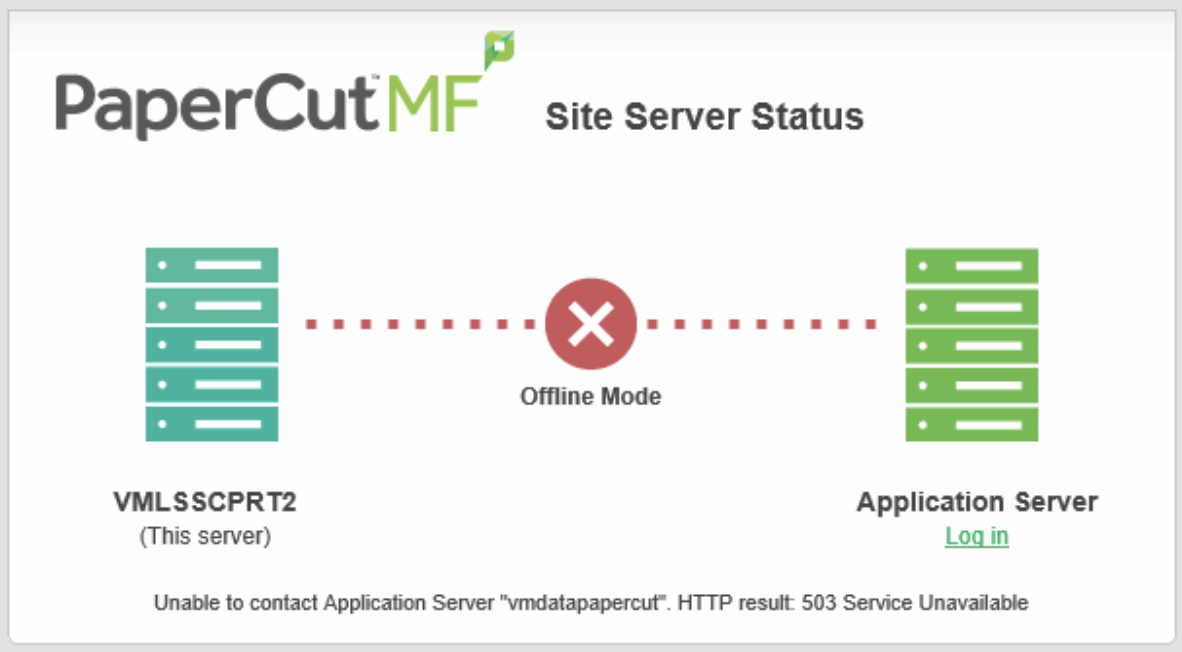
Site Server Status 'offline mode' error screenshot
If the Site Server status page shows Offline Mode, the server is running on its host, but the Application Server cannot verify its status. This can happen due to network connectivity issues or database problems.
If this is an intermittent issue, jump to the next section Site Server goes into Offline Mode intermittently.
Here are some troubleshooting steps:
- Confirm all PaperCut servers are running the same version. Version mismatches prevent successful connections.
- Check the Known Issues pages for recent fixes affecting Site Servers.
- Check the network for connectivity. Network problems are the most common cause of offline Site Servers.
Test connectivity
Verify that the Site Server can reach the Application Server and is configured correctly.
- On the Site Server, browse to the
<application directory>\serverfolder. - Open the
site-server.propertiesfile. - Confirm the address of the primary Application Server on the line
server.master.address=
- Using these details, open a browser from the Site Server and try navigating to:
http://<PaperCut Server Hostname>:9191https://<PaperCut Server Hostname>:9192
Note: If the HTTPS page shows a self-signed certificate warning, this is normal unless you have installed a signed certificate.
- Observe network latency during these tests. Very slow connections may prevent the Site Server and Application Server from communicating successfully.
If network speed appears to be the problem, two advanced configuration keys may help. Only make changes to these keys if suggested by PaperCut support:system.site.keepalive-interval-secs— default 3system.site.register-interval-secs— default 30
Important: Theregisterinterval must be greater than thekeepaliveinterval. Adjusting these values changes how frequently the Application Server checks for Site Server issues, so handle with care.
Review security changes
Changes in your environment particularly with certificates or ciphers and protocols can affect the Site Server. If issues started around the same time as any updates or modifications, try undoing them to see if the problem resolves.
Common actions that may impact the Site Server include:
- Installing a new TLS certificate on the PaperCut server
- The
server.master.addressinsite-server.propertiesmust match the common name on any security certificates used. We recommend following these instructions when installing a signed certificate.
- The
- TLS cipher mismatch
- When configuring security settings on the main PaperCut server (for example,
Configuring TLS Protocols and Cipher Suites
), include Site Servers in your testing plan. The
server.propertiesfile on the Site Server may need updating at the same time to ensure compatibility, or you might encounter an error like this screenshot.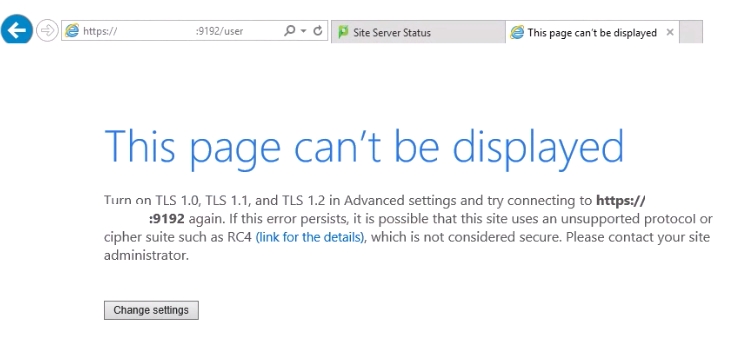
- When configuring security settings on the main PaperCut server (for example,
Configuring TLS Protocols and Cipher Suites
), include Site Servers in your testing plan. The
Database problems
If the network looks good (the most common cause of Site Server issues) and no environmental changes have been made, there may be a problem with the database. Fortunately, the Site Server keeps a cache of the database from the Application Server, which can be recreated if a connection is possible.
With the help of your PaperCut partner, follow this article to check for potential database issues and reinitialize the Site Server database if needed.
Initialize and re-sync a Site Server database
Use the db-tools utility to reset and re-sync the database. Only perform these steps if the Site Server is down or during off-hours. This completely resets the internal Site Server database and re-syncs all data from the Application Server.
- Stop the Site Server service. On Windows, this is the PaperCut Site Server service.
- Open a command prompt or terminal with administrator privileges.
- Change to the
bin/<platform>folder in[app-path]/server/. - Run the command:
db-tools init-db -f - On the Site Server - Start the ‘PaperCut Site Server’ service.
- Start the Site Server service again.
- The database will now re-sync all data from the Application Server.
Site Server goes into Offline Mode intermittently
Intermittent issues usually occur when the environment is mostly healthy, but connectivity or performance problems temporarily disrupt the Site Server.
Symptoms may include:
- The Site Server appears offline in the main PaperCut admin web interface
- The Site Server status page occasionally shows Offline Mode
- The Site Server status page may occasionally display a 503 Service Unavailable error, as shown below:

Causes of intermittent connectivity
- High network latency
- Run
pingtests from the Site Server to the Application Server (and vice versa) over a period of time to check connection stability. A typical response time is between 1 ms–150 ms. - If you have other network monitoring tools, use them to analyze latency trends.
- Run
- Limited server resources
- Ensure the Site Server has adequate free disk space, CPU, and RAM at all times. See our PaperCut Server Sizing Guide .
- If the Site Server runs on a virtual machine, configure its resources as static (or dedicated) to prevent other VMs from consuming them.
- See Troubleshooting and optimizing Server Performance for a full discussion of performance monitoring and tuning.
- DNS resolution issues
- If the site server is unable to resolve it’s own hostname using DNS, this may also trigger offline mode.
Identifying an unreliable network connection
If you have a Site Server going offline intermittently, you will see the following records in the server.log file on the Site Sever. You can see that the Site Server keeps going into offline mode (called _OFFLINE in the logs) and then switching back online almost immediately (called _PROXY in the logs). This is likely because of a slow or ‘flapping’ network connection to the main PaperCut Application server:
2020–01–01 13:51:27,934 INFO ServerStateManagerImpl:529 - Server state changed from _PROXY to _OFFLINE [server-state-monitor]
2020–01–01 13:53:32,037 INFO ServerStateManagerImpl:529 - Server state changed from _OFFLINE to _PROXY [server-state-monitor]
rver-state-monitor]
Identifying high network latency
In an ideal scenario, the Site Server quickly detects when the Application Server is unavailable and shifts into Offline Mode. With an unstable or high-latency connection, however, the Site Server may enter Offline Mode prematurely. On sites with inconsistent network connections, it might remain offline for extended periods.
If we can identify that this is occurring from the logs, then it’s possible to fine-tune the settings on the Site Server and PaperCut so that the offline mode is not triggered so quickly.
High network latency example:
This Site Server log below indicates that the Application Server response took 4391 ms for a HTTPS request made by Site Server - this indicates possible network speed issues:
2020–01–01 10:04:21,508 DEBUG ProxyBase:199 - Response took 4391ms. POST papercut-server:9192/rpc/api/rest//setDeviceServer/404b395f-476a-43cd-86d7-bb8b3e19384f returned a response status of 200 OK (POST - /rpc/api/rest/internal/site/setDeviceServer) [https-102]
Compare that with the Application Server itself for the same request, it took only 1248 ms:
2020–01–01 10:04:21,486 DEBUG Jetty:936 - <<< 10.7.1.93 HTTP/1.1 POST /rpc/api/rest//setDeviceServer/404b395f-476a-43cd-86d7-bb8b3e19384f => Status: 200, Content-Type: application/json, Took 1248ms [https-101]
The above logs indicate that 3143 ms was lost during the network transfer.
Tune the site server for high network latency environments
Some customers have resolved issues by increasing the timeout before the Site Server switches to Offline Mode. This requires changes on both the Application Server and Site Server:
Application Server:
- Log into the admin interface.
- Go to Options > Actions > Config Editor.
- Increase
system.site.keepalive-http-timeout-secsto5.
Site Server:
- Stop the PaperCut Site Server service.
- Open a command prompt/terminal with administrator privileges.
- Navigate to
[App-Path]/server/bin/<platform>/. - Run:
db-tools run-sql "update tbl_config set property_value = '5' where property_name = 'system.site.keepalive-http-timeout-secs'" - Restart the Site Server service.
However, unless the underlying slow or ‘flapping’ network connection can be addressed, it’s likely that end-users will see other issues like slow client pop-ups, long times to log in to copiers, or a delay before receiving scanned files.
Site Server unable to resolve its own hostname
The Site Server checks its hostname every 30 seconds when updating registration with the Application Server. If this check fails, the Site Server may be reported offline.
Log examples:
2020–01–01 11:57:42,842 DEBUG ServerStateManagerImpl:360 - server keep-alive failed on attempt 1 of 2. Took: 2002ms: java.net.SocketTimeoutException: connect timed out [server-state-monitor]
Potential fix:
- As a temporary workaround, you can edit the Windows Host file on the Site Server to resolve its own hostname. Be aware that if the IP address of the PaperCut servers change, the Hosts file must be updated manually.
- The better fix we recommend is to investigate DNS resolution in your environment.
Further Troubleshooting
Don’t panic! If all else fails, ensure that debug mode is enabled on the Site Server and Application Server , and then reach-out to your PaperCut support provider for further assistance.






Comments