You can use the System Health interface to monitor the status of individual printers and devices. To monitor individual printers or devices, you need to know the System Health URLs for the specific printer. You can export this information from the Admin web interface.
The following status information is available for each printer and device:
-
whether the printer/device is online or offline (
/api/health/printers/[printerId]/status) -
whether any jobs have been submitted within a defined period of time (
/api/health/printers/[printerId]/has-recent-jobs)
-
Select Options > Advanced. The Advanced page is displayed.
-
Scroll to the System Health Monitoring area.
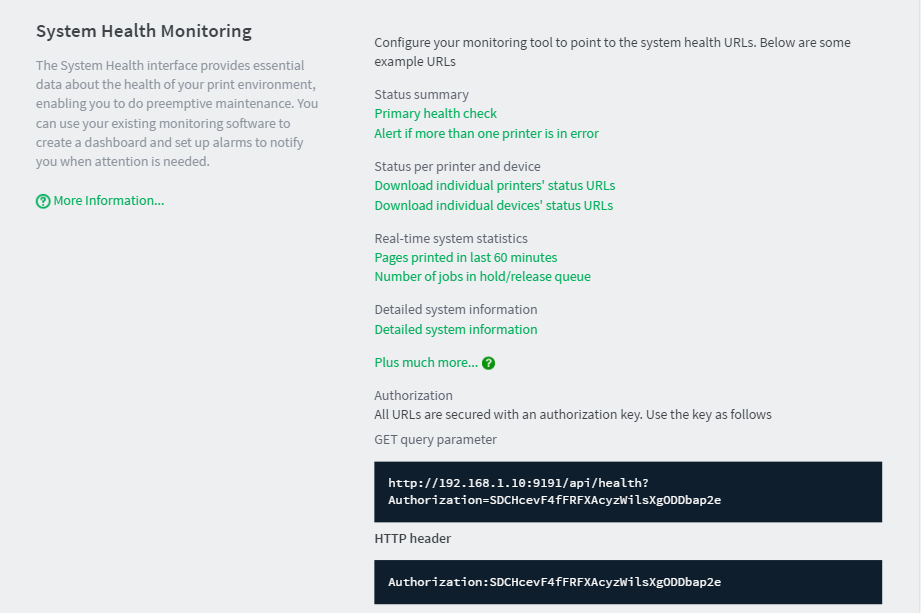
-
Click one of the following links:
-
URLs for individual printer status
-
URLs for individual device status
A CSV file is generated that contains the following information for all printers or all devices:
-
Printer/Device name
-
Location (if specified on the Printer Details page)
-
Status Monitoring Url (200 OK - 500 ERROR)
-
60 min Recent Job Monitoring Url (200 OK - 500 ERROR)
For more information about these URLs, see PaperCut NG/MF System Health interface reference .
-




Comments