-
Nominate a system to host the printers and the PaperCut NG/MF server software.
-
On the nominated host system, ensure that the
Guestaccount is disabled.- Select Start > Control Panel > Administrative Tools > Computer Management > Local Users and Groups > Users.
The Local Users screen is displayed. - Right-click the
Guestuser; then select Properties. - On the General tab, select Account is disabled.
- Click OK.
- Select Start > Control Panel > Administrative Tools > Computer Management > Local Users and Groups > Users.
-
This should also be performed for any system running a Release Station.
-
On the nominated system, set up user accounts for all users.
-
Install the PaperCut NG/MF server software and complete the configuration wizard.
-
Print from another workstation. The job should list in PaperCut NG/MF under the user “guest”.
-
Click the Users tab.
The User List page is displayed.
-
In the Actions menu, click Bulk user actions.
The Bulk User Operations page is displayed.
-
In the Change settings area:
-
Select the Change account selection setting check box.
-
Select Show standard account selection.
-
Clear the Allow user to charge to their personal account check box.
-
Select the Allow user to perform printing as another user check box.
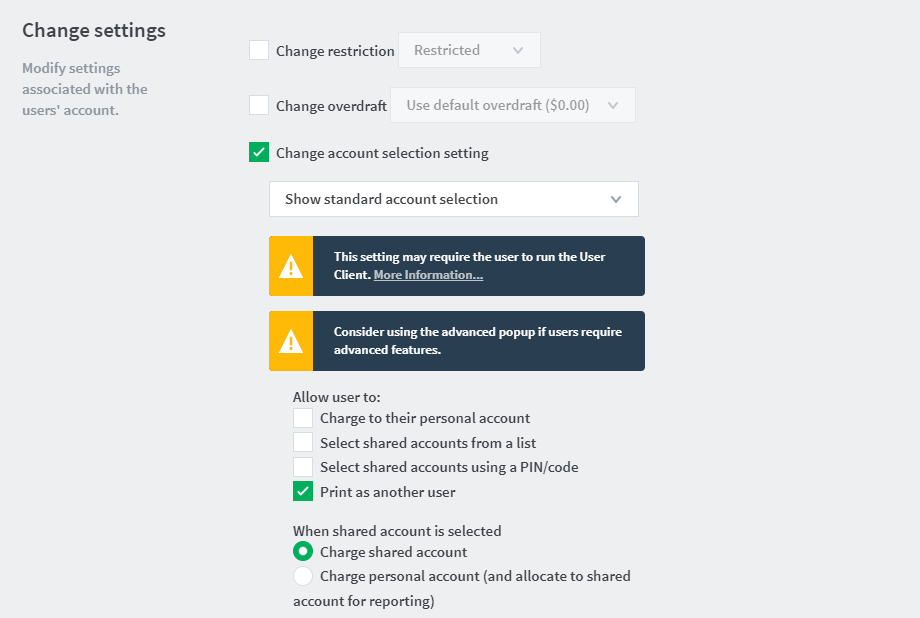
-
-
Install the client software on each workstation. See User Client .
-
When the user prints to the shared printer, a popup now asks the user to enter a username and password.
How can we help?
PaperCut's AI-generated content is continually improving, but it may still contain errors. Please verify as needed.
Here’s your answer
* PaperCut is constantly working to improve the accuracy and quality of our AI-generated content. However, there may still be errors or inaccuracies, we appreciate your understanding and encourage verification when needed.
Did this solve your issue?
Thank you, we’re constantly striving to improve your support experience.
If you still need help with your issue, visit the Contact us section below for more Help options.
We're sorry to hear that. To help us improve, can you tell us why you were unhappy with this help experience?
This site is protected by reCAPTCHA and the Google Privacy Policy and Terms of Service apply.
If you still need help with your issue, for more Help options.
Oops!
Popular resources
Contact us




Comments