Sometimes new products leave you thinking ‘Yes, I know it works, but how does it work?’
This PaperCut Pocket and Hive manual is hopefully a gift to the inquisitive SysAdmin, satisfying your curiosity on how everything fits together, and answering your burning ‘what if’ questions.
Understand the basics
First things first - let’s talk about the parts that make up PaperCut Pocket and PaperCut Hive.
| Component | Description |
|---|---|
| PaperCut Cloud | Every heart needs a brain to function. This is our Cloud Platform. The PaperCut cloud acts as the administrator of all organizations that use PaperCut Pocket or Hive, and it coordinates the Edge Mesh. |
| Edge Mesh | The Edge Mesh is the heart of PaperCut Pocket and Hive. The Edge Mesh essentially functions as a resilient, secure and self-healing network of edge nodes. It receives print jobs from users, processes, encrypts, and releases them to the desired print device. |
| Edge node | An edge node is a user’s Windows or macOS workstation. Multiple edge nodes work together as a team to provide functionality similar to a highly available Print Server. |
| User Client | Or, the ‘PaperCut Printer’ - The User Client allows users to print to the Edge Mesh through the ‘PaperCut Printer’ that is installed during the user's onboarding. |
| Mobile App | The Mobile Application is the primary interface for PaperCut Pocket. It can submit and release jobs from the Edge Mesh. The Mobile Application is available for all users of PaperCut Pocket and Hive. |
| Chrome Extension | The Chrome Extension allows users to submit jobs into the Edge Mesh for processing from Google Chromebooks. |
| Embedded App | Available with PaperCut Hive - this application runs on your multifunction printers to control access to the MFD, and give you access to secure job release feature and track copying and scanning. A Lite version of this app is available which lets users release their print jobs, without the additional copy/scan tracking features. |
So how do all the parts work together to create this ultra-secure, resilient print management solution? Let’s break it down further to get an understanding of the details.
Starting your PaperCut Pocket or Hive journey
The foundation of PaperCut Pocket and Hive is the Edge Mesh . Setup is easy and secure from start to finish. Let’s dive into the details of how this powerful system gets up and running.
Getting the basics established
First things first, you gotta get an account set up!
You’re the designated SysAdmin, you’ve received your shiny new PaperCut Pocket invite link, and you’re ready to go. You just need to:
- accept the invite
- install and link the Mobile Application
- install the first edge node of your new print management system.
The mobile app and edge node are linked to the data center location that was selected to host PaperCut Hive or Pocket during the initial software setup.
For details, see Plan and get started with PaperCut Hive and Pocket .
The Edge Mesh discovers your printers
Next, your new edge node automatically scans for locally configured print queues, then checks with the printers via SNMP to get their capabilities. The edge node also scans the network for any other eligible printers—called a “discovery scan”— compiles a list of print devices, and makes them available through the Manage > Printers page.
The edge nodes also monitor the printers for errors (like paper or toner errors). This can be handy because if an error is detected, users can be warned in advance, to avoid any problems with their print job.
After performing the initial discovery, the edge node (or nodes, if you’ve installed more than one) continuously look for new printers that come online within your network. Want to learn more about how we discover printers? Look behind the scenes of the Printer Discovery process.
Time to onboard users
Now that you have your printers and edge nodes set up, it’s time to invite everyone who wants to print using the new Cloud Printing Solution. SysAdmins can send emails directly to one or two of their users, batch out invites to a list of users, or import the email addresses of users to invite from a directory.
All users will receive a personal, secure invitation link. Whether they’re on their mobile or at their computer, they will work through the setup for the relevant app version and will be prompted to complete the setup with the installation of the other version of the app. With the installation of each app, the user gains the ability to submit print jobs from the device running the app.
The Edge Mesh is self-scaling with the addition of each user’s personal computer (Mac or PC). Each person who joins might add a little more overhead and print more jobs, but they also bring their own edge node to help with the extra load. The more users join the organization, the more edge nodes there are to help with printing!
Now you’re ready to…
Get printing!
We’ll break printing down into three main steps.
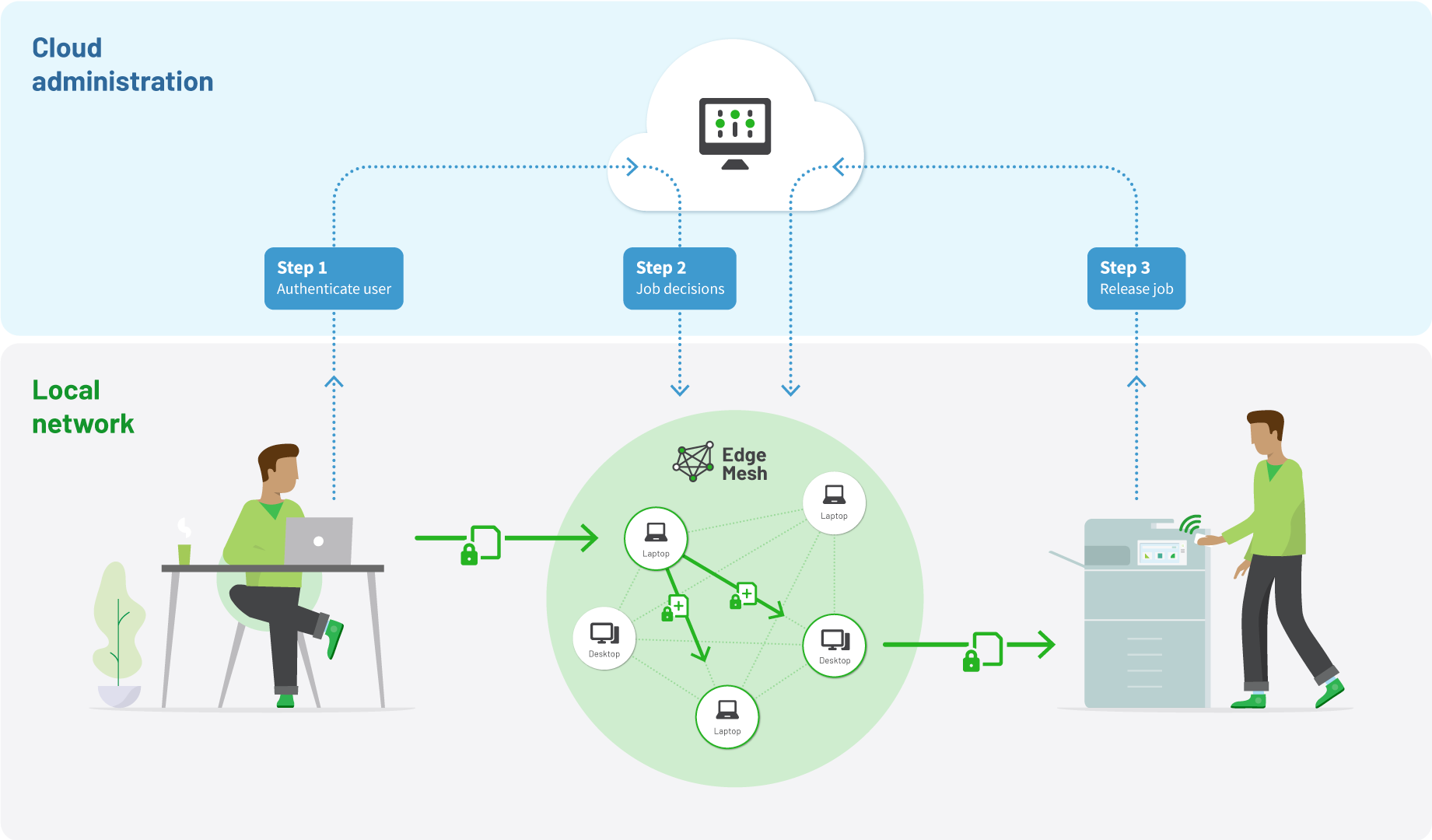
Printing using PaperCut Pocket or Hive - note how the print job stays on your local network in this example - only job metadata and instructions travel to and from the cloud.
Step 1
The user Ctrl-P’s and selects the PaperCut Printer. The User Client authenticates the user’s token with the PaperCut Cloud and sends some initial data about the job - things like who’s sending the print job, and what machine the submitted job is coming from. The PaperCut Cloud gives the User Client the green light for the user’s authorization and tells it which edge node is the most eligible to receive the user’s print job. The User Client then sends the job to that edge node. Step 1: Done!
Step 2
The edge node analyzes the job and captures metadata such as file size, document name, color or monochrome, 2-sided (duplex) or 1-sided (simplex), and number of pages. It encrypts the job with a multi-part key and replicates the job out to two other edge nodes to make sure that the job can’t be lost. User decisions are taken into account (like black & white (grayscale) or 2-sided (duplex)) and our Edge Mesh has completed Step 2!
Step 3
When the user is ready to release their job via their mobile app , they simply choose the PaperCut Pocket or PaperCut Hive application from their iOS or Android device to see the list of print jobs waiting to be released. The user can select all, some, or a single print job for release. PaperCut Hive also allows users to access this release interface through the embedded application installed on the multifunction printers in your environment.
To pick which printer to release to, the user can scan a QR Code, swipe their NFC badge, or enter a quick access code designated for the printer. The final decisions are applied to the job (“Hey, wait! I forgot to print black & white!”), prompts, filters, and restrictions are handled and it’s marked for release. The Cloud takes a look at the printer selected and coordinates the best route to the printer to make sure your job gets to the printer as efficiently as possible.
‘The Mesh’
The combination of the PaperCut Cloud technology and the Edge Mesh creates easy, intuitive options for SysAdmins to secure print activity at any point in the print lifecycle:
| Before printing | During the printing process | After printing |
|---|---|---|
| Impose time limitations, device policy, and user restrictions. | Restrict the release of print jobs, change the way users select printers to releases to, and run custom restrictions based on information about the job. | Apply watermarks and/or digital signatures traceable back to the user who printed the job. |
Read more about the Edge Mesh and what role your edge nodes play in printing in the Edge Mesh and edge nodes section.
Continuous deployment
PaperCut Pocket and Hive are SaaS offerings, which means that you get the latest and greatest in real time. Features and updates are rigorously tested and delivered to your system without you having to go through intensive update scheduling, phased rollouts, and planned outages.
Agile development promotes nimble and continuous delivery of updates and features to our Print Management Cloud Platform. Updates come quickly, automatically, and downtime-free to the best of our ability.
Any clients (like the client software on a laptop or the mobile apps) are also auto-updated, but at a slower frequency than the Cloud services. For example, you might only see an update every so often on the Apple app store, or on the Android Play store - again, depending on your phone’s configuration you might receive those new versions of the app automatically.
‘How it works’ frequently asked questions (FAQs)
Where are PaperCut Pocket and PaperCut Hive hosted?
Sadly the Cloud isn’t magical - ultimately it lives in the form of wires and chips in a data center somewhere. In the case of PaperCut Pocket and Hive, the cloud instances are all over the world enabling geographical regions options so that your organization can select which geographical region your PaperCut Pocket or Hive instance is hosted on. PaperCut Pocket and Hive can be hosted in the following regions:
- Australia (AU)
- United States (US)
- European Union (EU)
- United Kingdom (UK)
Are live updates safe?
We certainly hope so! Think of it like your Dropbox app or messaging software updates - you don’t really think twice about them, and they quietly bring bug-fixes and new functionality.
We perform rigorous testing on all the updates that go out automatically. We’ve invested in automated testing to supplement the human testing, which checks key behavior of the system end to end. We also monitor our Service Level Objective (SLOs) to ensure print performance is maintained in the case of something unexpected happening. If these numbers do drop, we’ll wake up the developer on call to fix it on the spot.
The testing hoops not only include development testing, but also ‘Canary’ testing by deploying the changes to a select number of ‘safe’ environments (we use PaperCut Pocket and Hive here at PaperCut too, so those environments are on the list!). Changes will then remain in those environments for a certain amount of time so that they can prove they are playing nicely, before rolling out the changes to more and more organizations.
As someone once said, ‘A stitch in time, saves nine!’




Comments