What is a Print Delivery Profile?
A Print Delivery Profile is a feature that allows administrators to control and specify the exact route a print job will take when released through PaperCut Hive and Pocket, whether from the mobile app or a printer-embedded application.
Print Delivery Profiles can contain multiple printers. Each printer can only be assigned to one Print Delivery Profile.
When a print job is delivered in PaperCut Hive and Pocket, the route the job takes from the client to the printer is determined either automatically by Autopilot (the default setting) or via a custom Print Delivery Profile.
This feature enables you to set priority clients (release candidates) that the cloud service will prioritize to deliver a print job to a specific printer. Additionally, you can configure specific network conditions, allowing any client reporting those conditions to be chosen as a release candidate.
As a fallback, if the configured Print Delivery Profiles do not identify any valid candidates at the time of release, Autopilot can be used. Autopilot automatically detects and selects the best clients to send the print job to the printer.
Cloud Delivery is also available in beta for some brands. This feature allows the printer to download the job directly from the Cloud Node, eliminating the need for onsite print job routing.
When to use a Print Delivery Profile
For the vast majority of our customers, Autopilot will effectively manage print job routing through the appropriate client. Designed to scale with any customer size, Autopilot is flexible enough to handle most network environments.
However, there are scenarios where a customer may opt to use Print Delivery Profiles instead. Below are our recommendations for these situations, though we still expect Autopilot to perform well. Ultimately, the decision comes down to administrator preferences.
Many administrators prefer to have full control over how print data is transmitted across their network. With Print Delivery Profiles, you can specify conditions such as: “only use this specific client to route print traffic to this printer” or “this network is the only valid path for print jobs to these printers; do not route via clients in any other network.”
Additionally, administrators can fully disable Autopilot, so all print job routing is handled by a Print Delivery Profile. If the defined path is unavailable, PaperCut Hive and Pocket will not attempt to release the job.
Finally, for PaperCut Hive only, several of our embedded devices require inbound communication from clients to the printer to perform certain actions such as including card swipe logins, unlocking native device functions, and integrated scanning. Refer to this list of manufacturers to find out which ones require inbound connections.
PaperCut Hive utilizes both Autopilot and Print Delivery Profiles to determine which client should perform these required actions on the printer. Therefore, for these devices, it is advisable to use a reliable, always-on client in a Print Delivery Profile to ensure the high reliability of the embedded application.
Client options available in Print Delivery Profiles
There are currently 3 options available within a Print Delivery Profile.

1 - Individually selected clients
This option allows you to designate specific clients that you are confident can successfully route a print job to the printer. Examples include a Reception PC, a specific client that’s set up within the printer VLAN, or even a client that’s hosted in the cloud. You can configure up to 20 priority clients per profile.
2 - Dynamically selected clients
In this section, you set specific network conditions for the clients that you know can access and route to the printer. You do this by entering the gateway IP and MAC address that the clients are associated with. When PaperCut Hive or Pocket routes a released print job, it will prioritize any client reporting this gateway information. You can configure up to 20 gateway IP/MAC address combinations per profile.
3 - Backup: Autopilot-selected clients
Autopilot is an optional backup client selection method for a Print Delivery Profile. If Autopilot is enabled, but other clients specified in the profile aren’t available to perform the task, Autopilot will attempt to select clients. In this scenario, if Autopilot isn’t enabled, then the job would enter a failed-recoverable state.
Print Delivery Profile options are used sequentially. This means that if you have individually selected clients, dynamically selected clients, and Autopilot backup all in use in a single profile, then client selection for will be attempted in that order. You do not need to specify all 3 options for a Print Delivery Profile to function.
Scenario-based setup recommendations
Here are some scenarios where setting a Print Delivery Profile can enhance the reliability of print job routing. While this list is not exhaustive, in most cases, Autopilot will offer the necessary reliability. However, these examples illustrate the types of environments where Print Delivery Profiles can have a positive impact on reliability.
Environment | Scale/Industry | Suggestion |
|---|---|---|
Multi-site — No cross-site communication | Large organization | Dynamically selected clients — Assign the printers in each site the network conditions for the relevant clients |
Printers are segmented on their own VLAN | Any (print security focused) | Individually selected client — There must be a reliable client installed within the printer VLAN. Using this feature you can explicitly tell PaperCut Hive or Pocket to use only this client for print job routing. |
Zero Trust Environment | Any (print security focused) | Individually selected client — There must be a reliable client installed within the printer VLAN. Using this feature you can explicitly tell PaperCut Hive or Pocket to use only this client for print job routing. |
Multisite - WAN/VPN connection | Large Organization — Enterprise | Because clients can see other clients/printers across the WAN, you might want to use dynamically selected clients to make sure only local clients are used for print job routing. This increases print speed and lessens the chance of print data travelling across the WAN/VPN, decreasing overall traffic. |
Print jobs are released, but do not print. Job log error is “Failed: no edge node could print the job” | Any |
|
Print Delivery Profile best practices
The information you enter in a Print Delivery Profile can significantly impact print reliability. If the network conditions for a dynamically selected client are incorrect, it might lead to unreliable printing. To avoid this, ensure that a network administrator provides or confirms the correct network details. More information on this can be found below.
If you are a PaperCut Hive customer, we highly recommend collaborating with your PaperCut Partner to assess whether a Print Delivery Profile is necessary. If you’re a PaperCut Pocket customer, please reach out to PaperCut directly for assistance.
Additionally, unless you intend to fully control the print path, consider keeping Autopilot enabled as a backup whenever possible. This allows PaperCut Hive or Pocket to attempt to find a suitable client if the Print Delivery Profile settings cannot locate one.
About individually selected clients
What are individually selected clients?
Individually selected clients are those that the administrator is confident can consistently and reliably communicate with the printer defined in the Print Delivery Profile. These clients should be able to communicate on all required ports and must always be online and available. This is important because PaperCut will attempt to route print jobs and embedded tasks through these clients.
If you cannot provide a reliable client, consider using dynamically selected clients for your Print Delivery Profile instead, or in addition to, individually selected clients.

When to use individually selected clients
Only nominate individually selected clients for a Print Delivery Profile when they are fully reliable. If you have printers on a fully segregated network, it’s essential to ensure that an individually selected client is available on that printer’s network.
You can use individually selected clients to create a print path you completely control. This means you can explicitly state, “only use these exact clients when routing print jobs or embedded tasks.”
In previous versions of PaperCut Hive and Pocket, there was an option to set a “super node only” feature but you could not specify which super node would perform tasks for that printer. Individually selected clients replace that functionality by allowing explicit client selection in a Print Delivery Profile.
About dynamically selected clients
What are dynamically selected clients?
Use dynamically selected clients within Print Delivery Profiles to define specific network gateway information that PaperCut Hive and Pocket should use route a print job through any clients that match that information. Each Print Delivery Profile can have up to 20 individual network gateways.
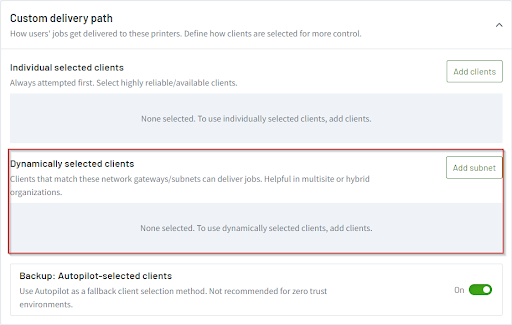

When to use dynamically selected clients
Use dynamically selected clients in these scenarios:
- If you want a deterministic print path rather than letting PaperCut’s Autopilot decide, use dynamically selected clients to force print jobs to travel through clients in specific network segments.
- If you have a large number of networks and remote sites, use dynamically selected clients to help PaperCut Hive and Pocket select the clients at the correct site.
- If the workforce is highly mobile and primarily uses laptops, then dynamically selected clients might prove to be more reliable, as the clients regularly report their network information. Therefore, PaperCut Hive and Pocket can determine with greater accuracy if a client should or should not be used when routing a print job.
Do you have a scenario where you are using Print Delivery Profiles that we have not discussed? Please let us know!!
What network information to use in a Print Delivery Profile with dynamically selected clients
While gathering this information is not difficult, it is easy to collect the incorrect information. Therefore, we highly recommend that a network administrator is involved in gathering and approving any decisions made about dynamically selected clients.
This is because their network knowledge can be vital to make sure you use the right information. For example, there are instances where the MAC address can change on a regular basis (load balanced), so you would need to make sure all permutations of the MAC address are added to the Print Delivery Profile.
However, there are some basic functions that you can use to obtain the relevant information. Below we cover how to get the gateway information from Windows, MacOS, and directly from PaperCut’s own logs.
Gathering gateway MAC address — Windows
-
Open the command prompt (Windows Key + R and type
cmd) and press Enter. -
Type
ip configand press Enter. -
For the relevant network adaptor, make a note of the gateway IP. In this example it shows the Office Wi-Fi, so take the gateway IP from the Wireless Adaptor.

-
Type
arp -a GatewayIPand then replaceGatewayIPwith the gateway IP details collected in step 3. Make a note of the gateway MAC address. (The gateway MAC is the “physical address”.)
-
Go to the Print Delivery Profile and enter the credentials into the dynamically selected clients box. Please note you need to replace the “-”s with “:”s:

Gathering gateway MAC address — MacOS
- Open the Terminal window: press Command and the space bar to open up “Spotlight Search”, type
Terminaland press Enter (also known as return on Mac). - Type
netstat -rn | grep defaultand press Enter.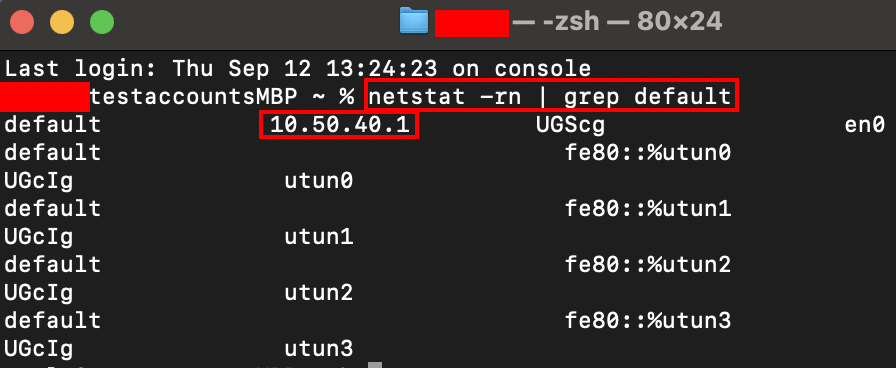
- Take note of the Gateway IP address.
- Type
arp gatewayIP, for example,arp 10.50.40.1.The gateway MAC will display next to the gateway IP.
PaperCut Hive and Pocket logs
- Browse to the location of the logs. The default path is:
PaperCut Hive
Windows - C:\Program Files\PaperCut Hive\data\logs
MacOS - ** ** /Library/PaperCut Hive/data/logs
PaperCut Pocket
Windows - C:\Program files\PaperCut Pocket\data\logs
MacOS - /Library/PaperCut Pocket/data/logs - Open the most recent log file in a text/log editor of your choice.

- Using your finder tool (Ctrl + F for Windows), type
reporting edgenode status. - Browse to the most recent event. Here you’ll see the most recent network information for this client.

You can use this information when you’re entering dynamically selected client details in a Print Delivery Profile.
Using Autopilot as a backup

If you have set either of the Print Delivery Profile custom delivery paths, but a client does not meet the criteria at time of releasing a job, then by enabling this option you allow PaperCut to use Autopilot to attempt to find a client that can perform the task.
If you disable this option and no client from the custom delivery paths is available, PaperCut will automatically move the job to a ‘failed-recoverable’ state, allowing it to be re-released.
How to create a Print Delivery Profile
For the procedure, go to Configuring Print Delivery profiles.
Advanced - Troubleshooting Print Delivery Profiles
How can I tell if my Print Delivery Profile is locating clients?
So you have set up a Print Delivery Profile, added the printer(s), yet jobs are still failing with “JobNotPickedUp”. You want to know if PaperCut is using the clients you added, either as individually selected clients or dynamically selected.
Open up the Job Trace for the failing job, and look for the release request for that print release. This example shows the relevant information at the bottom of the release request, which may require some scrolling!
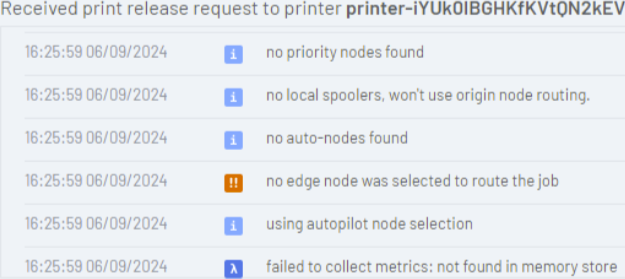
Here we can see “no priority nodes found”. This means that both “Individually selected clients” and “Dynamically selected clients” were unable to find any client (node) to perform the task. So a key takeaway here is “priority nodes” includes both individual clients, as well as those from the dynamic subnet matching.
You can then see “no auto-nodes” found. This means that Autopilot was also unable to locate any client to perform the print.
At this stage the troubleshooting should then turn to if the Print Delivery Profile is correctly configured. If you have a client under “Individually selected clients” that was not found, it means the cloud has not seen this client in over 12 minutes.
For the “Dynamically selected clients”, it’s most likely that the gateway information is incorrect. We have seen some gateways at customers are load balanced, so the MAC address may change depending on the load. Make sure to add all permutations of this sites gateway information in the profile (remember you can have 20 per profile!).






 If you see this error regularly, it means that Autopilot can’t find a client that it believes can see the printer. Using a Print Delivery Profile may assist in this scenario. However, first refer to the
If you see this error regularly, it means that Autopilot can’t find a client that it believes can see the printer. Using a Print Delivery Profile may assist in this scenario. However, first refer to the
Comments