Cost Tracking in PaperCut Hive and PaperCut Pocket enables admins to:
- define the cost of a print or copy job (via configuring cost profiles)
- track the cost of a print or copy job (via reports)
- compare and analyze printer usage costs.
Admins can create cost profiles to set costs per page (CPP) for print and copy jobs according to the combination of these printed page’s attributes:
- paper size
- color or black-and-white (monochrome)
- sides: 1-sided (simplex) or 2-sided (duplex)
Comparing a cost profile to a price list is an apt analogy. Just as a price list specifies the unit cost of each individual item in a store, a cost profile defines the unit cost for a printed page. The cost is the basis for calculating the total cost of a print job or copy job.
Job costs are recorded in the Job Log, providing visibility of the financial information for any print and copy jobs.
This page describes everything about Cost Tracking. If you’re looking for procedures, head over to Configure Cost Tracking .
Benefits of Cost Tracking
Assigning a cost to print and copy jobs offers several significant benefits:
- Reduced printing waste
This encourages users to be more mindful of their printing habits. By understanding the costs associated with each print job, users are more likely to print only what is necessary, reducing unnecessary printing and minimizing paper waste. - Visibility of printing costs
This enables organizations to accurately calculate the costs incurred for each print or copy job, down to the user level who did the job. This granular approach provides a more precise understanding of printing expenses. - Cost accountability
This enables organizations to see printing costs of specific users and printers. It provides admins with visibility of user print and copy behavior and can help with managing user behavior. - Budget control
This enables accurate cost tracking so organizations can better control their printing budgets. Admins can monitor usage to ensure that printing expenses stay within the allocated budget. - Informed decision-making
Many new PaperCut customers have had eye-opening moments when they look at our reports for the first time and discover tens of thousands of pages being printed at one specific printer. Cost Tracking lets you gain insights into where your paper, toner, and ink disappear to, and where maintenance costs are increasing. - Environmental sustainability
This encourages responsible printing practices, which reduce paper consumption and decrease carbon footprint, contributing to environmental sustainability.
Overall, assigning printers to cost profiles helps you manage printing by enabling you to track the costs of print jobs and copy jobs, providing tangible benefits in cost control, efficiency, sustainability, and informed decision-making.
Using Cost Tracking enables organizations to optimize their printing processes, reduce expenses, and promote responsible printing practices.
Cost profiles overview
Cost profiles contain cost information about a page’s attributes: page size, color/black & white, and 1- or 2-sided. You can assign one or more printers to a cost profile.
You set up cost profiles in the PaperCut Hive or Pocket admin console, on the Easy Print & Scan > Cost Tracking page.
Default cost profile
When you first set up Cost Tracking, you configure a default cost profile , which is always pinned to the top of the cost profiles list and flagged as “default.” You can rename the default profile, but you can’t delete or choose another cost profile to replace it.
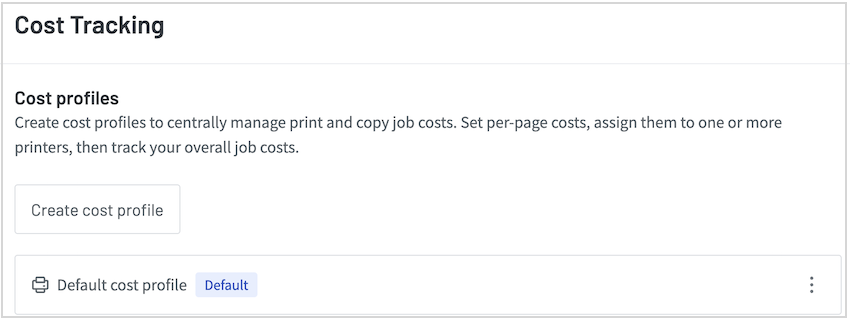
PaperCut Hive or Pocket automatically assigns all new printers in your organization to the default cost profile. If you don’t want the default costs to apply to all newly added printers, you can deselect the printers from the profile, or create additional cost profiles and assign the printers them.
After you’ve configured the default cost profile, you cannot return PaperCut Hive or Pocket to the original state of not using Cost Tracking.
Additional cost profiles
You can create additional cost profiles and assign printers to them. You might do that for:
- a printer that’s stocked with high-quality paper, to cater for the additional cost of the quality paper
- printers that have different running costs, for example, inkjet printers
- an under-utilized printer that’s further away from the users, to encourage them to walk further to that printer and alleviate the high number of users printing on the printers closer to them
- printers from a previous print management contract that have different CPPs to printers from a newer contract.

You can delete an additional cost profile at any time. Printers that were assigned to the deleted cost profile will have their cost profile state changed to “None”, and can be assigned back to the default profile, or a new profile.
When managing printers within a cost profile, you can set the filter to “None” to see all printers with no assigned profile:
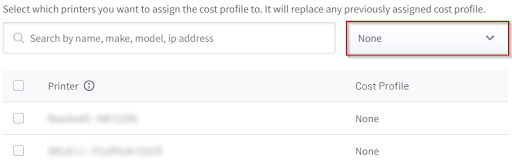
Costs per page overview
Selecting a cost profile displays the profile’s details page. This is where you assign printers to the profile and enter the various costs for the print or copy job’s page attributes. There’s a separate tab for setting specific CPPs for copy jobs.
CPPs can have a maximum of 5 decimals; you can’t increase the maximum number.
For more information, take a look at Cost per page calculations and rounding .
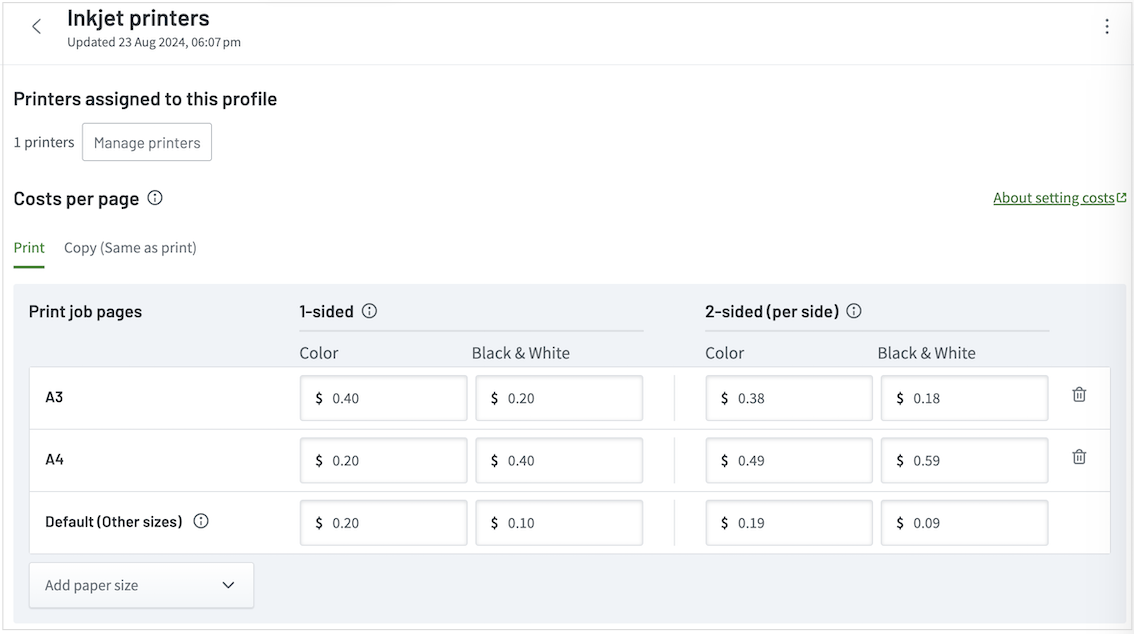
Default cost profile - example CPP rates
Depending on the country detected, when you first open the Default cost profile, the costs per page (CPPs) boxes could contain example rates or be blank. For more details, see Regional Settings .
If it shows example rates, they’ve been derived from CPPs that schools and universities in that region usually charge students for printing. You can use the example CPPs or replace them with rates that are relevant to your organization.
The default rates are used for both print and copy jobs.
Custom costs per page for copy jobs
By default, the CPPs you input in a cost profile apply to both print jobs and copy jobs.
Here are some examples of why some organizations might want to have different costs for copy jobs:
- Copy jobs use more mechanical parts, such as the hinges and rollers of the document feeder, the moving scanning light, and the parts to produce the printed copies, which might result in higher maintenance costs.
- They want to discourage students from making copies of copyrighted material by setting higher CPPs for copy jobs for specific printers. High cost could suit jobs with a few pages, but for copying several pages, the high costs would encourage students to go to the print room, where costs of copy jobs would be lower, and other people would see if the material is copyrighted.
- In a print room scenario: copy jobs require more labor, especially copying bound documents, like books, where each page has to be turned and copied. Organizations might want to recover some of that cost by setting higher CPPs for copy jobs.
To set custom CPPs for copy jobs, refer to Setting up custom costs for copy jobs .
The “Default (Other sizes)” paper size row
This is the only row of paper size that cannot be deleted. It’s a fallback cost for paper sizes reported by print and copy jobs that are not in the list of paper sizes in that cost profile.
If a print job or copy job reports a paper size that is not on the cost profile assigned to that printer, then the CPPs from “Default (Other sizes)” will be applied to that job.
Konica Minolta specific paper sizes for copy jobs
For copy jobs, Konica Minolta printers report the paper sizes as “Standard” and “Large”.
Since these aren’t names of commercially available paper sizes, we added these paper sizes for Konica Minolta:
- Standard (Konica Minolta)
- Large (Konica Minolta)
This allows you to set CPPs for these Konica-specific paper sizes, as opposed to the sizes being assigned the cost from the “Default (Other sizes)”.
Costs per page calculation and rounding
Costs per page (CPP) rates are set in cost profiles under Easy Print and Scan > Cost Tracking.
The CPP calculation is quite simple: Unit cost multiplied by the number of pages.
For example, let’s consider a print job with the following details:
- Paper size: A4
- Color: Color
- Sides: 1-sided
- Cost per page (unit cost) for A4 color 1-sided is set at $0.10
- Number of pages = 20
The total cost is: 0.10 x 20 = $2.00.
The number of decimal places and rounding
The number of decimal places in each CPP rate is set according to the cost you enter, up to a maximum of 5 decimal places.
Then, when PaperCut Hive or Pocket calculates a total job’s cost, it rounds the result to the number of decimal places configured in Regional Settings > Currency decimal places.
This means you can set your CPP rates to have more decimals than the number of decimals you choose to round your job costs to.
Examples of job costs calculations
Note: In the scenarios below, all pages in the print jobs have identical attributes: paper size, color, and sides.
The pre-rounded job cost in column D is calculated using the number of decimals from the CPP rate in Column B multiplied by the number of pages in the job (column C).
The final-rounded job cost in column F is calculated using the pre-rounded job cost in column D rounded to the number of decimals set in column E.
Table: Examples of job costs calculations
| A | B | C | D | E | F | G |
|---|---|---|---|---|---|---|
| # | Cost per page | Pages in job | Pre-rounded job cost calculation result | Number of decimals in the setting: “Currency decimal places” | Final-rounded job cost is stored and displayed as: | Notes |
| 1 | $0.12345 | 1 | $0.12345 | 2 | $0.12 | The job cost is rounded to $0.12 and stored as $0.12. That is, the job cost data saved is actually $0.12000 and not $0.12345. If you change the decimal setting from 2 to 5, the Job Log will display it as $0.12000. |
| 2 | $0.12345 | 1 | $0.12345 | 5 | $0.12345 | No rounding, as the amount of decimals in the decimal setting (column E) is the same as in the CPP rate (column B). |
| 3 | $0.333 | 3 | $0.999 | 2 | $1.00 | CPP has 3 decimals ($0.333), so the pre-rounding calculation result also has 3 decimals ($0.999). Because the decimal setting is set to 2 decimals, the job cost is rounded to $1.00 and stored as $1.00, not $0.999. |
| 4 | $0.025 | 1 | $0.025 | 2 | $0.03 | Like the ROUND formula in Microsoft Excel and Google Sheets, rounding is half-up, so the $0.025 is rounded to $0.03. |
| 5 | $0.88888 | 1 | $0.88888 | 4 | $0.8889 | |
| 6 | $0.88888 | 1 | $0.88888 | 2 | $0.89 | |
| 7 | $0.88888 | 1 | $0.88888 | 0 | $1 | Some countries, like Japan 🇯🇵 and New Caledonia 🇳🇨, don’t use decimals in prices. But then it is unlikely that they’d have CPPs below 1 unit of money. |
| 8 | $0.004 | 1 | $0.004 | 2 | $0.01 | See Preventing $0.00 job costs when CPP isn’t $0.00. |
| 9 | $0.004 | 1 | $0.004 | 0 | $1 | See Preventing $0.00 job costs when CPP isn’t $0.00. |
Preventing $0.00 job costs when CPP isn’t $0.00
To prevent job costs being recorded as $0.00 when the CPP is not $0, the job cost is rounded to the lowest decimal value, according to the number of decimal places set in Regional settings > Currency decimal places. The table below shows some examples.
Table: Examples of preventing $0 job costs
| Pre-rounded job cost calculation result | Number of decimals in the setting: “Currency decimal places” | Final-rounded job cost |
|---|---|---|
| $0.004 | 2 | $0.01 |
| $0.004 | 0 | $1 |
In the table above, the initial job cost is $0.004, with the decimal setting set to 2 decimals. Mathematically, it would normally be rounded to $0.00, but that would mean the job is free! So, instead, the job is rounded to the smallest rounding unit according to the number set in Currency decimal places.
In the first example, the smallest unit for a cost with 2 decimals is $0.01; hence the $0.004 is rounded to $0.01.
Where the job cost is $0.004 and the decimal setting is set to 0, the final rounded job cost is $1 because it’s the lowest cost with no decimal places.
When a total job cost is $0.00 Jobs recorded as $0.00 are from CPPs set to $0.00
The only way for a print or copy job cost to be $0.00 is if the CPP used to calculate the job is set to $0.00 on the cost profile. This causes both the pre-rounded and final-rounded job cost to be $0.00.
In the Job Log and reports, the Cost field displays $0.00.
For more details about the Job Log, see Logs and Story Tree.
Edge case where round-for-display happens in PaperCut Hive and Pocket
Round-for-display behavior is when the format of the job cost total that’s displayed on the user interface is determined according to the decimal places in Regional Settings > Currency decimal places, but the total is stored with the original CPP decimal places. This rarely applies in PaperCut Hive and Pocket.
An edge case where it does apply is when job costs were originally logged when the Currency decimal places setting was set to a high number, and then changed to a lower number, for example, from 5 to 2 decimals.
In this example, the underlying data of job costs that were produced when the setting was 5 decimals is preserved, but just rounded to display with 2 decimals. It is not expected behavior that an organization will keep changing the amount of decimals in the settings.
Not doing any rounding: keep cost job costs totals with up to 5 decimals
If you don’t want your job costs to be rounded to fewer decimal places than the CPP rates, set the Regional Settings > Currency decimal places to match the same number as the CPP decimal places.
For example, if the CPP rates have 5 decimals, then you can change the Currency decimal places setting to 5. Refer to example 3 on the Examples of job costs calculations table .
This will also make job costs display with 5 decimals in the Job Log, reports, and other user interfaces.
An example of when to track internal print and copy job costs with a granularity of 5 decimal places is when you want to track the running costs of print and copy jobs to the organization (by setting the CPP rates according to a print service provider’s contract) rather than track the charges of the jobs being printed by users (by setting the CPPs to be the prices to charge a set of users who print, like students at a school).
Cost per page calculation of duplex jobs with odd-numbered page count
When a print or copy job has an odd number of pages and is printed as duplex (2-sided), the last page of the job is charged with a simplex (1-sided) CPP, because it was only printed on 1 side of the page.
PaperCut Hive and Pocket don’t capture the per-page color attribute. Instead, they capture the count of color pages and black & white (BW) pages within the job.
Calculation method: if the job has at least 1 BW page, the last page is charged as BW simplex.
If a duplex job with an odd-numbered page count contains at least 1 BW page, the last page of the job will be charged as a simplex BW page, regardless of the order of color and BW pages, and if the last page was a color page.
Example 1—Printed or copied as duplex: 2 color pages, 1 BW page
| Duplex | Simplex |
|---|---|
| 🟩 🟩 | ⬛ |
Job cost: $0.19
Calculation: 2x $0.08 duplex color pages + 1x $0.03 simplex BW page.
$0.16 + $0.03 = $0.19
Example 2—Printed or copied as duplex: 1 color page, 1 BW page, 1 color page
| Duplex | Simplex |
|---|---|
| 🟩 ⬛ | 🟩 |
Job cost: $0.19, (not $0.205)
Calculation: 2 x $0.08 duplex color pages + 1x $0.03 simplex BW page.
The order of the pages by color isn’t taken into account, as PaperCut Hive and Pocket don’t capture this detail.
The calculation is based on the job containing at least 1 BW page to apply the BW simplex CPP rate to, for the last page of the odd-numbered page job.
Therefore, the cost is not $0.08 duplex color page + $0.025 duplex BW page + $0.10 simplex color page, but rather, the same as Example 1 above.
Example 3—Printed or copied as duplex: 3 color pages
| Duplex | Simplex |
|---|---|
| 🟩 🟩 | 🟩 |
Job cost: $0.26
Calculation: 2x $0.08 duplex color pages + 1x $0.10 simplex color page.
Example 4—Printed or copied as duplex: 3 BW pages
| Duplex | Simplex |
|---|---|
| ⬛ ⬛ | ⬛ |
Job cost: $0.08
Calculation: 2x $0.025 duplex BW pages + $0.03 simplex BW page.
How foreign paper size attributes are converted to a country’s equivalent default for reporting in the logs
Most printers will already convert and print jobs between A4/Letter and A3/Ledger without any user intervention. So for example, when you submit a job as A4 to a printer that physically only has Letter paper sizes, the A4 print job gets printed on the Letter paper size.
In the example above, with Report equivalent paper sizes set to No (in Regional Settings) the paper size that Hive will log for reporting is A4. Here’s how it works.
PaperCut Hive and Pocket determine a print job’s paper size by analyzing the job’s metadata that’s submitted to the printer. In some cases, the software used to create the print job might have a different default paper size than the one commonly used in the country where the job is going to be printed. In these cases, PaperCut automatically converts the foreign paper size to the country’s default.
For example, a user in the United States could print from a browser, and the print job’s metadata could show the paper size as A4 (from the metric ISO paper size system).
PaperCut Hive and Pocket expect that an organization in the US would not have A4 in their list of paper sizes in their cost profiles. Therefore, PaperCut Hive applies the Default (other sizes) setting to the CPPs to calculate the cost of the A4 job. This could potentially distort the financial job cost data. The Report equivalent paper sizes setting looks at the country in Regional Settings and converts the reported foreign paper size to the country’s equivalent default.
The paper size conversion (the Report equivalent paper sizes setting) is on by default in Regional Settings but can be turned off. That’s because some organizations, such as a multinational organization or an embassy, might need to use paper sizes from both paper size systems. For example, you’d probably turn it off for a US 🇺🇸 embassy using Letter size if the country selected in Regional Settings uses ISO paper sizes.
The tables below show the page conversions.
Table: Paper size conversions if the country uses ANSI sizes: Letter, Legal, Ledger
| These paper sizes in the job’s metadata | Are converted and reported in the Job Log as: | |
|---|---|---|
| A4 | → | Letter |
| A3 | → | Ledger |
| Any other sizes | Not converted |
Table: Paper size conversions if the country uses ISO sizes: A4, A3
| These paper sizes in the job’s metadata | Are converted and reported in the Job Log as: | |
|---|---|---|
| Letter | → | A4 |
| Ledger | → | A3 |
| Legal | Legal. Not converted | |
| Any other sizes | Not converted |
Conversion example 1: A user in the US 🇺🇸 submits a print job with A3 paper size
CPPs (costs per page) in a cost profile for the US 🇺🇸 organization for Letter, BW, simplex.
Paper size | Cost per page |
Letter | $0.05 |
Legal | $0.05 |
Ledger | $0.09 |
Default (Other sizes) | $0.07 |
See the difference in the job cost this feature can have.
If the Report equivalent paper sizes is set to No:
- The print job metadata is submitted with A3 as the paper size.
- The job gets reported to PaperCut Hive as A3.
- Hive tries to find A3 in the list of paper sizes in the cost profile.
- As A3 is not listed, the job will get the cost from Default (Other sizes)
- The job cost will be $0.07.
If the Report equivalent paper sizes is set to Yes:
- The print job metadata is submitted with A3 as the paper size.
- PaperCut Hive converts the A3 (foreign paper size for the country United States 🇺🇸) to Ledger (the country’s, United States 🇺🇸, equivalent default).
- PaperCut Hive finds Ledger in the list of paper sizes in the cost profile.
- The job then gets the cost from Ledger.
- The job cost will be $0.09.
Conversion example 2: A user in Australia 🇦🇺 submits a print job with Letter paper size
CPPs (costs per page) in cost profile for the Australian 🇦🇺 organization for A4, BW, simplex.
Paper size | Cost per page |
A4 | $0.05 |
A3 | $0.09 |
Default (Other sizes) | $0.07 |
See the difference in the job cost this feature can have.
If the Report equivalent paper sizes is set to No:
- The print job metadata is submitted with Letter as the paper size.
- The job gets reported to Hive as Letter .
- Hive tries to find Letter in the list of paper sizes in the cost profile.
- As Letter is not listed, the job will then get the cost from Default (Other sizes)
- The job cost will be $0.07
If the Report equivalent paper sizes is set to Yes:
- The print job metadata is submitted with Letter as the paper size.
- Hive converts the Letter (foreign paper size for the country Australia 🇦🇺) to A4 (the country’s, Australia 🇦🇺, equivalent default).
- Hive finds A4 in the list of paper sizes in the cost profile.
- The job will then get the cost from A4.
- The job cost will be $0.05.
Page size conversion workflow: how it works
Page size conversion is switched on by default in Regional Settings > Report equivalent paper sizes. Read on to learn more about how this works, and how it might help you!
Here’s what happens when Report equivalent paper sizes is set to Yes:
- An end-user submits a print job and it leaves their computer or smartphone.
- PaperCut Hive or Pocket checks whether the print job’s paper size attribute is a local paper size or a foreign paper size (for A4, A3, and Letter, Ledger), relative to the country chosen in Regional Settings.
- PaperCut Hive or Pocket automatically converts the print job’s paper size attribute (in its associated metadata) to the country’s default paper size.
- The print job waits in a pending-release state, showing the converted paper size in these user interfaces:
- Administrator
- Job Log
- End-user
- PaperCut mobile app
- MFD’s Print Release touchscreen
- Administrator
With this conversion, the foreign paper size is converted to the country’s default and has its job cost calculated with the paper size CPPs (costs per page) from the cost profile, as opposed to being calculated with the CPPs from the “Default (other sizes)” in the cost profile.
Note that you can always manually add other paper sizes to the cost profile, including those which aren’t default in your country. However, this feature makes this manual step unnecessary for the 4 most popular paper sizes globally: Letter & Ledger from the American ANSI system, and A4 and A3 from the ISO metric system.
Example
In the UK 🇬🇧, the standard paper size is A4.
In the United States 🇺🇸, the standard paper size is Letter.
A user in the United Kingdom 🇬🇧 submits a print job with the paper size recorded as “Letter” in its metadata. When this job is shown as pending release, the paper size is already converted to A4.
Increased accuracy of job cost estimates
The advantage of showing the already-converted sizes in the Job Log is increased job cost estimation accuracy for pending jobs.
For all jobs pending release, in the administrator’s Job Log, the job’s estimated cost is based on the costs per page rates from the default cost profile. The final cost will depend on the actual printer used to print the job, as that printer might be assigned a different cost profile.
For example, inkjet printers could have higher cost-per-page rates. (Note that this explanation is also available in the Job Log via the estimated print job’s tool tip.)
By also using Report equivalent paper sizes, job cost estimate accuracy is further increased, as PaperCut Hive and Pocket can use a specific paper size cost in a cost profile, rather than the “Default (other sizes)” cost, which may be different.
When to use the Report equivalent paper sizes feature
Report equivalent paper sizes is turned on (set to Yes) by default.
If your organization is based in a single country/region and uses a single paper size system (that is, metric ISO or American ANSI — but not both), it’s unlikely you need to change this default setting.
When NOT to use the Report equivalent paper sizes feature
Report equivalent paper sizes should be turned off (set to No) if your organization uses paper sizes from both paper size systems: metric ISO and American ANSI.
If your organization uses both paper size systems, for example, a company with offices in Europe and North America, you might want to set Report equivalent paper sizes to No. That’s because:
- End-users are submitting print jobs that are printed on physical paper sizes from both paper size systems.
- If this feature were set to Yes for an organization with offices in North America and Europe, it would be converting print jobs’ paper sizes (A4/Letter and A3/Ledger) to the country chosen in Regional Settings
- The admin should add all paper sizes used in the organization, from both paper size systems (ANSI and ISO), to the cost profile (in Easy Print & Scan > Cost Tracking)
Troubleshooting
My printer is requesting a foreign paper size to be loaded, even though I submitted the print job in my country’s default paper size
Solution: Set Report equivalent paper sizes to No
This unlikely scenario might happen if an organization:
- uses both paper size systems - metric ISO (A4, A3, etc.), and American ANSI (Letter, Ledger, Legal etc.)
- has the Report equivalent paper sizes feature set to Yes (the default)
- has a printer that demands the physical paper size that is in the print job’s metadata.
Most printers automatically convert and print jobs between A4/Letter and A3/Ledger without user intervention. For example, when you submit a job as A4 to a printer that physically only has Letter paper sizes, the A4 print job gets printed on the Letter paper size.
However, there are cases where the printer will request to load a paper size that matches the paper size in the print job’s metadata paper size attribute. Since this feature converts the paper size in the print job’s metadata before the job reaches the printer, this scenario could happen. If it does:
- Set Report equivalent paper sizes to No.
- Add the paper sizes from the ISO and ANSI paper size systems to the cost profile, since this is an organization that physically uses paper from these paper size systems.
Difference in job cost rounding methods: PaperCut MF and PaperCut Hive
For those familiar with PaperCut MF’s “Decimal places used elsewhere” setting, it has a round-for-display behavior. It formats the number for viewing without affecting the stored job cost data, which is saved with the same number of decimals as the CPPs.
In PaperCut Hive, job costs are calculated using all the decimals in the CPPs. The result of the job cost calculation then looks at the number of decimals in the Currency decimal places setting to round the job cost to that number of decimals before saving it.
Throughout the PaperCut Hive and Pocket interface, the job costs are displayed in the same the way the data is stored. Like in the explanation in example 1 on the Example job costs calculations table above, the $0.12 is a pure $0.120000, and not $0.12345.
Advantage of rounding before storing job costs
In round-for-display, like in PaperCut MF, the underlying number of the displayed number may actually have more decimals than what is displayed, so a user may see a balance displayed as $1.00 while their real balance in the backend is $0.997. This can cause a situation where the user tries to release a job costing $1.00, and he sees he has a $1.00 balance, and gets a message that he doesn’t have enough money, and that’s because the $1.00 he sees as his balance is actually $0.997 which isn’t sufficient funds to print a $1.00 job.
Unlike the example above, the rounding before storing the job cost is the same scenario as when you have a credit card purchase in a foreign currency, where the currency exchange rate is quoted with many decimals (like a CPP), but the transaction (like a job cost) is rounded to the nearest cent. That is, the transaction will be rounded and recorded with 2 decimal places. This ensures the balance shown to users reflects how much they actually have to spend.
This rounding behavior is optimized for transactions and user balances, which will be available in the future for PaperCut Pocket and PaperCut Hive.




Comments