🔎 Admin console: Reduce Waste > Safety Net
With paper being in limited supply and the costs of paper, ink, and printing in general being on everyone’s minds, nearly anything is worth a try to help you get the best experience of printing - not too many copies, not too few copies, but just the right number. Oh and no duplicates!
The Safety Net feature in PaperCut Pocket and Hive lets you configure all kinds of paper-saving, toner-saving, and cost-saving reminders for those unexpected print jobs.
How does the Safety Net work?
Similar to the setup with the suggestions for printing 2-sided or printing in black and white , these tips all make use of the mobile app , or if you’re using PaperCut Hive, the embedded app on the MFD or copier.
When the user comes to release their print job , they’ll see a friendly message asking if they knew that they were printing 3,492 pages - or if they knew that they were printing the exact same document twice.
In either case, they can use the app to tap Continue to print the job anyway, or Stop Printing to go back to the print options, where they can reduce the number of copies, or delete the job altogether. Totally up to them!
Catch print jobs with too many pages, or too many copies
🔎 Reduce Waste > Safety Net > Catch too many pages or Catch too many copies
Did someone print an Excel workbook that decided to include every sheet in the book instead of just the first one - resulting in a 3,492-page document? Configure a friendly, customized message to pop up for anyone printing over x number of pages.
Do the same for catching too many copies - users don’t have to suffer the embarrassment of picking up 23 copies from the printer, just because their finger slipped off the ‘2’ key.
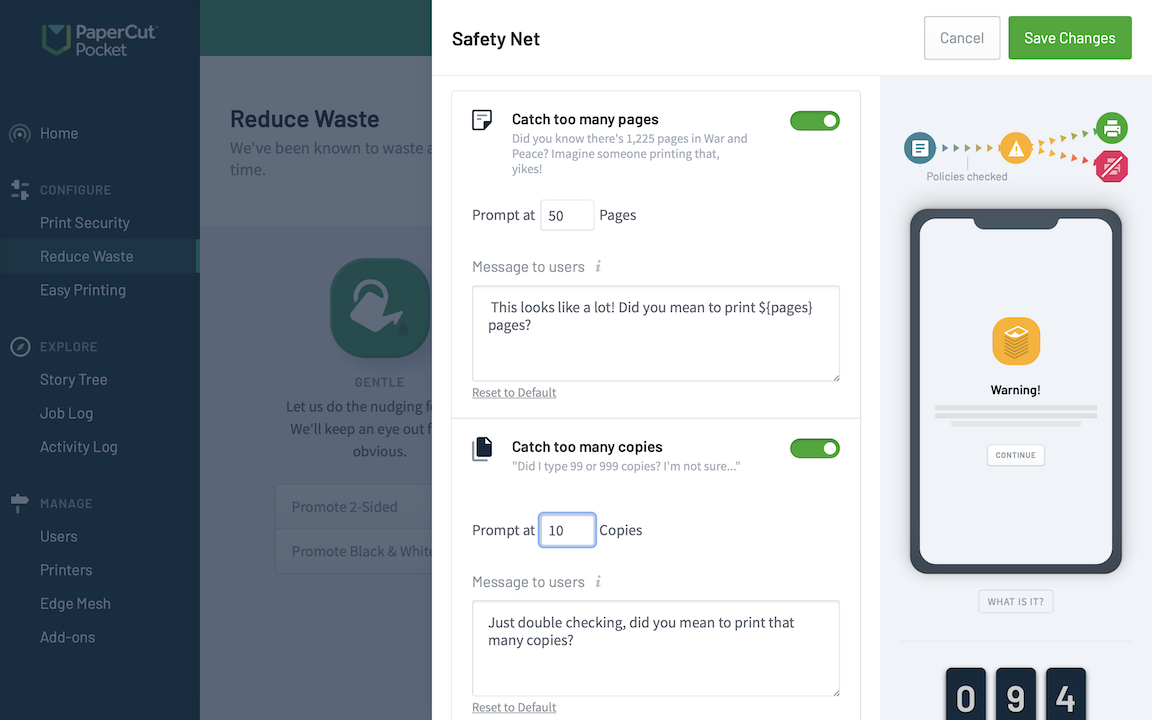
Add a friendly warning if someone tries to print an excessively large document, or too many copies of a document.
Catch duplicate documents being printed by mistake
🔎 Reduce Waste > Safety Net > Catch duplicate documents
You know the scenario: someone wants to print a large document… they click print… get interrupted… maybe they click print twice… they’re not sure? Or they printed one copy at lunch, made a small change, and then printed again - and forgot to remove the duplicate when ‘printing all’?
No matter what the situation, you can configure a warning to pop up if the user tries to print duplicate documents. At that point, they can go back, remove the older document if necessary, and then release their documents, minus the paper-wasting duplicate!
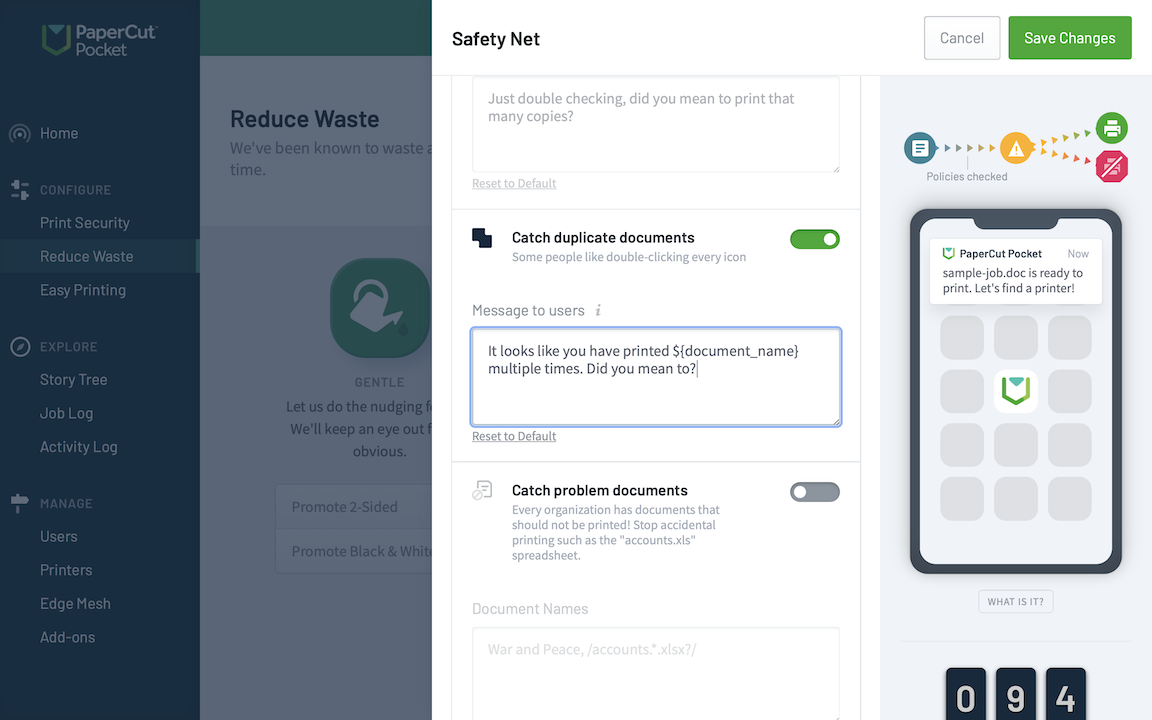
Add a warning for people if they try to print duplicate documents - did they really mean to print two identical final-edit.doc documents?
Warn your users if they print a sensitive document or a restricted document
🔎 Reduce Waste > Safety Net > Catch problem documents
There might be some known documents that always get printed at your organization that shouldn’t be. Whether they’re sensitive contract documents in a certain format, or other ‘known troublemaking documents’, you can use PaperCut Hive and Pocket to filter them out and produce a warning for the person printing.
Use simple filters, or go to town with a regex expression to catch the different types of documents that you’re after. You can also customize the message presented to users - that way they’ll know why printing that particular document might be a pitfall!

Warn people about printing certain documents - like that payroll.xls sheet or myresume.doc.
Avoid the ‘wrong paper size’ error at the printer
🔎 Reduce Waste > Safety Net > Catch uncommon paper sizes
There’s nothing worse than printing a document, then getting to the printer and finding it screaming that it can’t cope with Letter pages when it only knows A4 - or vice versa. If only it could have told you when you first printed!
Now it can - set up a warning if people try to release documents with the ‘wrong’ page sizes, and give them a handy tip in the customizable message, too.

Save some anguish at the printer by warning the user earlier on about A4 documents going to a printer that can only print Letter.
FAQs
When does the user see the warning message?
When the user goes to release their print job from the mobile app (or if they’re using PaperCut Hive, from the device), they’ll see the Safety Net notification. They can then decide if they want to continue anyway and tap Continue - or tap Stop printing to go back to the list of print jobs and change settings or remove jobs where necessary.
Can I set paper-size warnings based on the printer being used, or document name warnings based on the user printing?
Not yet, but that’s a good idea for some possible future features!
Can I set a limit on the number of pages that users are allowed to print so that they cannot get around the limit?
You can set up a warning for users, but they can continue to print anyway. What we’ve found is that people are very clever with printing - if you set a hard page limit then they’ll simply split the document into multiple smaller documents to get around the limit. Devious!
Can I set up rules to stop a particular set of users from printing to a particular printer?
Absolutely! There’s a whole load of different printing rules you can set up - you can find them under Print Security > Access Control.
Related topics
Configure more cost-saving tips — paper, ink, and time-saving features




Comments