Many organizations need their end users to conduct printing while they are not on the main network. Over the past several years there’s been an increase across almost all businesses in the number of users wanting to print outside of the company network. In fact, in several cases, some industries are specifically hiring staff to be able to work in a remote or hybrid setup.
Some of the typical user scenarios requiring this type of access include:
- Remote workers - Users who are hired by a company to permanently work remotely from the company offices. This could either be working interstate or perhaps working from a home office.
- Hybrid workers - Users who typically split their time between the office and their home location.
- Travelling staff - Users who are either moving between offices or perhaps their job role means that they are on the road several days a week and rarely in the office.
Recommended solution
There are two different core scenarios and setups for users wanting to print while they are disconnected from the company network.
Scenario 1: The user is outside of the company network and wants to print their documents to the office printers
An example of this scenario is a traveling staff member or a staff member working from a coffee shop/home/etc. who is heading into their office later in the day.
For this printing to be available, the PaperCut Hive cloud node needs to be enabled via your PaperCut Hive console. At the time of print, the cloud node allows jobs to be submitted from off the network and routed to the Edge Mesh network. You’ll need to ensure that the machine submitting the print job has access to the cloud node services, so it requires internet access.
If you also want users to release their print jobs remotely, they will need a mobile phone with internet access and running the PaperCut Hive app.
- In the PaperCut Hive console, go to Print Security > Secure Print Release.
- Find and enable the List option. This lets the end user select the output printer from their mobile phone to release the print job to a printer on the company network.
Scenario 2: The user works remotely and wants to print to their local printer, and you want to capture and track the print jobs
An example of this scenario is that the user is working from home and wants to print their job to their home printer, but the company still wants to capture and track their print jobs.
We recommend using the Direct Print Tracking feature in PaperCut Hive. It allows the user’s edge node to detect and report any direct print queues installed on the user’s machine. Then, when the user prints, the job is tracked and reported in your PaperCut admin console. However, the job does not go into a hold/release queue. Instead, it immediately prints out on the local printer.
How printing with PaperCut Hive and Pocket works
For a summary of how printing works with PaperCut Hive and Pocket, take a look at the How it works page in the manual.
For a detailed look at the print job process and release print job process, including the ports and communications at each step, refer to The print process and The release print job process below.
Pros and cons
| Pros | Cons |
|---|---|
| Ability to print to any office printer from anywhere. | If the user is not in the office, they need to release their job by selecting the printer from a list. In organizations with a large number of printers, the printer selection can return a long list of printers to choose from. |
| Can print and track printing to a home office printer. | Currently, the cloud node is based only in North America or Australia (with more coming in the future). So depending on the company’s location, the location of the cloud node may be an issue for companies concerned with data sovereignty.
|
Network diagram
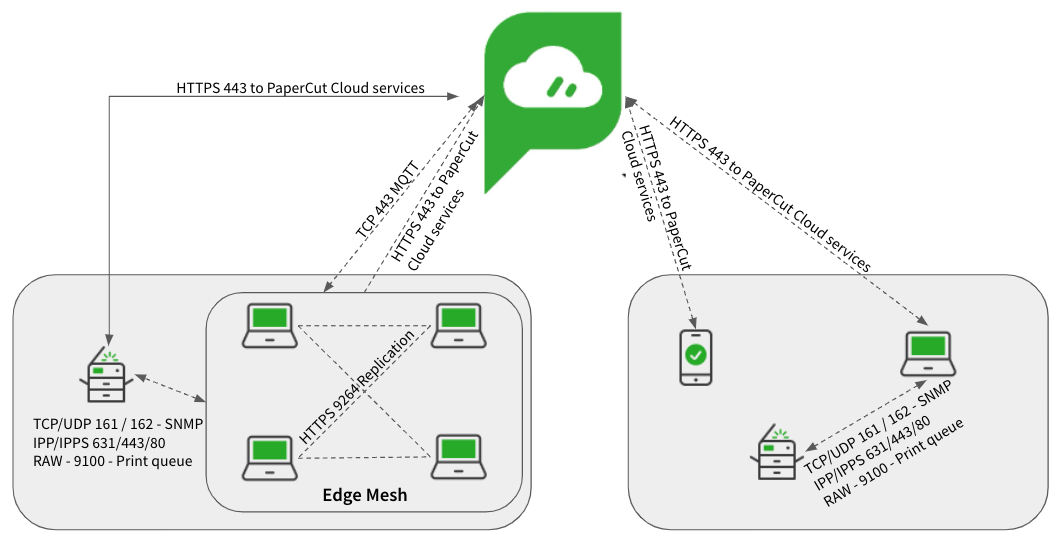
Ports
If you’re running the Full Embedded app, some platforms (MFDs) need additional ports to allow communications. For the complete list of ports, refer to Firewall ports and Networking .
The print job process
We are going to assume at this point that you have already read through the articles about getting your users joined to your print environment and that their computers or devices are configured to print. If you haven’t, read Getting started for administrators , which details the prerequisites and how to get your users set up.
Let’s now run through the process involved when a user prints in this environment.
Printing from Windows/Mac/Chromebook/Android
| Action | Comms |
|---|---|
| 1. The user submits a print job from their computer or device (client). | N/A |
| 2. PaperCut Hive or Pocket communicates to PaperCut Cloud Services and requests a list of available edge nodes to submit the print job to. | HTTPS/MQTT via Port 443 |
| 3. A list is returned. The client works down the list to find a suitable edge node (Win/Mac computer) to submit the job to and then sends it. | HTTP/S via Port 9263 (Chromebook) 9264 (Win, MacOS, Android) 9265 (Win, MacOS, Android) |
| 4. An edge node accepts the job from the client and contacts PaperCut Cloud Services to verify that the document has been submitted by a valid source. It then requests a list of available edge nodes to replicate the job to. | HTTPS/MQTT via Port 443 |
| 5. The edge node checks the list and delivers the job to an additional 2 edge nodes (Win/Mac computers) in the network. | HTTP/S via Port 9263 (Chromebook) 9264 (Win, MacOS, Android) 9265 (Win, MacOS, Android) |
| 6. The job is stored on these 3 edge nodes in an encrypted format using a multi-part encryption key to ensure they cannot be read. | N/A |
Printing from iOS devices
| Action | Comms |
|---|---|
| 1. The user submits a print job from their mobile device, which is connected to the local WiFi network. | N/A |
| 2. The PaperCut app on the mobile device communicates with the local super node(s) to submit the print job. | HTTP/S via Ports 9264, 9265 |
| 3. The super node accepts the job from the PaperCut app and contacts PaperCut Cloud Services to verify that the document has been submitted by a valid source. Then the super node requests a list of available edge nodes to replicate the job to. | HTTPS/MQTT via Port 443 |
| 4. The super node checks the list and delivers the job to an additional 2 edge nodes (Win/Mac computers) in the network. | HTTP/S via Port 9263 (Chromebook) 9264 (Win, MacOS) 9265 (Win, MacOS) |
| 5. The job is stored on these 3 edge nodes in an encrypted format using a multi-part encryption key to ensure they cannot be read. | N/A |
The release print job process
When it’s time for the end-user to release the print job, there are two different methods:
- MFD Release
- mobile device release.
MFD release
| Action | Comms |
|---|---|
| 1. At the MFD, the end-user uses the touchscreen to log in to PaperCut Hive. | HTTPS via port 443, plus potential additional ports brand specific |
| 2. PaperCut Cloud Services returns a list of available jobs for release. The jobs are displayed on the touchscreen. | HTTPS via port 443 |
| 3. The user selects the print job(s) they want to release, makes any modifications to the job, for example, sets double-sided, then selects Print. | HTTPS via port 443 |
| 4. PaperCut Cloud Services contacts the edge nodes on site to issue the job release command, specifying to deliver the job to the printer the user is logged in to. | HTTPS/MQTT port 443 |
| 5. The edge node holding the job tries to reach the specified printer. | SNMP 161/162 |
| 6. If the printer can be reached and the printing ports are available, the edge node sends the job to the printer via the configured delivery method (for example, IPPS), and the job is printed. | IPP/IPPS printing via ports 80/443/631 Windows print queue RAW 9100 |
Mobile device release - via cloud service
| Action | Comms |
|---|---|
| 1. The user launches the PaperCut Hive or Pocket app on their mobile device (iOS, Android), which contacts the PaperCut Cloud service looking for the user's print jobs. | HTTPS via port 443 |
| 2. The PaperCut app displays on the mobile device a list of print jobs ready for release. | HTTPS via port 443 |
| 3. In the app, the user selects the print job and makes any modifications to the job, for example, sets double-sided printing. | N/A |
| 4. In the app, the user selects Print Document, then selects the printer to output their job. (There will be various methods available depending on what the administrator has configured, for example, QR code.) | HTTPS via port 443 |
| 5. The cloud node contacts the edge nodes on site to issue the job release command, specifying the printer to deliver the job to. | HTTPS/MQTT port 443 |
| 6. The edge node holding the job tries to reach the selected printer. | SNMP 161/162 |
| 7. If the printer can be reached and the printing ports are available, the edge node sends the job to the printer via the configured delivery method (for example, IPPS) and the job is printed. | IPP/IPPS printing via ports 80/443/631 Windows print queue RAW 9100 |
Mobile device release - offline mode
If the link to the cloud services is unavailable, for example, your Internet Provider has gone offline, you can still release print jobs using your mobile device connected to your local WiFi. Here’s what the comms looks like.
| Action | Comms |
|---|---|
| 1. The user launches the PaperCut Hive or Pocket app on their mobile device (iOS, Android). The PaperCut Hive or Pocket app detects that the internet is offline (that is, it can’t reach the cloud node). The PaperCut app switches to looking for local edge nodes instead. | HTTPS via port 9266 |
| 2. The edge nodes send a list of available print jobs to the PaperCut app. | HTTPS via port 9266 |
| 3. In the app, the user selects the print job and makes any modifications to the job, for example, sets double-sided printing. | N/A |
| 4. In the app, the user selects Print Document, then selects the printer to output their job. (There will be various methods available depending on what the administrator has configured, for example, QR code.) | HTTPS via port 9266 |
| 5. The edge nodes communicate with each other to find the right node holding the print job to issue the release command. | HTTPS via port 9264 |
| 6. The edge node holding the job tries to reach the selected printer. | SNMP 161/162 |
| 7. If the printer can be reached and the printing ports are available, the edge node sends the job to the printer via the configured delivery method (for example, IPPS) and the job is printed. | IPP/IPPS printing via ports 80/443/631 Windows print queue RAW 9100 |




Comments