Server/installation
Can I use Print Deploy if I am hosting PaperCut NG/MF in my private cloud?
Yes. You can definitely use Print Deploy in a private cloud, and you don’t need a print server on site. Of course, you can still choose to use an on-premise PaperCut NG or PaperCut MF primary or secondary server. See Step 1: Determine your print environment for guidance on which print environment will work best for you.
Can I use Print Deploy to deploy print queues to computers that are members of the domain?
Yes, whether your users print via a server or directly to printers, you can use Print Deploy to deploy print queues to their computers, even if their computers are not members of a domain. In other words, Print Deploy allows you to easily track print jobs whether or not the workstations are members of a domain.
Print Deploy's versatility is a great added benefit for organizations that use G2oogle Workspace or Azure AD where their computers are not members of a local domain.
Does Print Deploy work in an Azure AD environment?
Yes. The Print Deploy client running on the end-user's computer takes care of the authentication, so the computer doesn't have to be joined to a local domain. We support printing for these environments to go either directly to the printer, or via a server. When printing via a server, we use the authentication mechanism of Mobility Print.
How can I ensure PaperCut NG/MF Print Deploy uses HTTPS when deploying printers from PaperCut Mobility Print?
By default, the PaperCut NG/MF Mobility Print server uses a self-signed certificate. While the self-signed certificate secures communication, using one means that Windows client machines will not be able to use HTTPS to print unless steps are taken to trust the self-signed certificate or the PaperCut NG/MF Mobility Print server certificate is upgraded to a Public CA (Certification Authority) Signed Certificate.
If this concerns you, these are your two different solutions:
- Export the existing self-signed certificate from the PaperCut NG/MF Mobility Print server and import it into the Windows 'Trusted Root Certification Authorities'
- Use a custom CA Signed & Chained Certificate from a popular Public Certificate Authority.
After completing one of the two solutions above, the PaperCut Print Deploy client will be able to verify the validity of the certificate in use by PaperCut Print Deploy and configure your Windows client to use HTTPS.
The cloner tool and reference computer
Can I use a single reference computer to clone onto any OS?
No, you need a separate reference computer for each OS. That is, clone a macOS computer for macOS users and clone a Windows computer for Windows users. However, many Windows drivers support multiple versions of Windows, and in those cases you can set up just the one reference computers for all version of Windows.
Does Print Deploy install the native driver or the PaperCut driver like Mobility Print?
It deploys native drivers, including their default settings like grayscale and duplex, and their capabilities, like stapling and hole punching.
Can I update a print queue's driver and/or finishing options settings?
Yes. On the reference computer, create a print queue using the same name for print queue but change the settings. When you clone it, it will update the existing queue with the latest driver and settings, and will automatically deploy the updated driver to users. Also take a look at Maintain your print environment with Print Deploy.
Cloning is a once-off process, so how do I add more queues later on?
You can set up new queue(s) on any reference computer at any time and clone them into Print Deploy, just like when you set up the original queues. Cloning adds the new queues to the existing list on the Print Deploy page.
Can I clone from print servers?
It depends.
- If your print server is running the same operating system as your users’ computers, and you want to convert your existing computers to use Direct Printing instead of printing via the server, then you can clone your server.
- If you are already running PaperCut NG/MF on the server, you should not clone the print queues from that server.
- If you want to configure computers to print via the server, then you should not clone from the server; you should clone from reference computers instead.
Can I clone a PaperCut NG/MF virtual Find Me print queue?
Yes. You can clone and deploy a Find Me queue to users. Find Me print provides a great experience for users as they print to a single print queue and release their document at any printer. A globally distributed organization can choose to have a Find Me print queue per region, and deploy each region’s queue only to relevant users based on their location.
Do I need to keep the reference computer on?
No, you don’t need to keep a reference computer on. In fact, we recommend you use a virtual machine for you reference computer, so that you can easily shut it down to be used later.
If the reference computer crashes, can I use a new reference computer to update print queues or add new reference computer as well?
Absolutely, there is no dependence on the original reference computer and there’s also no need for the original reference computer to stay switched on.
Can the Print Deploy Cloner use a proxy to communicate to the server?
Yes. You can use both the 'HTTP_PROXY' and 'HTTPS_PROXY' system/global environment variables and the Print Deploy Cloner will automatically use your proxy.
When cloning on a macOS reference machine I receive an error about 'otool'. What is that?
When Cloning Printers on a macOS machine the command line tool 'otool' is required. macOS should prompt to install this when the Print Deploy Cloner is run.
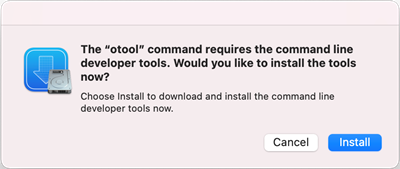
Are there any settings in the cloner I can change?
You can run the cloner from command line with a number of variables that you may find useful. Use -h to see all variables:
-a copy "Advanced Printing Features" on each queue (Windows Only). Without this variable, the cloner will always disable "Advanced Printing Features"
-f "insert file name" change the file output bundle file name
-g generate header record for template CSV file, and output it to the standard output
-h show the "help" message with all the variables listed in this FAQ
-i copy server-based remote print queues such as IPP printers
-k "key" the Print Deploy API key for which to upload the bundle
-o "folder path" output folder location (default is where the cmd line is running from)
-p run in passive mode
-q quiet
-r "port" port of the Print Deploy server to connect to (default 9174)
-s "server address" the Print Deploy server address for which to upload the bundle (default is in the cloner file name)
-t "insert file name" create bundle file using template CSV file
-v display version info
-x "scheme" scheme of the Print Deploy Server to connect to (http or https. Default is "https")
Zone and user group configuration
Can I deploy a print queue to an individual client instead of using a zone?
Yes, you can deploy a print queue to an individual client. If the client is a shared client, any user who logs in to it will be able to see the print queue. Note that you need to have a valid license to deploy to specific clients. For all the details, see Client management in Print Deploy.
Can I create multiple zones with IP zones that overlap?
Yes. IP ranges can overlap, and users connecting to multiple zones will get the print queues from all of those zones.
Are print queues automatically removed based on location? For example, when a computer is moved from one branch to another, will the first set of branch-specific print queues be replaced with a new set of branch-specific print queues ? Or or does the user see all of the queues in their printer list?
Print Deploy automatically removes print queues that were deployed by Print Deploy and are no longer applicable to the zone the user is in. Print Deploy does not remove printers that were manually installed, for example home printers.
I’m using PaperCut NG/MF 19.1 and my Print Deploy server has auto-updated to the latest version, but I still can’t configure groups for my zone. Why?
To access the User Groups feature, you must upgrade to PaperCut NG/MF version 19.2.
If I 'Add/Remove' groups from PaperCut NG/MF, will it refresh the User Groups list in Print Deploy?
Adding a group via Add/Remove groups is most certainly reflected in the User Group list for creating or modifying zone. Deleting a user group will instantly remove that group from any existing zone.
Adding/Removing a User Group via a server command is also reflected in the User Group list for creating or modifying zone. However, deleting a group will not immediately remove that group from any zone. It will be deleted when the Print Deploy server runs its nightly maintenance task.
A particular user in a user group has suddenly stopped getting queues. How do I fix this?
Check if the user has somehow been removed from PaperCut NG/MF. If yes, add the user back into the group.
I want to use a Hostname filter but need some example regex expressions. Where can I find them?
Check out the Add and configure zones in Print Deploy regex examples that can be used as a base to build your own.
Clients
Can I deploy print queues without tracking and controlling print jobs?
Yes! You can choose to skip the installation of the bundled Direct Print Monitor when installing the Print Deploy client. Simply follow these steps on how to deploy print queues but not the monitoring tool.
Can I track local (for example USB) printing with Print Deploy?
In a hybrid or remote work environment, there may be a need to track local printing. Some organizations may do this to reimburse employees for the cost of printing or to bill clients.
While the Print Deploy client will track printing on queues that it installs, preexisting print queues or local USB printers will not be tracked.
If tracking is a requirement there is a two part solution.
- Configure Print Deploy to not track print jobs by following the steps in our article Deploy print queues but not the monitoring tool.
- Install the Direct Print Monitor software alongside the Print Deploy Client to track local printing as describe in our manual underInstall the Direct Print Monitor.
Can I deploy print queues to an individual client?
Yes. And if the client is a shared client, any user who logs in to it will be able to see the print queue. Note that you need to have a valid license to deploy to specific clients. For all the details, see Client management in Print Deploy.
Can I set a default printer on the users' computers?
Absolutely. The Print Deploy client sets the default printer (default print queue) based on the default printers in the user's matching Zones. If multiple zones have multiple default printers, the highest priority zone is used. However, if Windows has been set up to manage the default printer for users, then the client honors the Windows setting.
Does the user need to have Admin rights on their computer?
When installing the Print Deploy Client...
You can use a Mobile Device Management (MDM) tool like Microsoft Intune, SCCM, GPO, or Jamf to push out the client. The user will then get the popup for authentication and the printers get installed without requiring them to have admin rights.
If you do not have an MDM and your users don’t have admin rights, then you can still log in manually on their computer as an admin user and install the Print Deploy client.
If users are expected to install the Print Deploy client themselves, then they may need local admin rights, same as any other software, along with permissions to the Windows Temp folder.
When installing a print queue...
Since Windows print security changes following the Print Nightmare vulnerability in 2021, users must now have local admin rights to download print drivers from a Windows print server and will see a UAC (User Account Control) prompt to install the driver.
This will only happen when connecting to a server-hosted queue. Thankfully direct print queues and PaperCut Mobility Print queues will not trigger an authentication pop-up. Review the table on Import print queues into Print Deploy to pick the right kind of queues for your environment.
Do I need to use an MDM solution such as SCCM, GPO, Microsoft Intune or Jamf to deploy Print Deploy clients?
No, you don't need to, but if you're using any of these tools you can use them to push out the Print Deploy client. You can also install the Print Deploy client manually or get users to install it themselves.
Can I deploy print queues to a shared computer (multiple people log into the same computer)?
Yes, Print Deploy supports shared computers (for Windows only). If you have multiple users using the one computer, each user will see print queues specific to their login account. If client-specific queues are deployed to this client, all users who log in to the client will see those queues. This functionality is available in v1.2.1045 and later. You can read more about it at Shared computers.
What happens to print queues I deployed using a different method, like a script? Can Print Deploy directly replace old print queues?
Yes, as long as the names are identical. Print Deploy replaces the previously installed queue, which makes it easy to clean up old deployments with the latest drivers.
When the Print Deploy client installs print queues, are the existing print queues (that were not installed by Print Deploy) removed?
No. Print Deploy only removes print queues that it has installed.
Are Direct Print print queues that were not deployed through Print Deploy tracked and controlled by PaperCut NG/MF?
No, only Direct Print queues deployed through Print Deploy are tracked and controlled by PaperCut NG/MF. This allows users to install printers at home without PaperCut NG/MF tracking those print jobs.
Will printing be affected or will print queues disappear if for some reason the user’s computer can’t reach the Application Server?
No, Print Deploy is responsible for deploying queues. If the user’s computer can’t reach Print Deploy for any reason, even during outages, their print queues will remain active and printing will work. The only thing that will be impacted is that new print queues won’t be installed on the computer.
Does the Direct Print Monitor ignore printers that already exist?
Yes. Print Deploy monitors only printers that were installed using Print Deploy, with one exception: if you are overwriting a non-Print Deploy queue with a Print Deploy queue that has the same name. We track those!
What happens if the Direct Print Monitor is already installed?
A check is made to see if the Direct Print Monitor (in ‘print deploy mode’) is installed. This check is the config key: pdclientsupport=true in the Direct Print Monitor config file.
If there is already a Direct Print Monitor in 'print deploy' mode installed (this would only be within the PD client install directory) the new install will continue.
If there is already a direct print monitor as part of a PaperCut installation (in the PaperCut MF/NG directory) installed on the client machine, the install will fail gracefully—for manual installations it will exit and inform the user; for automated (GPO, Microsoft Intune, Jamf) installs it will fail silently.
If you are migrating users from manually deployed Direct Printing over to using Print Deploy, then you should first uninstall the Direct Print monitor before you deploy the Print Deploy client.
Does Print Deploy depend on the PaperCut NG/MF user client (User Client) running on the workstation?
No, it doesn't. You can still use the PaperCut User Client for account selection or interaction with Advanced Printer Scripting. For account selection, you can consider letting users select Shared Accounts at the copier if you run PaperCut MF.
When should I use the Mobility Print Chrome extension with Print Deploy?
Configure the Mobility Print Chrome extension to talk to your Print Deploy server when:
- your organization’s Chromebooks are all managed
- each user signs in on their computer with their own account
- you want fine control over which printers users see depending on their IP and/or group membership.
However, we advise you using the Mobility Print Chrome extension without Print Deploy in any of these scenarios:
- your devices are shared, that is, one or more users are using the same account or session
- you’re in a BYOD environment where users bring in their own Chromebooks
- you want to track printing per print job.
How often are users prompted for their credentials on their Chromebooks?
As long as the user has selected the Remember Me checkbox, there is only a once-off request that occurs the first time the user’s list of printers is displayed. It will only ask for credentials again if new printers are added to the user’s zone.
Can I configure the Mobility Print queues to require users to enter their credentials per job?
No. To make that happen, use the Mobility Print Chrome extension without Print Deploy and configure your print queues to authenticate per job from the Mobility Print server.
Can I run the Mobility Print Chrome with Print Deploy on non-managed (BYOD) Chromebooks?
Unfortunately not. Configuring policies for apps on Chromebooks is only possible via Google’s Admin Console.
Can I deploy direct queues and server queues to Chromebooks?
Currently, only Mobility Print queues can be deployed.
Can I use the Mobility Print Chrome extension with Print Deploy alongside Mobility Print’s Known Hosts configuration?
No. If both are set in the policy file, the Print Deploy configuration will take precedence over the known host configuration.
Is Google Workspace authentication supported for Chromebooks for Print Deploy?
Yes.
Can the Print Deploy client use a proxy to communicate to the server?
Yes. There are three options:
-
You can use both the
HTTP_PROXYandHTTPS_PROXYsystem/global environment variables and the Print Deploy client will automatically use your proxy.Note: The
HTTP_PROXYandHTTPS_PROXYenvironment variable must be set at a system level, not as a per-user setting. -
Alternatively, if you need to use a proxy configuration specific only to the Print Deploy client, in the /install/path/printdeployclient/data/config/client.conf.toml, add a
HTTPProxyline. For example,HTTPProxy="https://proxy.company.lan"This will override any value specified under environment variables. Make sure to restart the Print Deploy client to apply the changes.
-
For Debian and RPM Linux distributions, you can specify the
HTTPProxyduring the installation:sudo HTTP_PROXY="http://httpproxy.com" dpkg -i\[ \].deb sudo HTTP_PROXY="http://httpproxy.com" yum localinstall\[ \].rpm
macOS shows a "Background Items Added" popup when installing the client. Can I prevent this?
The 'Background Items Added' notification is from the macOS operating system. macOS administrators can use existing 3rd party MDM solutions to control these notifications. These started appearing during the macOS Ventura Beta period and are known as "BTM notifications". They can be controlled by the 'com.apple.notificationsettings payload introduced in macOS Catalina 10.15.
How can I uninstall the Print Deploy client?
If the client was deployed using an MDM tool (such as Intune, Jamf, Group Policy, etc.), we recommend using the same tool to initiate the uninstallation process.
If the client was installed manually, then you can use the methods below:
Windows: The Print Deploy client is packaged as an MSI so the recommendation is to either use an MSI compatible method of uninstalling, e.g. msiexec /x <package> or going to Settings > Apps > Apps & features > PaperCut Print Deploy Client > uninstall.
MacOS: Go to your Applications folder ~/Applications/PaperCut Print Deploy Client/ and run the uninstall.command file.
How often are users prompted for their credentials on their Chromebooks?
As long as the user has selected the Remember Me checkbox, there is only a once-off request that occurs the first time the user’s list of printers is displayed. It will only ask for credentials again if new printers are added to the user’s zone.
Can I configure the Mobility Print queues to require users to enter their credentials per job?
No. To make that happen, use the Mobility Print Chrome extension without Print Deploy and configure your print queues to authenticate per job from the Mobility Print server.
Can I run the Mobility Print Chrome with Print Deploy on non-managed (BYOD) Chromebooks?
Unfortunately not. Configuring policies for apps on Chromebooks is only possible via Google’s Admin Console.
Can I deploy direct queues and server queues to Chromebooks?
Currently, only Mobility Print queues can be deployed.
Can I use the Mobility Print Chrome extension with Print Deploy alongside Mobility Print’s Known Hosts configuration?
No. If both are set in the policy file, the Print Deploy configuration will take precedence over the known host configuration.
Is Google Workspace authentication supported for Chromebooks for Print Deploy?
Yes.
Can the Print Deploy client use a proxy to communicate to the server?
Yes. There are three options:
-
You can use both the
HTTP_PROXYandHTTPS_PROXYsystem/global environment variables and the Print Deploy client will automatically use your proxy.Note: The
HTTP_PROXYandHTTPS_PROXYenvironment variable must be set at a system level, not as a per-user setting. -
Alternatively, if you need to use a proxy configuration specific only to the Print Deploy client, in the /install/path/printdeployclient/data/config/client.conf.toml, add a
HTTPProxyline. For example,HTTPProxy="https://proxy.company.lan"This will override any value specified under environment variables. Make sure to restart the Print Deploy client to apply the changes.
-
For Debian and RPM Linux distributions, you can specify the
HTTPProxyduring the installation:sudo HTTP_PROXY="http://httpproxy.com" dpkg -i\[ \].deb sudo HTTP_PROXY="http://httpproxy.com" yum localinstall\[ \].rpm
macOS shows a "Background Items Added" popup when installing the client. Can I prevent this?
The 'Background Items Added' notification is from the macOS operating system. macOS administrators can use existing 3rd party MDM solutions to control these notifications. These started appearing during the macOS Ventura Beta period and are known as "BTM notifications". They can be controlled by the 'com.apple.notificationsettings payload introduced in macOS Catalina 10.15.
How can I uninstall the Print Deploy client?
If the client was deployed using an MDM tool (such as Intune, Jamf, Group Policy, etc.), we recommend using the same tool to initiate the uninstallation process.
If the client was installed manually, then you can use the methods below:
Windows: The Print Deploy client is packaged as an MSI so the recommendation is to either use an MSI compatible method of uninstalling, e.g. msiexec /x <package> or going to Settings > Apps > Apps & features > PaperCut Print Deploy Client > uninstall.
MacOS: Go to your Applications folder ~/Applications/PaperCut Print Deploy Client/ and run the uninstall.command file.
Should macOS create a user called PaperCut Print Deploy Client Host User ?
Yes - When you install the PaperCut Print Deploy Client on macOS, the installer package (.pkg) contains a "create-unix-user" script that creates a local user account named "papercut" on the system. This is part of the standard installation process. This user account is created to help the Print Deploy Client function properly on macOS systems. The account is typically hidden from the login screen, but, multiple installations can cause duplicate entries in the hidden users list.
System maintenance
How do I know that I have the most up-to-date Print Deploy Client and Cloner tool?
Every 24 hours, the Application Server automatically checks with PaperCut NG/MF for, and if required installs, Print Deploy updates. Similar to how Mobility Print automatically updates.
The Print Deploy client checks in with the Application Server every 24 hours, and applies any updates. Similar to how Mobility Print automatically updates. Both automatic updates ensure you have the most recent version of the Print Deploy cloner tool and Print Deploy client.
If your Application Server does not have internet access, you can still install regular PaperCut NG/MF releases manually, and these releases will include Print Deploy updates.
When the Print Deploy client checks with the Application Server and discovers it needs to update, does it download the package directly from the Application Server
Yes. The updated package is downloaded from the Application Server and installed without requiring any input from the user.
Can I configure how often the Print Deploy clients attempt to contact the Application Server so all of the clients check in at different times?
Yes, and in fact the time is randomized by default.
Print Deploy clients check in with the Application Server at a scattered rate according to the initial and ongoing randomization setting. The randomized setting can be from 1 second to 24 hours, evenly distributed across all computers. This means that all computers check for updates at least once, if not twice a day.
For details about how to change the default time, take a look at Change the polling time for Print Deploy.
If I have to downgrade my Application Server, will it matter that the Print Deploy clients are a more recent version than the Application Server?
If you roll back to an earlier version of PaperCut MF (say, to a version that doesn’t have Print Deploy, that is, prior to PaperCut MF 19.0), the clients won’t be able to talk to the Application Server and will fail silently in the background. However, for versions 19.1 and later, the PaperCut Print Deploy client will never be ahead of the server version-wise because it will always get the update from the server that it talks to.
How many queues can Print Deploy manage, and how much extra server resources are required?
Print Deploy is very light on server resources. Delivering large print drivers to clients might consume a lot of network bandwith depending on the driver size in question. Sysadmins can configure Print Deploy clients to check for updates less frequently, and you can also configure randomization times and backoffs to avoid significant bandwidth usage spikes.






Comments