Install the Print Deploy client for Windows/macOS
-
Log in to the PaperCut NG/MF web admin interface as an admin.
-
Click Enable Printing. The Print Deploy page is displayed. Then click on the Clients tab.
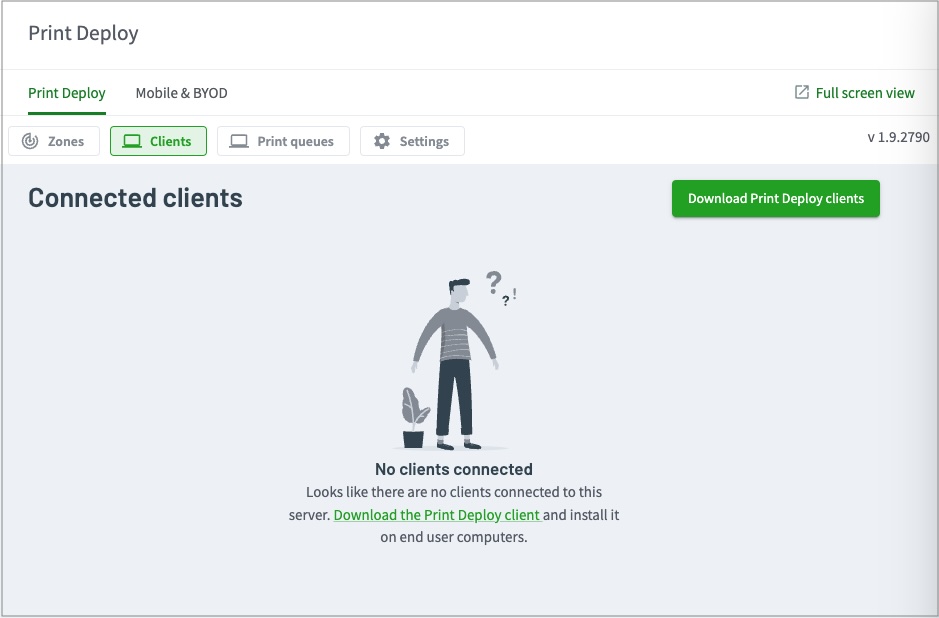
-
Click Download Print Deploy clients.
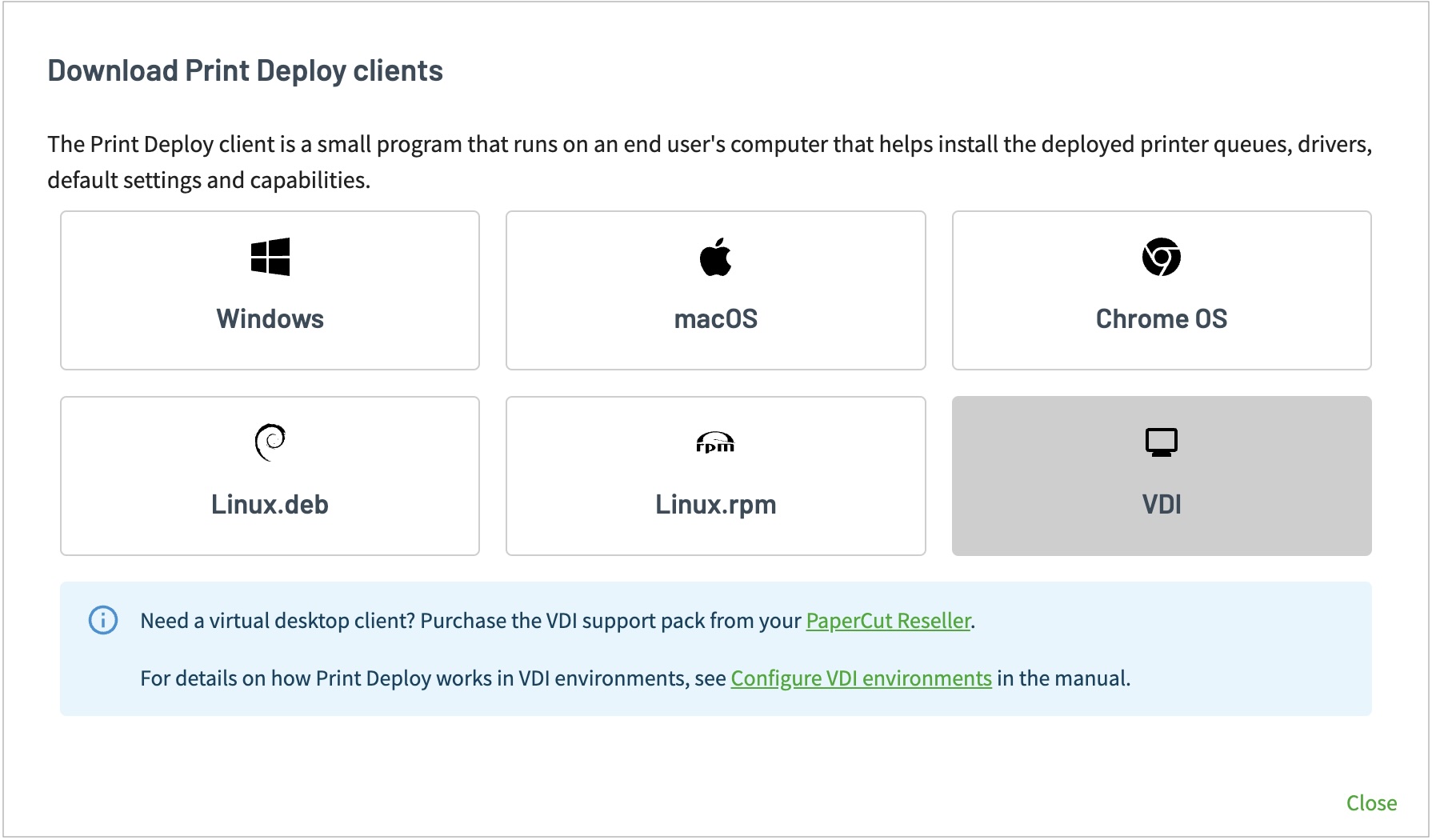
-
Click on the icon of the client you wish to install. For the Windows, macOS clients specifically the Print Deploy client is downloaded with the server address in the filename, so the client knows which server to connect to for the print queue information. So do not rename the file.
-
Copy this installer to the user’s computer and run the file.
-
Run through the installation wizard and click Finish.
Depending on the method configured for Print Deploy to determine the user’s identity, users might be presented with a login screen to enter their PaperCut username and password.
Users will now be able to use the Print Deploy client to choose printers to install (depending if the Admin has set this up) and have other printers automatically installed for them.
Install the Print Deploy client for Linux
-
Log into the web interface of the PaperCut NG/MF server as an admin.
-
Click Enable Printing. The Print Deploy page is displayed. Then click on the Clients tab.
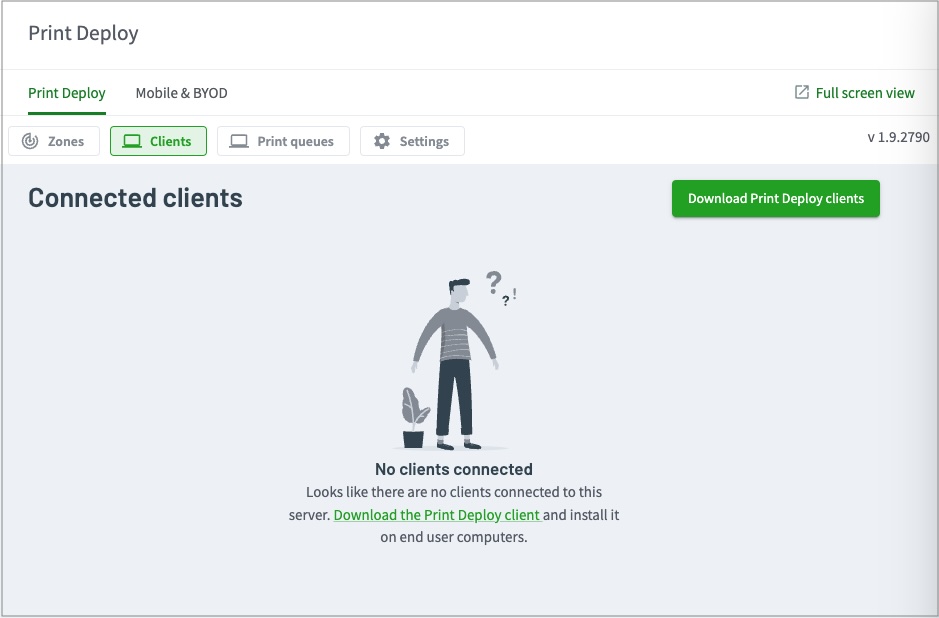
-
Click the appropriate Linux.deb or Linux.rpm button. The Print Deploy client is downloaded with the server address in the filename, so the client knows which server to connect to for the print queue information. So do not rename the file.

-
Copy this installer to the user’s computer and run the file.
-
Run the .deb or .rpm installer with
sudoin your preferred terminal / command line program..rpm based distributions:
sudo yum localinstall <client-installer>\[<hostname>\].rpm.deb based distributions:
sudo dpkg -i <client-installer>\[<hostname>\].debMore about installation parameters available here
Depending on the method configured for Print Deploy to determine the user’s identity, users might be presented with a login screen to enter their PaperCut username and password.
(Optional) Customize the user login popup
Depending on the method you’ve chosen to determine the user’s identity , users might be presented with a one-off user login popup for authentication. For details on how to customize the branding and text on the popup, go to Customize the Print Deploy user login popup branding and text .




Comments