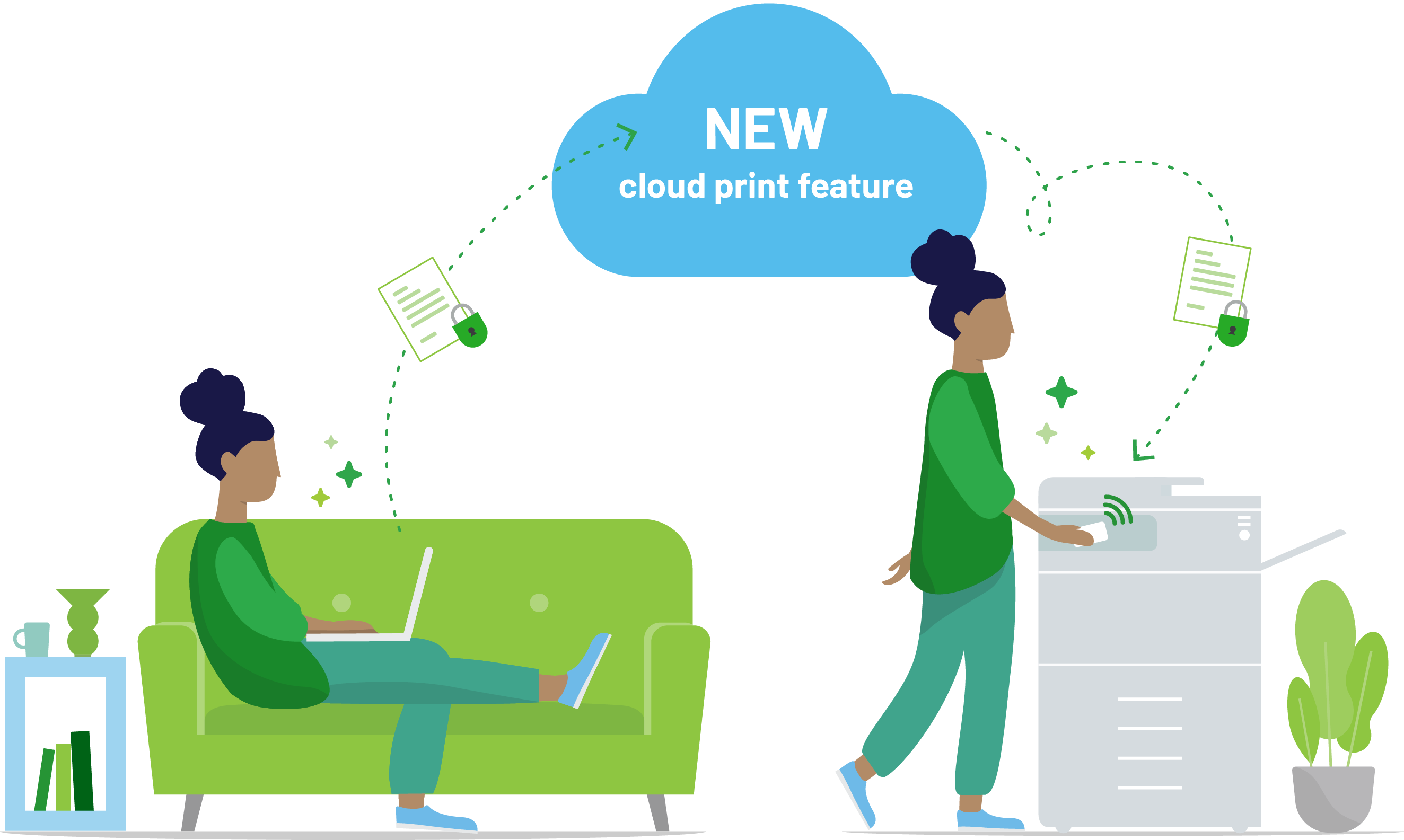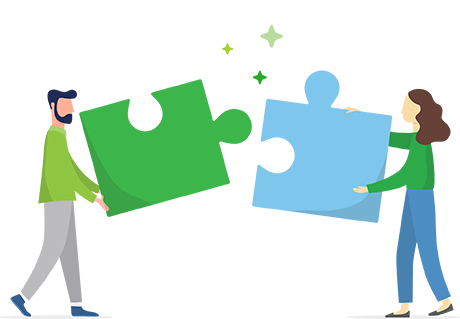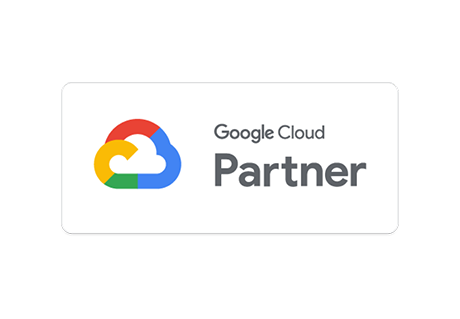Worrying about what to do now that Google Cloud Print ended?
We’ve got you covered with our innovative Cloud Print tech. Windows, Chromebook and Mac users can print remotely and outside the network by sending print jobs over the internet. Mobility Print also enables easy local printing from BYO iPads, iPhones, Android, Windows, Chromebook and Mac devices. How does it work?
Download and install Mobility Print on a VM or computer that has access to your printers Deploy with Google Workspace, or share a setup link with your users to guide them through a few steps to get access to your printers
Not bad for something that’s 100% free.
Feature-rich and easy to use
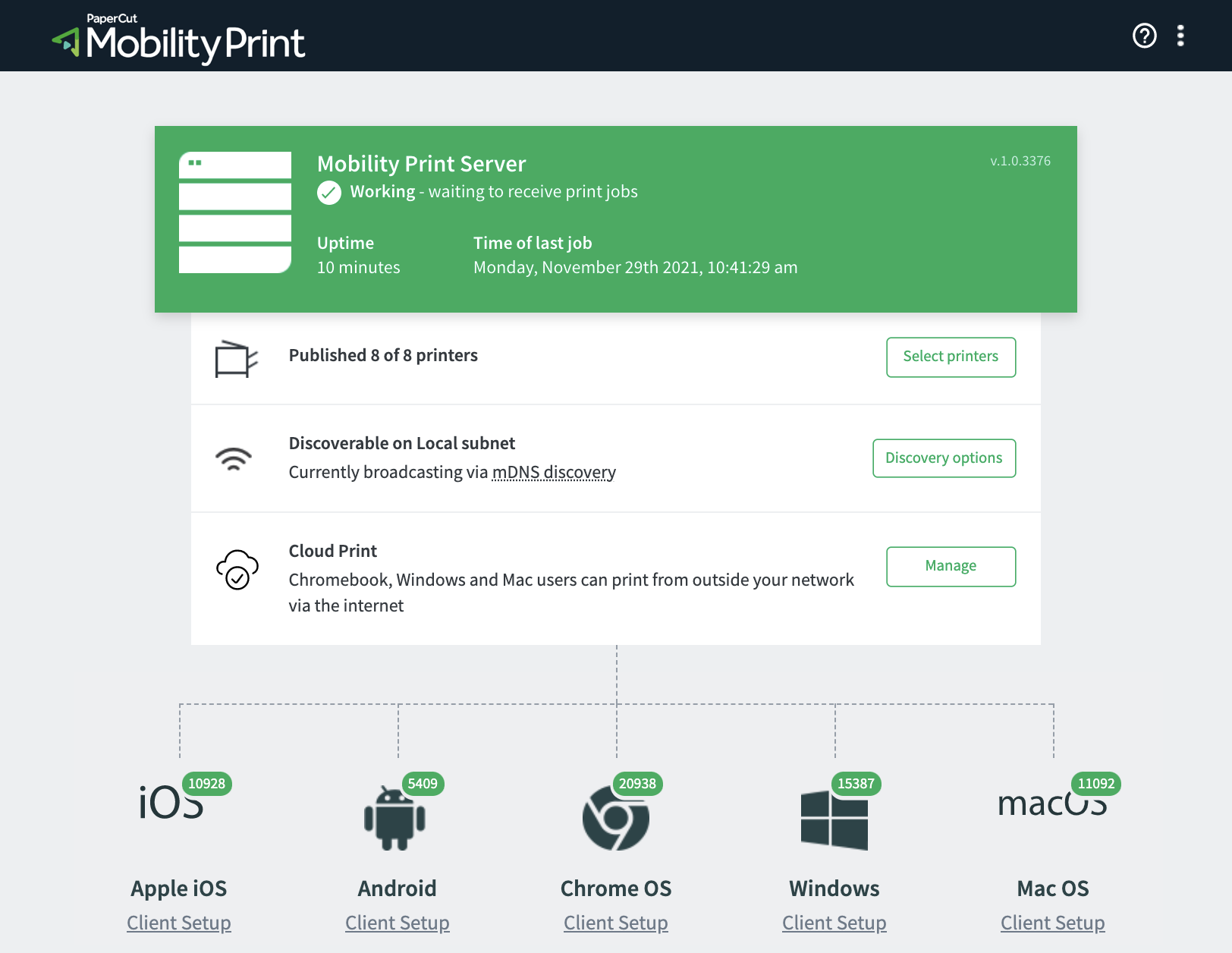
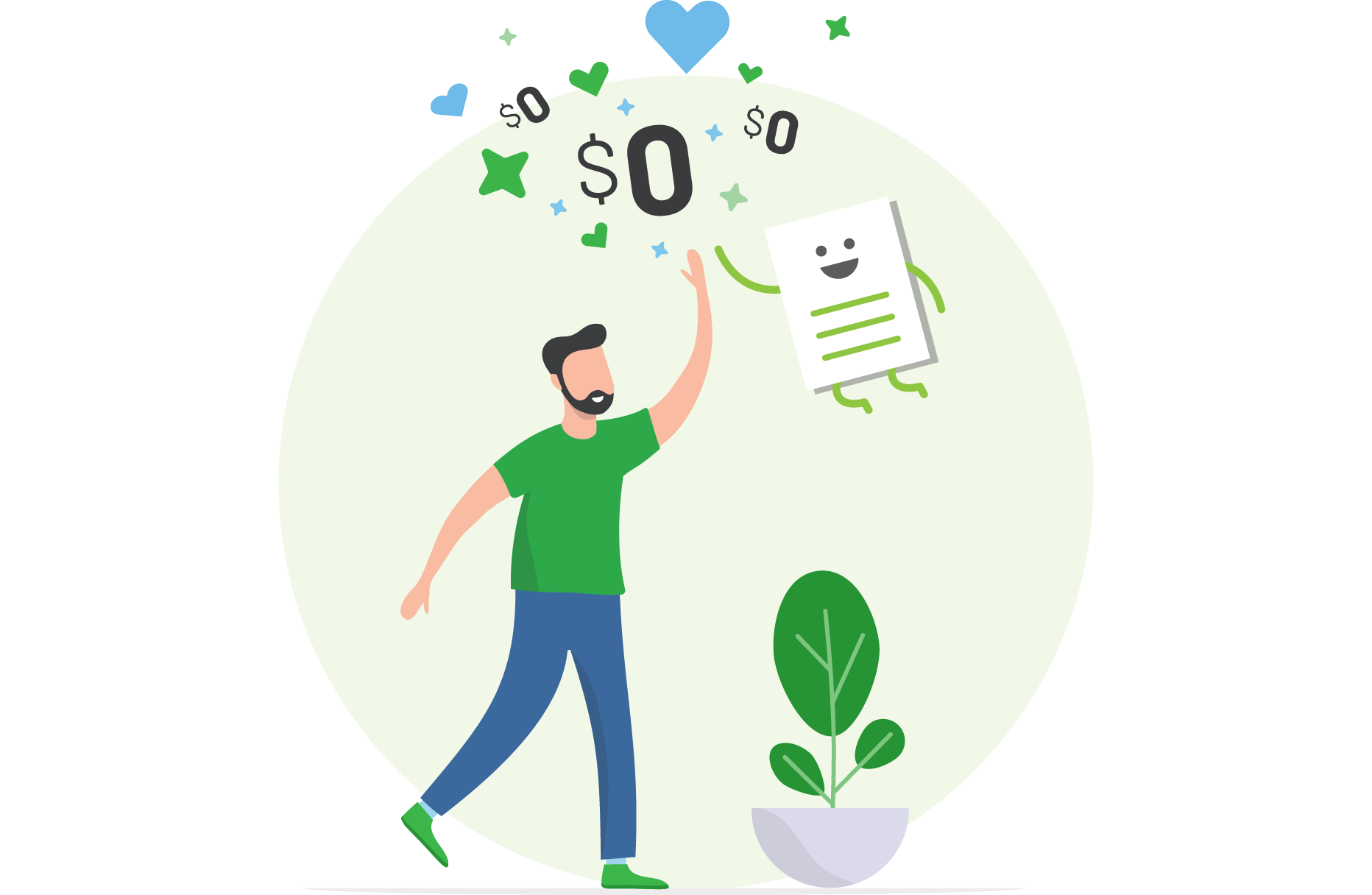
Why Mobility Print is free
We’re passionate about making easy BYOD printing a reality for everyone. No catch, no phishing — just a solution we view as a basic printing need.
For Mobility Print customers who’ll want to use print management in the future to track and control printing, or want additional support, we provide various paid for products.
CLOUD PRINT
User engagement = skyrocketed
Available on Windows, Chromebook and Mac Mobility Print harnesses PaperCut's cloud service to keep users printing when they're outside your network, or on an untrusted guest network.
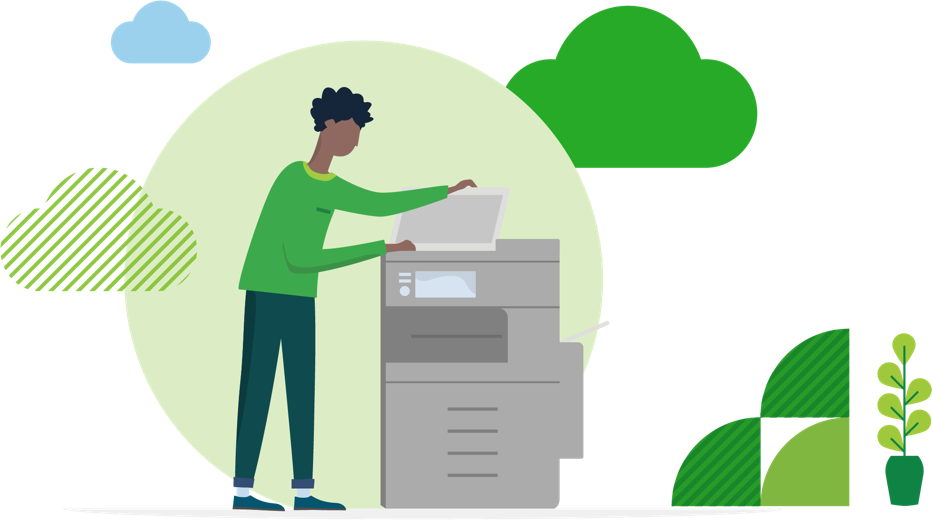
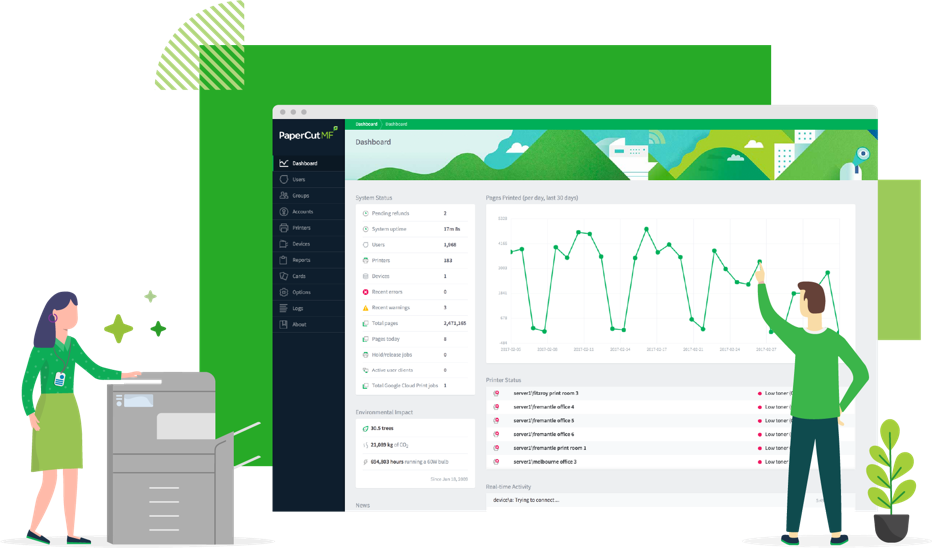
Compatible with PaperCut NG and PaperCut MF
Get full control and visibility to complement unmatched mobile printing.
- Get full visibility on who’s printing what, where, and when across all BYOD devices.
- Cut costs with detailed reports, allocated quotas, and print policies like B&W and duplex.
- Boost security by requiring secure authentication or a simple ID/badge swipe to release every print job.
Globally proven and preferred
And luckily for us, IT admins are all too happy to share their great experiences on Reddit, EduGeek, Spiceworks, and many more go-to sources for tech.

Papercut reviews
What our customers are saying
PaperCut and Google
Download Mobility Print (IT admins only)
Choose your server platform
Choose your server platform to download PaperCut MF Mobility Print
Want to learn more about Mobility print?Walkthrough video