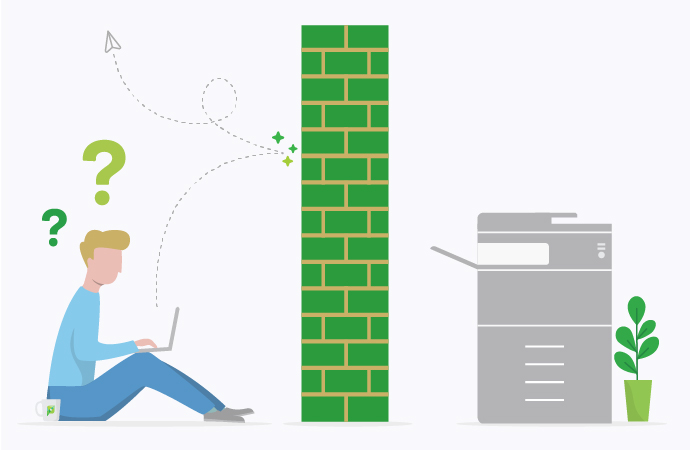Having trouble with your Type 4 print driver? Don’t worry, you’re not the first, and probably won’t be the last.
Type 4 print drivers are notorious for compatibility and performance issues, particularly when it comes to print management software. But don’t worry, this sort of thing is our bread and butter.
In this article, we’re going to run through the basics of Type 4 print drivers, and how to fix some common issues.
What are Type 4 print drivers?
Type 4 print drivers were introduced by Microsoft with Windows Server back in 2012. They were designed to replace the old Type 3 drivers with a simplified driver model that was easier to develop and maintain.
Ironically, they were also meant to be easier to plug-and-play, with Windows automatically detecting and installing the appropriate driver for the relevant printer.
Unfortunately, Type 4 drivers have some limitations when interacting with popular operating systems like macOS or Linux, or print management software like PaperCut.
What are the benefits of Type 4 print drivers?
Microsoft had its reasons for moving away from the old Type 3 drivers, and there are plenty of reasons to like Type 4.
Better driver model
Type 4 drivers are way simpler than Type 3 legacy drivers. They were originally designed to make the whole driver problem more efficient.
Easier to maintain
Type 4 drivers are easier for hardware manufacturers to develop and maintain. There’s also less chance for errors to creep in.
Smaller footprint
With a smaller footprint than Type 3, Type 4 drivers take up less storage space and network bandwidth. Always a good thing.
Backward compatibility
Type 4 was designed to be backwards compatible with Type 3, allowing organizations to transition to the new driver without chucking out all their old hardware.
Type 4 print driver compatibility issues
Type 4 drivers have some pretty well-documented shortcomings, which can make compatibility difficult. They also don’t play nice with many operating systems or print management software solutions.
Linux and macOS jobs fail to print
This is a common one. Printing from Mac and Linux clients to printers using a Type 4 print driver will produce a rendering failure.
It will basically look like the print job has disappeared. To remedy this problem, you’ll need to switch back to a Type 3 driver.
“This operation is not supported”
If you see this error message, the problem is the Port Monitor software. This is the software that moves print data from the print spooler service to the printer.
Unfortunately, Type 4 print drivers don’t work with third-party Port Monitors, like PaperCut Hardware Page Checks . Again, you’ll need to go back to a Type 3 driver.
Type 4 drivers not downloading to the client
This is actually how it’s supposed to work! If the Type 4 driver used on the server does not exist on your client system, Windows will use the client’s pre-installed driver to build a connection to the shared printer.
Type 4 limitations and issues with print management software
Type 4 print drivers often don’t interact with print management software in the way you’d like or expect.
This can be frustrating – believe us, we know – and there are few magic fixes. Often the solution is simply to use a Type 3 driver.
Here are some of the common limitations we’ve found with PaperCut and Type 4 print drivers. If you’re still having compatibility issues, or you’d like some professional help, don’t forget we’re here to chat .
Watermarking not compatible
Unfortunately, watermarking with PaperCut is only supported by RAW or PostScript spool files, and Type 4 drivers won’t render documents in this format.
If you want to use this feature, you’ll need a Type 3 PostScript or PCL driver.
Mixed driver issues
If you want to use PaperCut’s Find-Me Printing, you need to stick to one print driver – either Type 4 or Type 3. You can’t combine and mix them up.
When one Type 4 driver is used, then the Find Me and all real printers must also use Type 4.
Changing settings
With PaperCut MF 18.2, we gave users the ability to change print job settings at the device. Sadly, Type 4 print drivers don’t like this function.
Changes to job settings with this feature, especially any that modify the spool file, won’t work with Type 4 drivers. Try a Type 3 driver instead.
Page check problems
Unfortunately, as mentioned above, you can’t use Type 4 drivers in tandem with Hardware Page Checks . Type 4 drivers hate third-party Port Monitors.
If you want to use Hardware Page Checks, you’ll need to install a Type 3 driver from the manufacturer’s website.
Stay in the loop for all things printing
If you’ve made it to the bottom of this article, we reckon you know a thing or two about printing and maybe want to learn a few more!
That’s why you’ll love our monthly newsletter, PaperJam:

Subscribe to our newsletter
We'll keep you in the loop with the most up-to-date news, tips, and more, all in a handy dandy monthly newsletter.
This site is protected by reCAPTCHA and the Google Privacy Policy and Terms of Service apply.