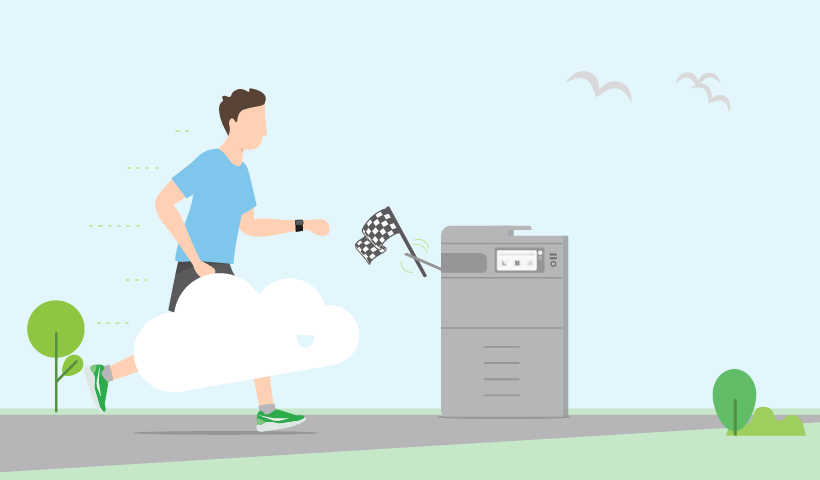So you’re on the hunt for a cloud print solution. And you’ve recently read up on what cloud print is exactly . Now you’re digging deeper for the how.
How you set up for cloud print depends on whether you’re looking to enable or manage printing… or both.
What problem are you trying to solve? Remote printing over the internet via the cloud? Or replace your on-premises print server with cloud-based print management software?
Whether it’s one or the other or both, read below for our guide on how to get started.
Cloud print vs cloud print management
These two terms sound so similar, but they are very different. How different could they be, though? I mean, one just has an extra word tacked on at the end. But believe me, that word “management” is doing a lot of heavy lifting.
Cloud print or cloud printing refers to printing over the internet i.e. your print job travels from your device over the internet via the cloud to your printer.
Cloud print management refers to print management software that is hosted in either a private cloud or public cloud.
Essentially, cloud print is talking about print enablement. And cloud print management is talking about, well, management.
How to get started with either depends on what problem you’re primarily trying to solve.
If you just want to get your users printing, and this includes being able to print from anywhere on any device. You want to set up a cloud print solution.
If you don’t want to manage your printing with an on-premises print server, and instead use a cloud print management service in the cloud. You want a cloud print management solution.
How to get started with cloud print
If you’re just looking for cloud print enablement, you might want to try PaperCut Mobility Print and its Cloud Print feature.
To get started with PaperCut Mobility Print, you’ll need to follow these four step:
- Install Mobility Print
- Configure Mobility Print
- Set up and test client printing
- Roll out Mobility Print
Once you’ve got Mobility Print and up and running, you’ll want to set up Cloud Print.
To do so, there are two steps:
- Configure Cloud Print
- Set up on your client devices:
- Chromebooks
- Windows
- Mac
How to get started with cloud print management
You need to choose between a self-hosted private cloud setup, or fully-hosted public cloud setup.
Self-hosted cloud deployments for print management software mean your organisation is hosting the server granting your organisation alone the dedicated resources of that server. This is best for organisations who with strict security and compliance requirements who have fulltime IT expertise on staff.
Fully-hosted public cloud instances means you outsource the maintenance of the server managing your printing to a third-party. This is ideal for organisations without IT staff who are already in the cloud for most of their computing resources.
Read more about choosing between private cloud and public cloud.
How to set up PaperCut Hive and PaperCut Pocket
Our cloud-platform has two print solutions.
PaperCut Hive is for fully-featured print management including embedded software at your multifunction device.
PaperCut Pocket is the DIY version for enablement and basic print management. They’re both pretty similar to setup, except PaperCut Hive does require assistance from a PaperCut partner.
Before you get started with PaperCut Hive or PaperCut Pocket, you want to run your eye over the system requirements and the printers supported by each software. Then follow the install planning steps and bulk deployment guide .
How to migrate to cloud print management
From on-premise to self-hosted aka private cloud
If you’re a PaperCut customer and you’re moving from having your print server onsite to self-hosted, think of it like moving your server from your office to a new operating system at a different location. Then follow our application server migration guide . You’ll also want to read our best practises article for private cloud hosting .
From on-premise to fully hosted aka public cloud
PaperCut’s cloud-native platform doesn’t require your standard migration steps.
Our cloud print management products PaperCut Hive and PaperCut Pocket are powered by IoT-inspired Edge Mesh technology.
When setting up PaperCut Hive or PaperCut Pocket, your Edge Mesh adopts your existing infrastructure and grows as your network grows. You then can rollout a partial or full cloud migration on a schedule you choose. For more on setting up PaperCut Hive and PaperCut Pocket, read our getting started sysadmin guide .