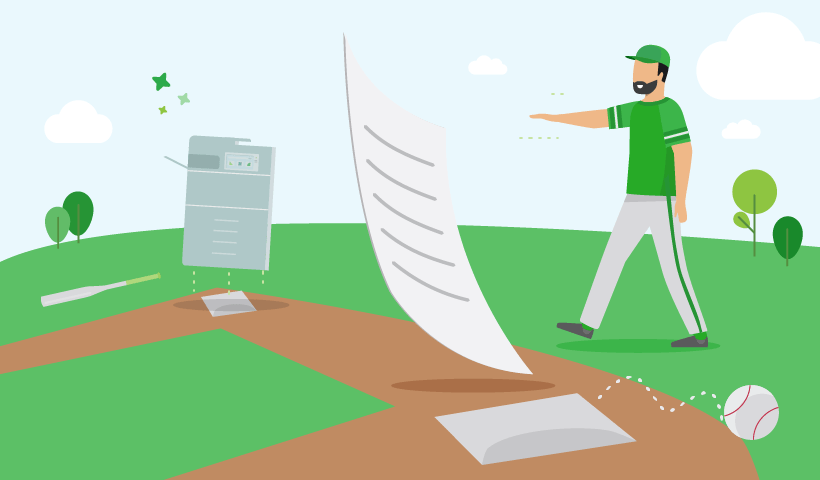You’ve hit print, but arrive at the printer to see… no printout.
Back to your computer and check the status of the print job, where the print queue shows your stuck job with a status of “Printing” or “Paused - Spooling”.
“What the heck does ‘Printer spooling but not printing’ mean?”
- You, probably
What is a print spooler?
The print spooler is a dedicated program/software that essentially manages the order in which the documents to proceed to the print queue.
When you select print, your program talks to the print spooler service to work out how to render (or draw) your print job so the printer will understand it and put the colors in the right spots on the page.
There are different types of spoolers in computing (once upon a time there were literal tape spools inside computers), so the print spooler takes care of just your print documents.
Think of print spoolers like third base coaches in baseball…
The print spooler service tells the documents when they’re up next, i.e. when they can run to home base. They’ll hold up a document if there’s another job ahead of it currently printing – you can’t have two players on a base, and printers can’t print multiple documents at once.
This means the print spooler allows you to send a document to the printer while another is printing, and it holds it in the queue until the current job has finished.
This way you don’t have to wait for the other job to finish printing before you select print – it’s the computer’s way of letting the printer know there’s another job in the queue, and how the printer retrieves the print jobs.

What does printer status spooling mean?
Printer status spooling essentially means another document is printing, and yours is waiting for its place in the queue. The reason for this is that printers don’t have much memory, so need an intermediary program to conduct and wave the print jobs to home plate.
Computer speed stores the jobs in the queue, and printer speed takes over when a document has left the queue and is now printing.
Print spooler alternative: CUPS
You’ll commonly come across print spoolers with Windows systems, but there are alternatives.
One of the most used outside of Windows is the Common UNIX Printing System (CUPS) which lets a computer act as a print server and does the print spooling and scheduling. CUPS uses the Internet Printing Protocol (IPP) to manage print jobs and queues.
CUPS is often what’s used for printer spooling on macOS and Linux systems.
Why do print jobs get stuck with the status “Spooling”?
In a nutshell, the connection between the computer and the printer has failed somehow – this can happen for many reasons.
Due to an error, the print job isn’t able to travel outside the print queue, so is jammed up in the spooling status. Because printers don’t have the same memory as computers, the data for the print job isn’t remembered by it – this means the connection needs to be reestablished.
If lots of users are using the same printer, the print queue can become quite long, which might explain why you get what feels like a perpetual spooling status.
How to troubleshoot printer spooling errors
If you have PaperCut, your print jobs spool in the order they entered the system. This is particularly helpful in a Find-Me printing environment where you have multiple printers/print queues. If you don’t have PaperCut, we can help fix that .
When it comes to how to troubleshoot, it depends on the cause of the issue. We have a few Knowledge Base articles on how to solve printer spooling problems: