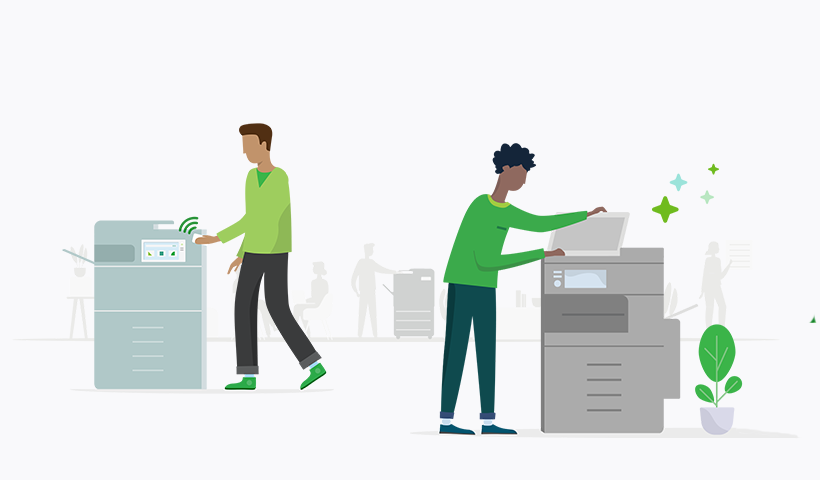Running a business can be overwhelming. From managing finances to dealing with customers, there's no shortage of tasks to perfect. That’s why automation is key to simplifying your business processes. One overlooked area where automation levels up your organization: scanning and printing.
If you’re still relying on manual scanning and printing processes, you’d be surprised how much time and energy you can save automated printing and scanning workflows.
By automating these tasks, you can save time, reduce errors, and improve efficiency. Not to mention, you’ll also free up your employees’ time to focus on other important tasks that require their expertise.
If your business is grunting or sighing when they walk to the copier, optimizing your printing and scanning processes for maximum efficiency can help you save time and reduce frustration.
1. Assess your current printing and scanning workflow
You need to identify the strengths and weaknesses of your current system and pinpoint areas where you can improve. Analyze the number of printers and scanners in your workplace, their location, and usage. Identify which departments use them the most and which documents are printed or scanned the most.
2. Choose the right equipment
Consider investing in multifunction printers (MFPs) that can print, scan, copy, and fax. These devices save space and reduce costs by consolidating multiple functions into one machine.
When selecting a printer, consider its printing speed, print quality, and cost per page. For scanning, choose a scanner with automatic document feeder ( ADF ) capability and optical character recognition ( OCR ) software to speed up the scanning process.
3. Standardize your print and scan settings
Create a standard print and scan settings profile that is applied to all devices across your organization. Standardizing your settings will simplify the process of printing and scanning and save time for your staff. Ensure that your settings are optimized for the type of documents you usually print or scan.
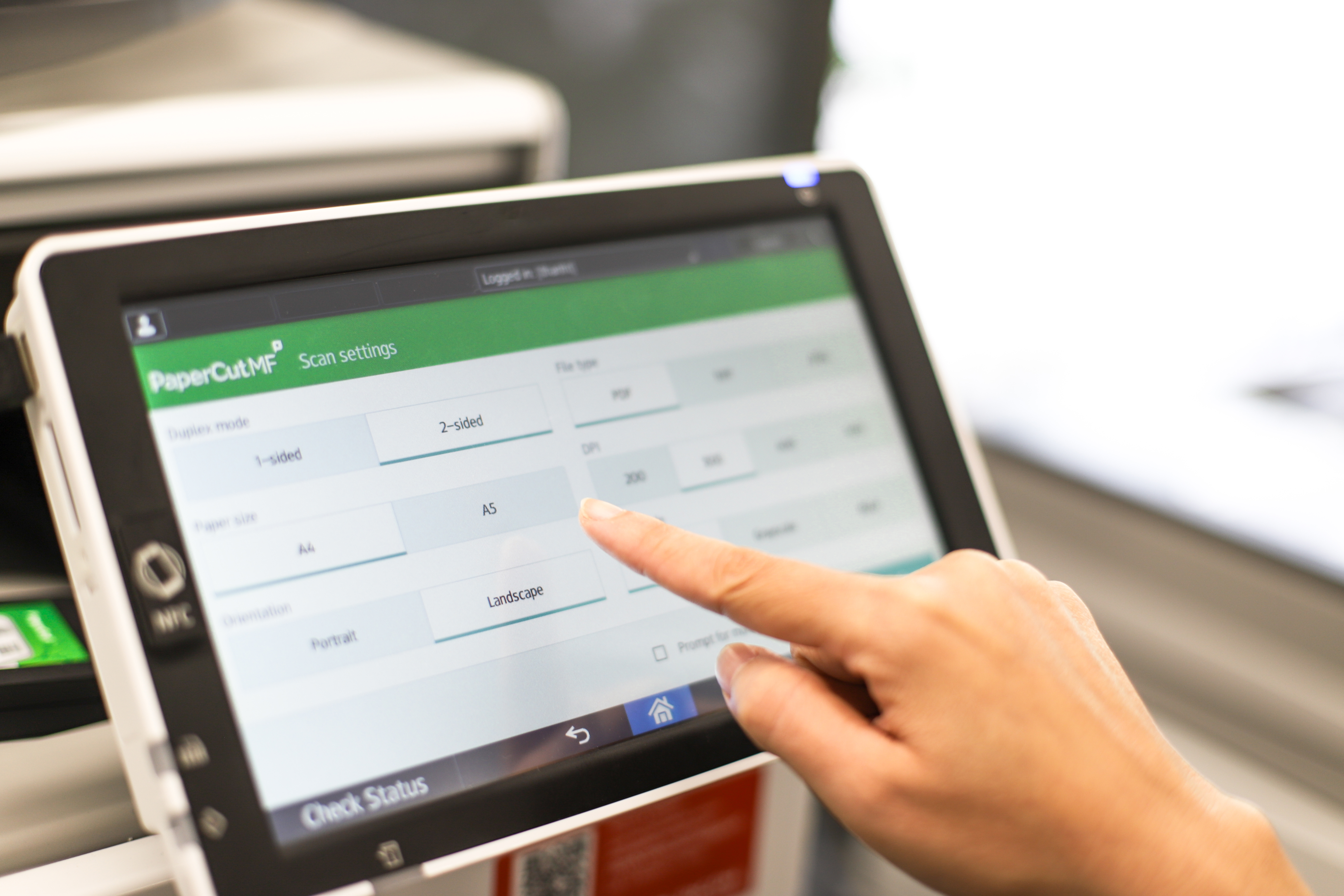
4. Utilize automation and software
Many printers and scanners come with their own software, but you can also use third-party applications to streamline your workflow. Consider implementing print management software that allows you to monitor and control printing activities across your organization.
Automate the process of document routing and distribution, reducing the need for manual intervention. Invest in document management software to store and organize your scanned documents, making them easily accessible to all authorized personnel.
You can automate many tasks, such as automatically printing or scanning documents to specific folders or email addresses. You can also set up rules for printing, such as printing in black and white to save on color ink. Automated workflows like these can cut costs, save time, and reduce errors, therefore boosting overall efficiency.
5. Organize your files
It’s important to create a clear and logical file-naming convention and folder structure. This will help you quickly find the files you need when you need them. If you’re working with multiple files, consider creating a master document that combines all the relevant files into one PDF document. This will help you keep track of all the information in one place.
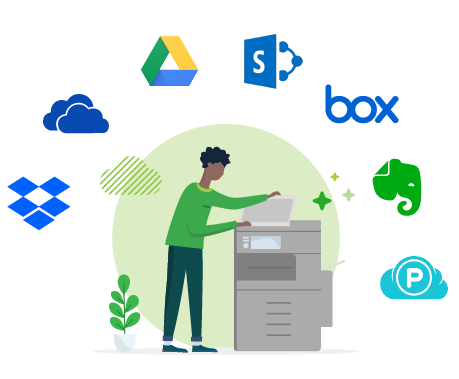
6. Use cloud printing and scanning
Cloud printing and scanning can be a game-changer for optimizing your workflow. With cloud printing , you can print from anywhere, using any device.
Scanning to cloud storage allows you to scan documents directly to the cloud, where you can access them from any device.
Make scanned documents smart with Cloud OCR so that you can search and edit digital documents simply as if they were hardcopy.
7. Implement security measures
Implementing security measures will help to protect your confidential information and prevent data breaches. Ensure that your printers and scanners are password-protected and that only authorized personnel can access them.
Use encryption to protect sensitive documents and limit access to certain departments or personnel. Regularly monitor your printing and scanning activities to detect any unauthorized access.
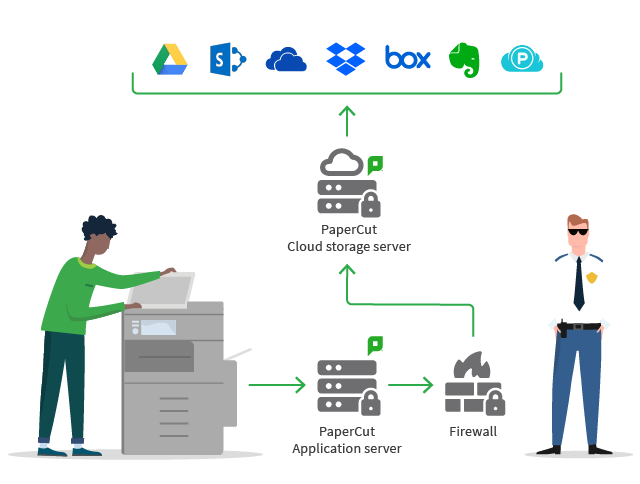
8. Train and support staff
Train your staff on the proper use of printers and scanners and provide support when they encounter any issues. Create a user manual or guide that explains the standard print and scan settings, troubleshooting tips, and best practices for printing and scanning. Encourage your staff to report any issues or concerns promptly.
9. Monitor and analyze
Monitoring and analytics allow you to track and analyze your printing and scanning activities, identify areas of improvement, and optimize your process further. Use print management software to monitor the usage of printers and scanners across your organization.
Analyze the data to identify trends, such as which departments print or scan the most, and take steps to optimize those areas.
Optimize your printing and scanning with print management software
Optimizing your printing and scanning workflow is essential to maximize efficiency and productivity. An automated and efficient printing and scanning setup not only saves time and money but also ensures that your business operations run smoothly.
With these 9 simple steps, you can simplify your standard operating procedures for scan and print, save time and money, and improve productivity across your organization.