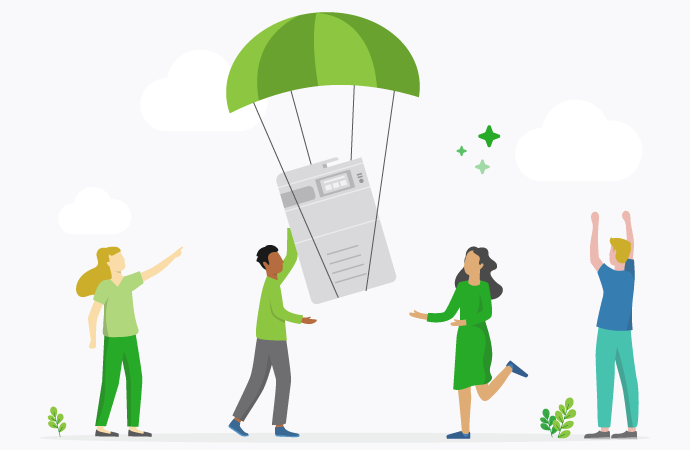It doesn’t matter where you’re printing, or what you’re printing, user expectation is always the same: people want to click ‘print’ and see the right printer appear. That’s the crux of printer assignment and deployment, and thousands of IT hours (and a lot of tech) have gone into making that process as smooth and streamlined as possible.
In this article, we’re going to look at some of the context around printer assignment and printer deployment. And how to get it right.
What is printer assignment?
First, let’s break down the difference between printer assignment and printer deployment, because they’re not quite the same thing.
Printer assignment is the process of assigning a printer to a specific user or group in a network environment. It usually involves configuring laptops through Group Policy (in Windows) or Workgroup Manager (for macs).
Printer deployment is simply the process of making printers available to certain users within a network. It’s about installing drivers and making printers accessible, either manually or through print management software.
In other words, printer assignment is a part of printer deployment. Printer deployment is about making printers available to users, and printer assignment is about assigning printers to individual users or groups. Make sense?
Centralized vs decentralized management
At some point, most organizations will have to make the choice between centralized and decentralized printer deployment. Over time, we’ve seen this balance shift. Most companies have now ditched the old-school individual config approach for one centralized print server. This saves time, money, and your IT manager’s sanity.
Centralized print deployment. Centralized deployment allows for easier management of printers from one location, and one print server. It’s usually more secure, since you can manage all protocols from the one place, and it’s the smartest way to optimize printer resources. Of course, it does come with a couple of drawbacks, such as network dependency and a single point of failure.
Decentralized print deployment. In decentralized deployment, print management and processing occur locally on each user’s computer, or on local print servers. This can help reduce network traffic and offer some good redundancy, but it’s much more complex and time-consuming. Your IT manager basically has to keep dozens, maybe hundreds, of individual computers and printers synched, patched and up to date.
There’s no right or wrong way to go here. It’ll depend on the size of your print environment, and your appetite for stuff like driver deployment. If in doubt, just reach out to our friendly team. We can walk you through the basics.
Active Directory integration
If you’re doing it right, your printer assignment and Active Directory (AD) should synch up perfectly. To do that, you need to factor in a few things:
Active Directory structure. Best practice is to organize printers and users into logical Organizational Units (OUs) to simplify assignment and management.
Printer sharing and permissions. Start by setting permissions. You can use Active Directory security groups to manage printer access more efficiently.
Group policy config. If you’re on Windows, you can use Group Policy Objects (GPOs) to deploy printers to certain users or computers. Workgroup Manager has similar functionality for macOS.
Driver management. This is a win for centralized deployment: it makes it easy to keep printer drivers available, up-to-date and compatible for all users.
Print queue management. You should be configuring your print priorities to prevent bottlenecks, boost efficiency, and keep your print environment running smoothly.
The power of groups with PaperCut
PaperCut NG/MF makes grouping and printer assignment super easy. We can source groups from basically any directory/domain source, which helps sysadmins leverage their existing network infrastructure. And that’s not all groups can do. By slicing your user base into various segments, you can control stuff like:
- Print quotas and credits, and how they’re allocated to certain users.
- Automation of new user accounts.
- Making modifications to user accounts by group.
- Group-based reporting, to speed up your audits.
- Filtering/restricting print behaviour.
- Synching with Print Deploy to channel users to certain print queues.
How complex your groups need to be will depend on your organization, and your field. Universities and educational institutions, for example, need very clearly defined groups for printer assignment: faculty, students, admin, visitors etc.
Cost-effective strategies for large-scale printer assignments
If we’re talking about large-scale printer assignments – and we’d generally consider anything over 50 users ‘large-scale’ – you really need to start thinking in terms of cost-effectiveness and optimization. Because the more users, and the more complex the network, the more every little incremental change adds up.
Standardized Printer Model. The easiest trick? Standardize your printer models across the network. You can occasionally get a bulk discount on purchase, and it’ll simplify maintenance, driver deployment and consumables management.
Use Group Policy. If you’re running Windows, you should be using Group Policy Objects (GPOs) to deploy printers to users or computers automatically. Organize them into logical groups, based on stuff like location, user roles, or departments.
Printer redirection. If you’re taken our standardized-model approach above, printer redirection becomes much simpler. By redirecting users to the nearest or default printer, you can minimize the need for specific printer assignments all together.
Centralized print management. As a print management company, we’re biased here, but centralized print assignment and deployment is usually the best way to go. One server helps simplify operations, overheads, driver deployment, and troubleshooting.
Optimize printer usage. The best way to keep costs low? Keep printer usage low. Implement print quotas and restrictions on certain groups and encourage duplex printing wherever possible. This can all be configured directly through your PaperCut dashboard.
How to manage hybrid work?
If you’re doing the hybrid work thing, you need a printer assignment solution that’s flexible and adaptable. The easiest pick is obviously cloud printing: it gives your employees the ability to print from any device, and any location, and you can boost that with mobile printing support.
When it comes to assignment, printer redirection can help here – it will automatically field jobs to the nearest or most appropriate printer, depending on the location of the user. You can configure all of this through PaperCut NG/MF, or through Group Policy and Workgroup Manager. Totally up to you.
The important thing when designing a hybrid printing environment is balancing accessibility with security. Which brings us neatly onto…
Security considerations in printer assignments
If you’ve gone the centralized deployment route, congratulations, your network is already way more secure than traditional decentralized print environments. Having said that, there are a bunch of security measures and protocols you need to be aware of. If you’re using a third-party print management solution, many of these will come as default, but they will require some tweaking and optimizing. Don’t just settle for out-of-the-box security.
Access control. The most obvious one. User groups should have their own role-based access control measures (RBAC) where permissions are assigned based on a user’s job title, responsibilities and access to sensitive information.
Authentication. User authentication for printer access is crucial. It’s how you know only authorized users are printing on your network. We’ve written about this extensively, but at the very least, you should have a mix of passwords, PIN codes, smart cards or multi-factor authentication.
Secure printing. Make sure to take advantage of features like Secure Print Release and Find-Me Printing to add another layer of security to your print environment. Trust us, you can never have too many.
Network segmentation. Along with segmenting groups, it’s usually a good idea to segment the network to isolate printers from other critical resources. You can use VLANs or subnetting to achieve this, restricting access to certain user groups.