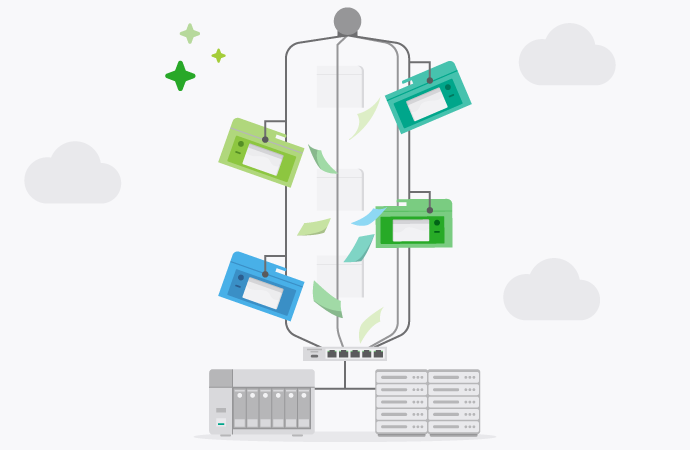Storage, storage, storage. It’s all very well having more data at your fingertips than ever before, but you need somewhere to put the stuff. Hence, storage.
A lot of organizations are moving to cloud-based storage solutions, which makes a lot of sense. But there’s an alternative out there, called network attached storage (NAS). And for some industries and organizations, NAS cloud storage ticks all the boxes.
We’re going to dive into the NAS basics through the lens of one sector in particular: healthcare. This is because healthcare comes with its own regulatory and compliance hurdles, not to mention ballooning amounts of patient data.
For healthcare organizations to streamline and modernize, they need secure, accessible, cost-effective storage. Enter NAS.
What is NAS?
NAS is a file storage device that exists on a local area network (LAN) and allows multiple users to consolidate their data storage. The idea is that you have one central location for storage, retrieval, print servers, everything.
This location acts like a separate node on the LAN, and can be accessed by authorized users and heterogenous clients. Most NAS units connect via a physical ethernet cable, meaning they don’t have their own keyboard or display, as such.
Users access them through a browser-based utility or interface.
NAS in healthcare IT environments
Healthcare makes an interesting NAS case study, and we’re starting to see more and more clinics, hospitals and healthcare operators moving to NAS solutions. There are a few reasons for this:
Centralized data management
Healthcare organizations handle a lot of patient data, including electronic health records (EHRs), medical images and test results. NAS gives organizations one central database for all these files.
This makes life easier for medical staff, but it’s also useful for compliance with healthcare regulations, like HIPAA.
Data security
NAS solutions usually come with a bunch of security features, including data encryption, user authentication, and access control, all of which are critical when it comes to sensitive patient data. They also maintain detailed audit logs – great for compliance and security monitoring.
Reliability
Healthcare needs reliable storage more than most. Lives are literally at stake. NAS devices generally support RAID configurations, and have great redundancy and failover protocols.
This protects data in the event of a drive failure. Most organizations will use NAS as part of a wider and more comprehensive backup and recovery strategy.
Scalability
Healthcare data doesn’t decrease over time. In general, it’s the opposite. Patient data accumulates at a rapid rate, so organizations need a scalable, flexible storage solution.
NAS systems are great for this, since they can easily be expanded with additional storage capacity. This helps healthcare companies scale their storage incrementally, without shelling out for major system upgrades.
Compatibility considerations
NAS won’t be right for everyone, and there are a few compatibility quirks you need to take into account.
Network compatibility
Make sure the NAS supports common network protocols like SMB/CIFS for Windows, NFS for Unix/Linux and AFP for macOS. You should also check to see if the NAS has the right performance specs to meet your needs.
For some organizations, you’re going to want (at least) a 10-gig Ethernet connection.
OS compatibility
Obviously, the NAS needs to be compatible with whatever OS you’re using. It’s worth making sure the NAS can also support the file systems used on your client devices. Most of the time this won’t be an issue.
NAS generally supports file systems like NTFS, HFS+ and ext4.
Software compatibility
When it comes to software, you need to check three things: backup, virtualization and database apps. The NAS should be compatible with whatever backup solution you’re using, and if you’re running a virtualized environment, check compatibility with stuff like VMware, Hyper-V or Docker.
Lastly, make sure the NAS can handle the I/O demands of any database apps (if they’ll be storing data in it).
NAS security best practice
NAS storage systems are known to be secure, but there are a bunch of things you can do to boost your cyber defenses.
Physical security
For obvious reasons, don’t leave your NAS sitting by the coffee machine. It should be locked in a server room with proper environmental controls.
Network security
Use network segmentation, firewalls and even VPNs to isolate the NAS as much as possible from the rest of the network. This limits your exposure.
Access control
Only authorized users should be able to access the NAS, and you should have clear, visible audit trails for every bit of data stored there. LDAP, Active Directory and two-factor authentication are all good starting points.
Data encryption
Most NAS systems come with data encryption, but make sure you’re using SSL/TLS for any data transmitted over the network.
How NAS can help optimize print job workflows
NAS units can also be used as print servers, allowing users to manage and store print tasks before they’re sent to the printer. This is especially nifty in organizations where you need centralized control over your print jobs, or where you want to maintain strict records of all printed documents (for auditing purposes).
To set this up, here’s what you do:
1. Create a shared printing folder on the NAS.
2. Set permissions for the appropriate users.
3. Make sure that the necessary file services (like SMB/CIFS, NFS etc.) are enabled on the NAS.
4. Configure a print server on the NAS
5. Map the shared folder to the relevant client devices.
6. Make sure each device can save print jobs to the mapped network folder.
7. Use print management software, like PaperCut , to automatically move print jobs from the NAS shared folder to the print queue.
Scaling your NAS solutions
When it comes time to grow and scale your NAS, you’ve got two basic options: you can upgrade your existing drives, or add new ones. Both of these are viable, but they do come with their own pros and cons.
Add additional hard drives
With most NAS units, it’s pretty easy to add additional hard drives into the relevant drive bays. You’ll just need to check their compatible with your NAS interface (SATA, SAS etc.) and configure them to expand the existing storage pool.
Upgrade the existing drives
This method comes with a bit more business disruption, but you will get improved performance, more RAM, a better CPU, and enhanced capacity management. Just make sure, after replacing each drive, you allow the NAS to rebuild the RAID array before proceeding to the next drive. Very important.
Some NAS models also support expansion units (new enclosures that connect to the NAS and provide more drive bays). These are a good way to go if you’re looking for a major storage upgrade.