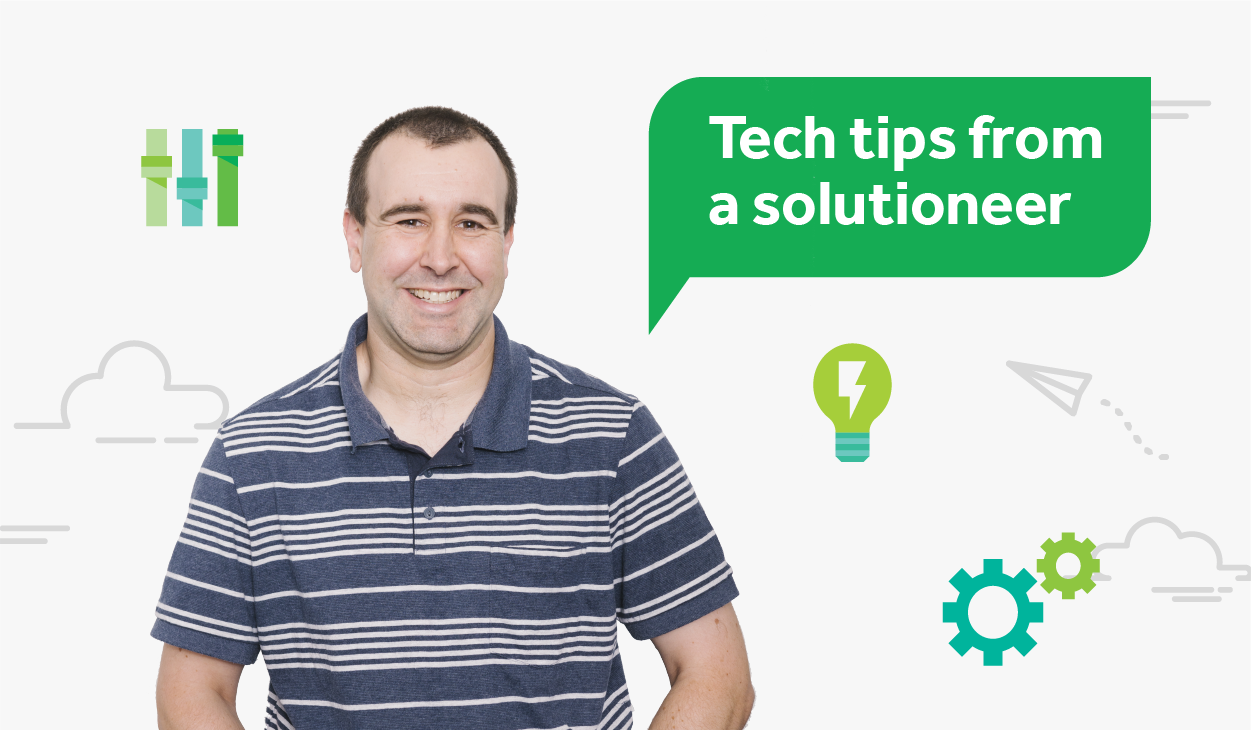Here in the Technical Services team, we’re always looking to meet users’ needs in new ways – often from well outside of the box.
And that’s exactly what happened with a customer who trunk-ported their way to an intriguing solution for their mDNS issues.
Let’s take a look.
Finicky problem, fresh solution
We were in discussions with an educational customer to deploy Mobility Print across multiple wireless VLANs for a single school site.
The original idea was to achieve this through a traditional DNS-SD configuration on the DNS servers. However, after assessing this option with their network and DNS server teams, they determined their environment was too complex to make it happen.
Why? Their DNS Search domain covered a lot of schools, and the DNS team were reluctant to make this change for a single school.
This left us scratching our heads as to how we could advertise the Mobility Print services across three different VLANs (effectively three different subnets) using mDNS as the solution.
Normally, we see customers tackle this by installing multiple network cards (NICs) on their PaperCut Server, then assigning each NIC to a different VLAN on the switch.
This solution works just fine, but it requires additional hardware on the server, and utilises multiple ports on the switch.
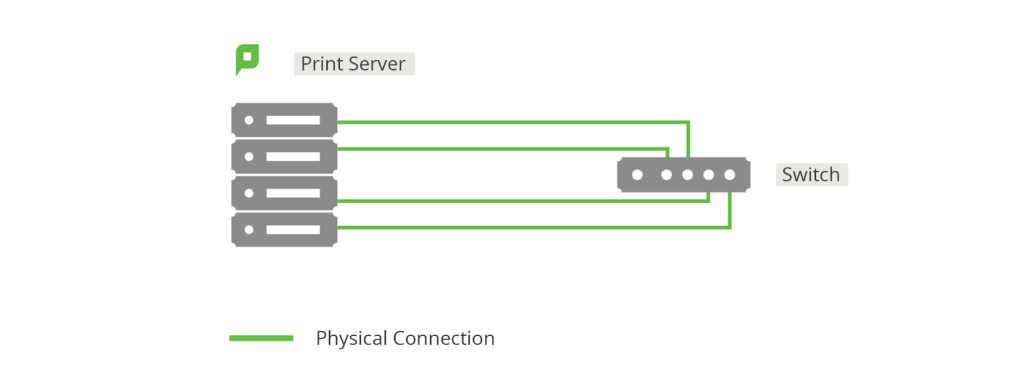
After some back-and-forth with their networking team, they came up with an intriguing solution: configuring a trunk port on their network switch!
The beauty of trunk ports
For those unfamiliar with trunk ports, they’re ports on a network switch configured to carry traffic for multiple VLANs. They’re also generally used to transfer VLAN data between network switches.
This would allow the customer to use a single NIC on the PaperCut server to connect to a single port on their network switch while broadcasting mDNS traffic across multiple VLANs (subnets).
“BUT STEVE,” you eagerly ask. “If port trunking’s a feature of a network switch, how on earth could it be used to work with a server?”
Well! This customer actually combined the port trunking feature on their network switch with NIC Teaming on their Windows Server.
NIC Teaming on a Windows Server allows multiple connections to work together – and there’s an option to create virtual network cards and link them to a physical network port on a server, which is exactly what they did.
Here’s how they did it:
- They created a virtual network port on the server for each VLAN they wished to advertise Mobility Print to.
- They gave an IP address to each virtual NIC for that VLAN.
- They then “teamed” the virtual NICs together to use a single network card on the server
- Finally, they connected this network card to the trunk port on the network switch.
The result
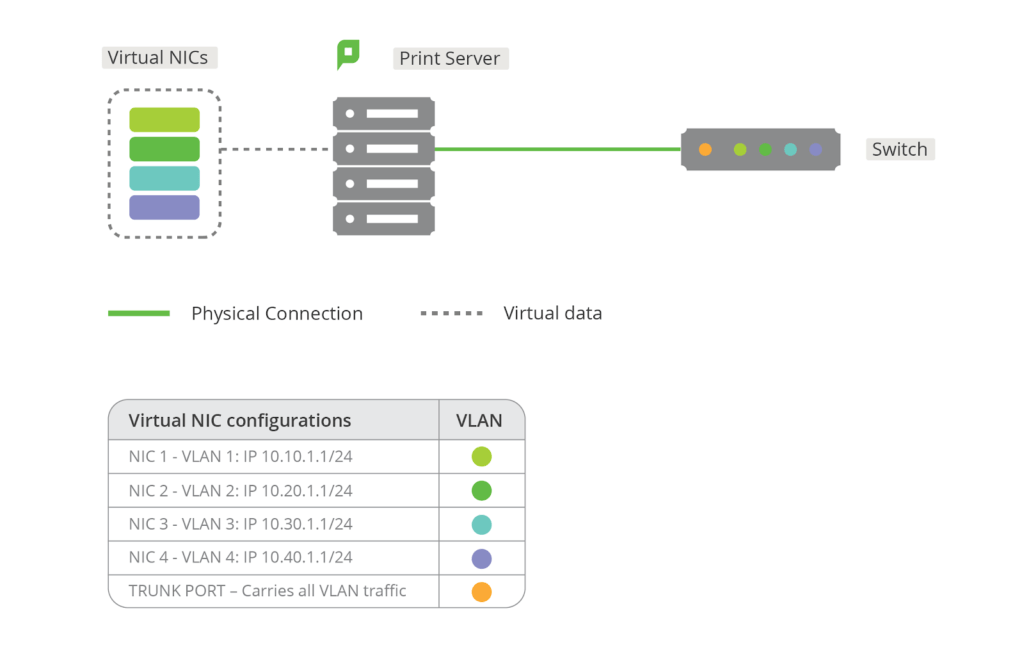
Thanks to the virtual NICs, one network card on the server can broadcast the trunked port to multiple VLANs in the customer’s environment.
This lets them use mDNS on the Mobility Print server while broadcasting across multiple IP ranges through a single network card interface.
It’s not exactly a typical use of NIC teaming and trunk port options on a Layer 3 network switch, but the novel combination of these technology “building blocks” is a definite win.
All in all, it’s a great solution that allows clients on all WiFi VLANs to locate and print to the customer’s advertised Mobility Print printers.