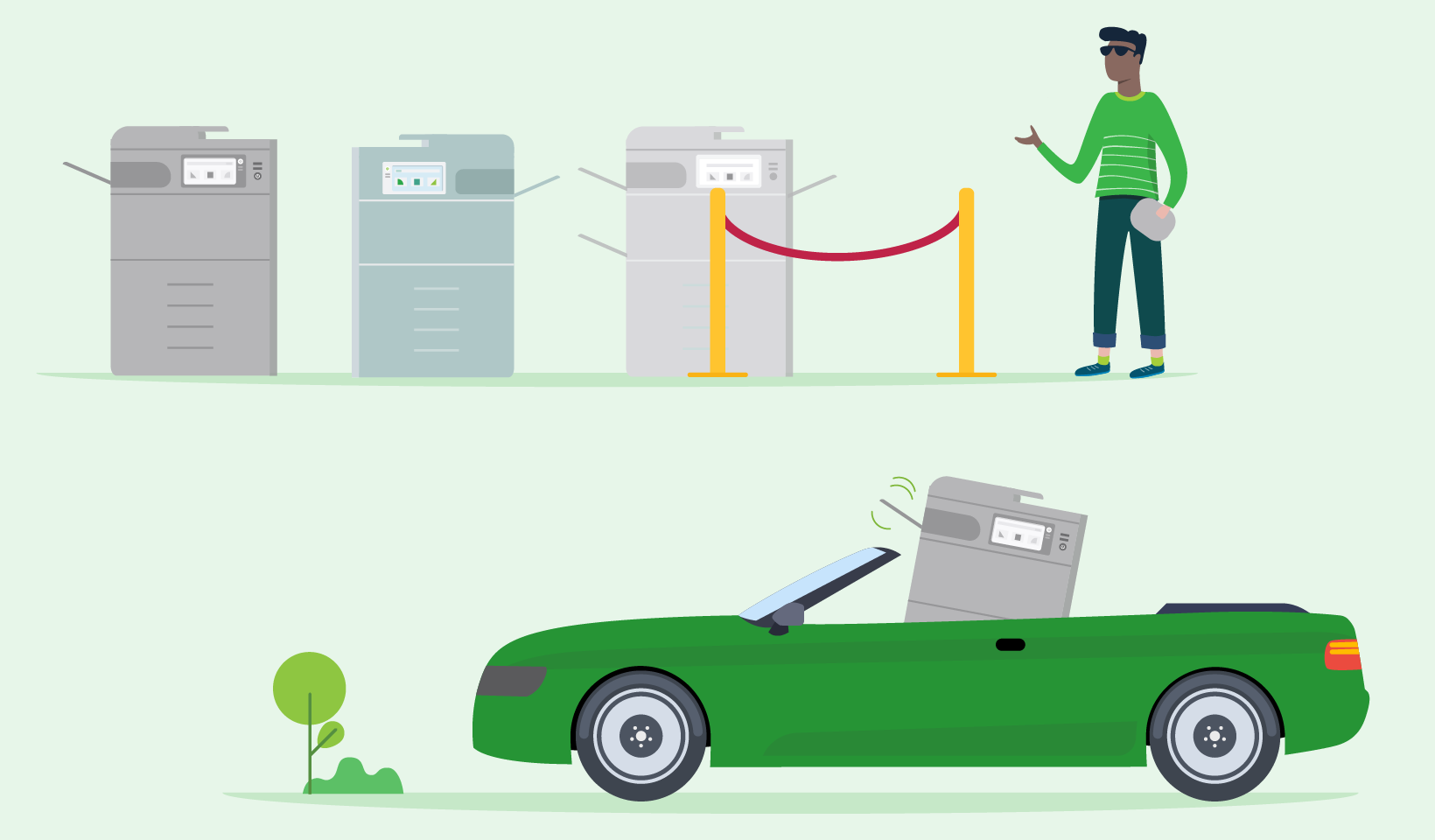If only printing were painless…. but as any sysadmin or IT specialist knows, turning that lovely digital document into the perfect printout can be one of the toughest things to manage.
Throw in a bunch of different users, printers in various locations, and a combination of operating systems and your simple print job is looking anything but.
To untangle this knot, let’s start by looking at the basics of printer drivers and print queues, and how they work together to make the magic of printing happen.
What are print drivers and print queues?
So you’ve got your printer and your computer, and you need to send a print job from one to the other.
These two can’t shout at each other across the divide – they need something to communicate between them, and that’s where your print driver comes in.
A print driver is a piece of software that translates instructions from your computer into a language that your printer can understand so that you can convert digital documents into physical print outs with all the squiggly bits in the right place on the page.
It tells your printer every aspect of the job, including page layout, paper type, print quality, and so on.
Because each operating system speaks a different language, they might each need their own print driver to talk to the printer.
A print queue is simply a virtual holding area where your print jobs are stored while the printer works to print them sequentially. When you press ‘print’, you don’t really send a job to the printer, you send it to a queue until the printer is ready.
How to install, update, and troubleshoot print drivers and print queues
Print drivers
Most printers need you to install the latest printer driver to function well. If you’re having printer issues, updating or reinstalling the driver usually resolves them.
To download the driver, visit the printer manufacturer’s website or follow the installation guide that came with your printer. Connect your printer to your computer or device using a USB cable or Wi-Fi, then run the driver installation file and follow the on-screen prompts.
The operating system should detect the printer and automatically configure the settings. Finally, print a test page to check if it works.
If Windows Update finds an updated driver, it will automatically download and install it for your printer.
To use it, select Start > Settings > Windows Update > Check for updates. But if you’re forgetful (or just lazy…) most operating systems do this without manual intervention.
Print queues
When you send a print job to your printer, this will automatically create a queue. But you can also do this manually by navigating to the Printers tab, selecting the location and printer, and clicking Create Queue.
You can then update the print queue properties that appear on the right hand side of the screen.
To view a list of items waiting to print in Windows, navigate to Settings > Bluetooth & devices > Printers & scanners, then select your printer from the list and click Open print queue.
If you’ve changed print drivers then you need to click Computer properties > Print queues > Update print queue for these changes to take effect. This will remove the print queue and then add it again with the new print driver.
How to use PaperCut Print Deploy
If you’re fed up with creating print queues and manually installing print drivers on different computers, and you’re wondering if there is an easier way… the answer is yes!
It’s called Print Deploy.
Print Deploy is a PaperCut tool that gets the right printer drivers and print queues to the right person in the right location. Every. Single. Time. It doesn’t matter what workspace they’re using, if they’re a Mac or Windows person, on a server, or server-less.
With Print Deploy, users can move between locations – for example, branches, offices, or campuses – without having to set up any printers.
You just create the print queues you want, then download our nifty Cloner tool which copies the queues and sends them off the users’ computers. It’s that simple!
Want more tips and tricks to make printing easier?
PaperCut’s got you sorted – we’ll send them right to your inbox!

Subscribe to our newsletter
We'll keep you in the loop with the most up-to-date news, tips, and more, all in a handy dandy monthly newsletter.
This site is protected by reCAPTCHA and the Google Privacy Policy and Terms of Service apply.