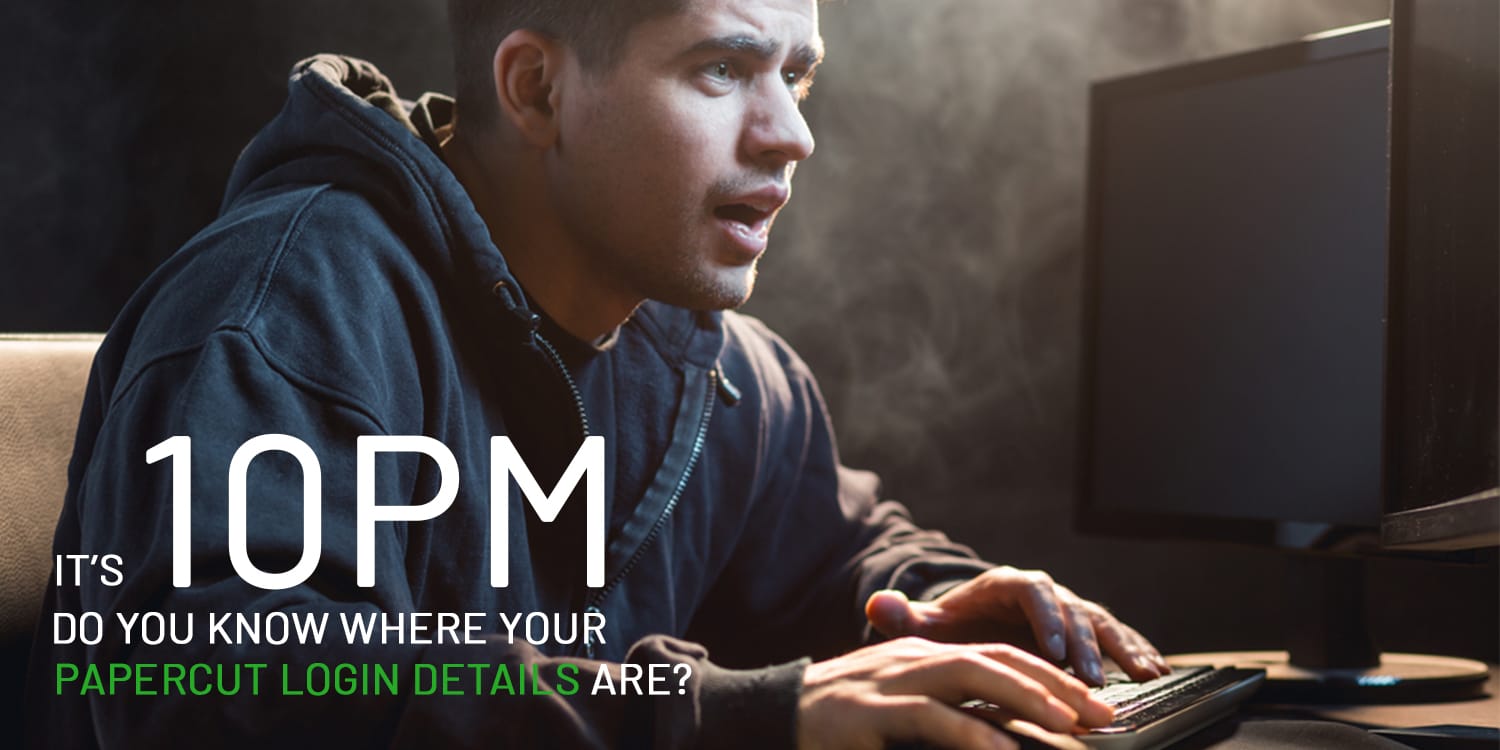“What are my PaperCut login details?”
That right there is the number one question we get from PaperCut users. In almost every case, it’s a student not knowing how to log in to their PaperCut dashboard to top up their balance.
Sometimes it contains quite colorful language, and that’s understandable - students are under pressure to print their assignment, a deadline’s looming, they just need to @#$% PRINT!!!
Why students ask PaperCut for their login credentials
The reason PaperCut gets so many of these queries is that the PaperCut login screen doesn’t have information on it to explain where to find login details. And that’s because schools (and universities etc.) don’t use the same login credentials, so we can’t provide a single solution.
For example, school A may have set up their PaperCut environment to require Google login details. While school B might be using schoolb.edu details. And school C might be using student ID credentials.
What’s the solution?
It’s an easy fix. In the PaperCut admin dashboard, sysadmins can add their own text to the login screen to explain where a student can find their PaperCut login details.
Similarly, IT support contact info can be added, including after hours details. That way, students who find themselves needing to print at 10pm at night can find their own PaperCut login credentials.
Here’s how it works:
- Log in to your admin dashboard
- On the left panel select Options
- Scroll to section called Branding
There are four sections available for customization:
- Background image
- Logo
- Instructions
- Button color - To provide more detailed instructions for your students, simply enter in the instructions and add the URL
(e.g., www.https//schoolname.edu/papercutuserhelp) to direct the student for help - Hit Apply and log out to see your changes on the login screen.
If you make this simple change to your PaperCut login screen, poetry students will write sonnets about you. Biology students will name new species after you. And IT students will more than likely work out a way to hack into your copy and replace it with something inappropriate.
But I highly recommend you do it anyway.
Wait a minute, where’s the PaperCut login screen?
Another thing to remember is that there’s no point in doing this customization if your users can’t find the login page itself. That’s probably the second most common question we get in PaperCut Support!
So when you’ve done the customization, be sure to also share with your users the user services web interface url so they know how to navigate to the correct page in the first place.
How to advertise your PaperCut login screen URL
We’ve seen all sorts of solutions to promote the PaperCut login screen URL. Some of the more popular include:
- School portal page
- Bulletin/notice board
- Your IT help page
- A poster behind the printer
Then whaddya know - you have all your users self serving - they can find the webpage to log in to and once they are there they know exactly which login credentials to use. And no late night phone calls to you!
If you run into any problems, get in touch with the good folk in the PaperCut support team at https://www.papercut.com/support/ .