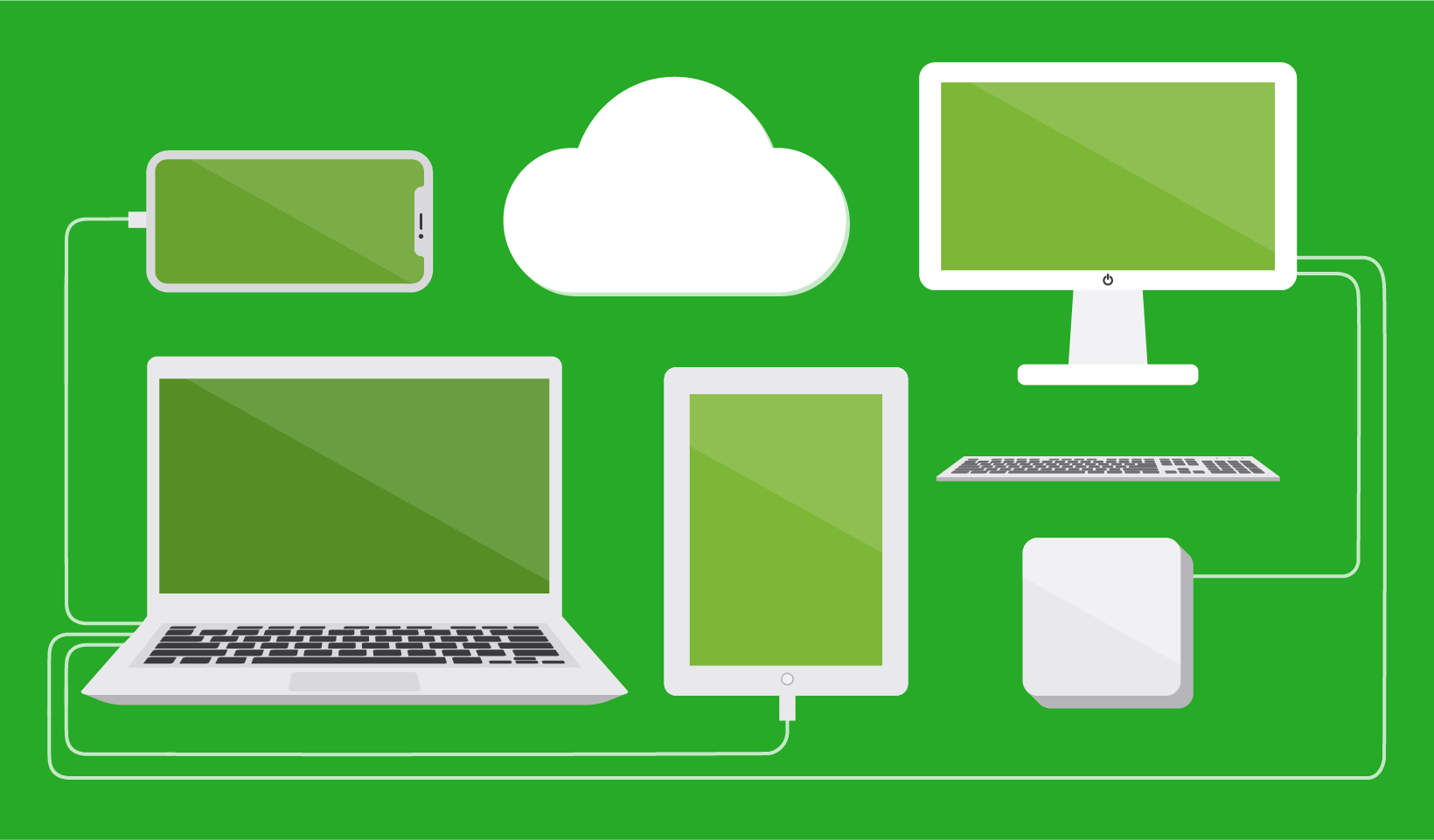Today, when hospitals, governments, and universities need to deliver desktop power to their people from remote locations, they don’t need to procure more hardware.
For the power of dedicated resources without the financial expenditure of leasing a high-powered CPU, many organizations are leveraging desktop virtualization with Virtual Desktop Infrastructure (VDI) i.e. they can host one desktop that users can access remotely from another device.
It’s not new. VDI was once a niche form of an IT stack that only dedicated geeks cared about. But with the dominance of outsourcing infrastructures and platforms in the cloud, VDI has been going mainstream since COVID-19.
With more businesses turning to Virtual Desktop Infrastructure for computing resources, they’re creating more demand for printing in virtualized environments. But the riddle is: how do you integrate a VDI solution with a print solution so that when you want to print a file from the virtual desktop, the job is routed to the printer your remote device is enabled for?
What is Virtual Desktop Infrastructure?
Instead of having physical desktops, Virtual Desktop Infrastructure (VDI) centralizes desktop management and delivery by creating a virtual desktop that runs on servers in a data center or in the cloud.
Users can access their virtual desktops over the internet from any device, such as a laptop, tablet, or smartphone, using a remote display protocol. It allows IT managers to run desktop operating systems and applications on a virtual machine.
Virtual Desktops and Virtual Machines explained
Lose you at virtual desktop and virtual machine?
Virtual desktops are desktop environments hosted on a centralized server or in the cloud that aren’t bound to a specific physical device. You can access that desktop environment from any compatible computer or device using a remote display protocol.
Virtual machines are computer files that behave like a computer. They usually run in a window as a separate computing environment to execute a different operating system or software program than what is on the physical host machine. VM uses software instead of hardware to mimic a physical computer. If you’ve ever run Windows from a separate window on a Mac, that’s a virtual machine.
Virtual desktops and virtual machines sound similar, right? A virtual desktop is a form of virtual machine. But there’s a key difference. Not all virtual machines are virtual desktops. A virtual machine emulates a physical computer, whereas a virtual desktop is a desktop environment hosted on a virtual machine and accessed remotely.
Virtual desktops provide a consistent and personalized user experience across different devices. Virtual machines run different operating systems or software programs on the same device.
Bringing it back to VDI, it’s a Virtual Desktop used as infrastructure rather than using physical infrastructure onsite.
How Virtual Desktop Infrastructure works
VDI requires three main components: servers, hypervisors, and clients.
- Servers are the hardware that hosts the virtual machines and provide the computing resources for running the desktops. Servers can be located on-premises or in the cloud.
- Hypervisors are the software that creates and manages the virtual machines on the servers. Hypervisors can be either bare-metal or hosted. Bare-metal hypervisors run directly on the server hardware without an underlying OS, while hosted hypervisors run on top of an OS on the server.
- Clients are the devices that connect to the VMs using a remote display protocol. Clients can be either thin or thick.
- Thin clients are devices that have minimal hardware and software capabilities and rely on the server for processing power.
- Thick clients are devices that have full hardware and software capabilities and can run applications locally.
What is the difference between VDI, DaaS, and IaaS?
VDI can be private-cloud hosted, but it has a very specific functionality. It’s all about interacting with a virtual desktop on a remote server, which is usually managed internally.
Desktop as a Service is a form of VDI that is hosted in the cloud by a third-party provider. It’s when an organization wants to use VDI but doesn’t want to host the desktop.
Infrastructure as a Service is a cloud service where a third-party provider offers computational, storage, and networking resources on demand via an internet connection,The key difference is that VDI is where a desktop is being used remotely, and it can be either private-hosted or it can be DaaS via the cloud. IaaS is computational resources other than virtually accessing a desktop interface.
TL;DR: VDI is a specific desktop functionality that can be private-hosted in the cloud as DaaS. IaaS is a general cloud infrastructure service.
The benefits of Virtual Desktop Infrastructure printing
As VDI became more widespread for leveraging infrastructure resources, another element they have to allow for is deploying and managing print queues for the virtual desktops and their clients. A suitable VDI-integrated print solution makes printing using VDI easier and delivers some additional benefits for sysadmins, IT managers, and users.
- Simplified central desktop management: Allows administrators to manage printers for end users and thin/zero client terminals from a single web-based interface, reducing the need for installing and updating printer drivers on each device.
- Reduced bandwidth consumption: Can use various techniques to compress and optimize print data, such as converting it to PDF files or using a virtual printer driver, saving over 90% bandwidth and improving print performance.
- Enhanced security and compliance: Can encrypt print data and prevent unauthorized access to sensitive documents by using authentication, authorization, and auditing features. VDI can also support printing with end-to-end encryption of print data.
- Increased flexibility and mobility: Can support printing from any compatible device and any location, regardless of whether the device is thin or thick, local or remote. VDI can also support printing from mobile devices, tablets, and laptops using a remote display protocol**.**
The challenges of Virtual Desktop Infrastructure printing
Despite the benefits, VDI is not a silver bullet for print management. Like all things, there are some tradeoffs and it also comes with its own challenges. Unless you’re purchasing DaaS, you still need hardware and staff resources to manage and maintain VDI. But the main issue is driver deployment between the desktop/server and the printer/copier the client is connected to.
- IT requirement: The implementation of VDI means that the company itself manages the infrastructure. If the VDI is deployed on-premises, it requires a huge force of IT professionals to look after its maintenance, setup, and upgrades. If the VDI is deployed in the cloud, it requires a reliable and fast internet connection and a trusted cloud provider. Either way, VDI adds complexity and responsibility to the IT department.
- User experience: VDI depends on the quality of the network connection and the server performance to deliver a smooth and responsive user experience. Any latency, bandwidth limitation, or server overload can affect the user experience negatively. Users may also face issues with the compatibility or functionality of some applications or peripherals on their virtual desktops. Moreover, users may have less control or customization over their virtual desktops than their physical ones.
- Printing issues: VDI can create printing issues for users who need to print from their virtual desktops. For example, users may be unable to find or access printers nearby or in different locations. Users may also experience delays or errors in printing due to network congestion or printer driver conflicts. Users may also print unnecessary or confidential documents to the wrong printers due to a lack of visibility or awareness. Printer driver compatibility presents one of the biggest obstacles for virtual desktop printing.
How to implement Virtual Desktop Infrastructure printing
To ensure a successful VDI implementation in print management, there are some best practices that should be followed.
- Assess your needs and goals: Conduct a thorough assessment of your needs and goals for desktop virtualization and print management. You should consider factors such as your business objectives, user requirements, budget constraints, existing infrastructure, security standards, compliance regulations, and scalability needs.
- Make market comparisons: Based on your assessment, compare different VDI solutions based on criteria such as features, performance, compatibility, functionality, usability, support, and cost. You should also consider the type of VDI that suits your scenario best: hosted or local, persistent or non-persistent.
- Test and pilot your VDI solution: Test and pilot your chosen VDI solution with a small group of users and devices. You should monitor and measure the performance and user experience of your selection and identify any issues or gaps that need to be addressed.
- Train and support your users: Provide adequate training and support to your users. Educate them on how to use their virtual desktops and applications, how to print from their virtual desktops to their desired printers, how to troubleshoot any printing issues or incidents that may occur.
Desktop virtualization for deploying and managing printing
Virtual Desktop Infrastructure is being adopted in more workplaces that have transient or mobile workers who need to remotely access desktop functionality. Desktop virtualization provides many benefits, the printing side of things is an additional solution that IT managers and sysadmins need to navigate.