Overview
Are you a K-12 school looking to rein in student printing and keep costs under control? We’re excited to offer early access to Print Quotas — a brand new feature in PaperCut Hive designed just for you!
Quotas let you assign a set printing balance to each student. Their balance automatically tops up on a schedule — daily, weekly, monthly, or yearly. Once students hit their limit, their printing stops — helping you curb excessive or wasteful printing.
Teachers? We’ve got them covered too! Teacher accounts can either be unrestricted or set with an overdraft buffer — allowing them to keep printing even if their job cost exceeds their quota by a preset amount.
Quotas in PaperCut Hive is perfect for primary and secondary schools that:
-
Want to manage student printing without the need for groups or shared accounts.
-
Need to automatically top up student balances on a regular schedule.
-
Want to allow teachers to keep printing when they go over their quota.
The basics
Give your users a set budget for printing — just like pocket money for the printer with Print Quotas.
Print Quotas lets IT admins set financial printing allowances for users, automatically track usage, and enforce limits. It’s perfect for schools and organizations managing shared printing resources — helping cut down on waste, encourage responsible printing, and staying within budget.
This feature includes:
- Spending limits: Set financial quotas for users to control printing costs.
- Scheduled top-ups: Automatically replenish quotas at regular intervals — perfect for school terms or monthly budgets.
- Customizable rules: Choose which users have limits, who gets unlimited printing, and who has a little wiggle room with overdraft allowances.
- Real-time tracking: See who’s printing what, and how much they’re spending.
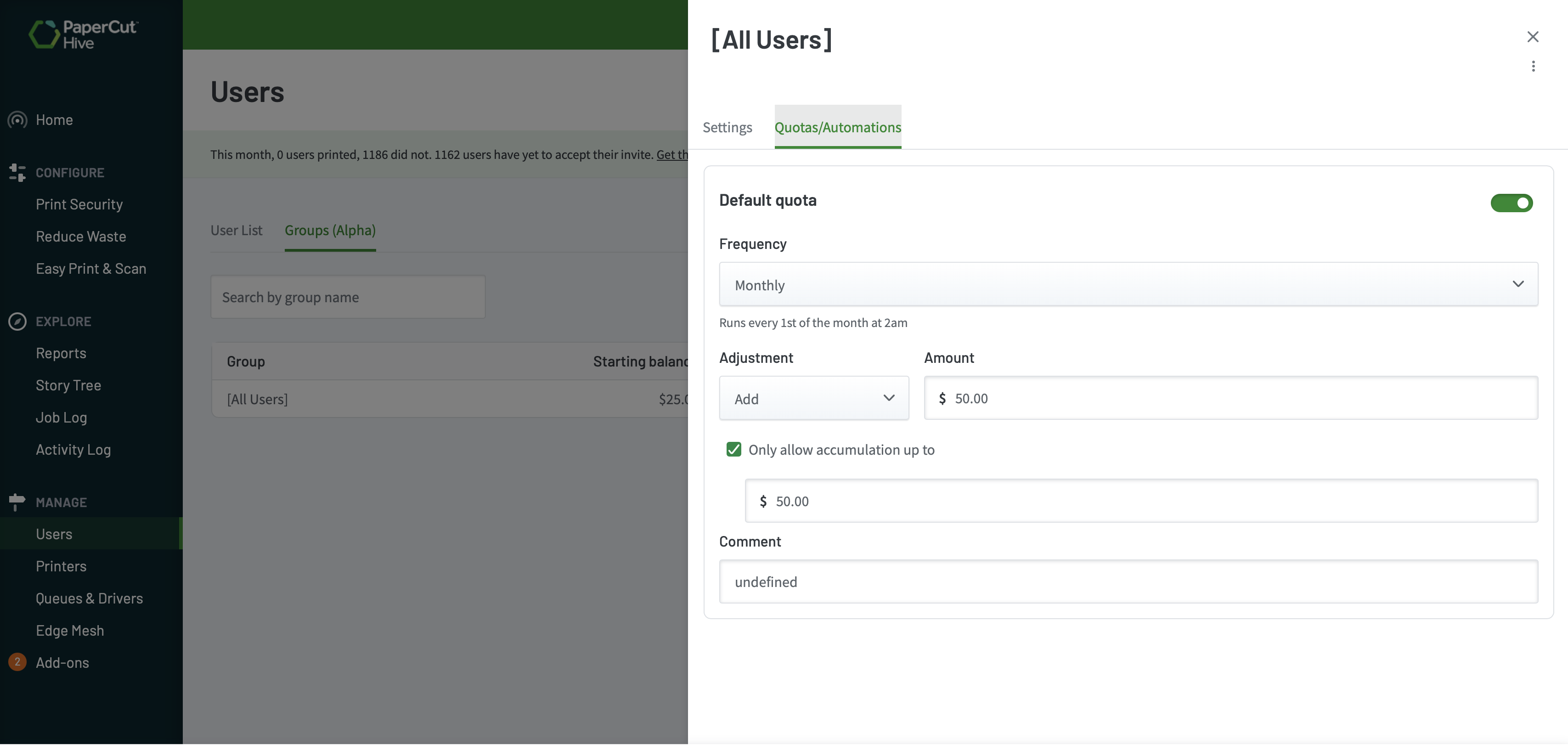
How it works
Balance Management System
Print Quotas operates on a straightforward financial model:
- User Balances: Each student and staff account maintains a balance representing available printing funds
- Automated Top-ups: Balances refresh automatically on your schedule—daily, weekly, monthly, or annually
- Cost Integration: Seamlessly works with existing Cost Tracking to calculate charges based on job attributes (color, size, duplex)
Account Types
Configure accounts based on user needs:
- Restricted Accounts: Ideal for students—printing only allowed when balance is positive (or within overdraft)
- Unrestricted Accounts: Perfect for staff who need continuous printing access regardless of balance
- Overdraft Capabilities: Configurable buffer amounts for restricted accounts when needed
Administrative Tools
Manage your printing ecosystem efficiently:
- Bulk Actions: Apply balance adjustments and settings to multiple users simultaneously
- New User Defaults: Automatically apply standard quota settings to new accounts
- Transaction Logging: Comprehensive audit trail of all balance changes
- Scheduled Quotas: Quotas can be automatically applied at regular intervals (daily, weekly, monthly, or yearly) to user groups, resetting or incrementing their balance.
By combining these components, organizations can effectively control printing costs, encourage responsible printing behavior, and maintain transparency over users’ print activity.
Example use case
You’re a High School IT manager, and you want to encourage responsible printing habits among students while keeping to a set printing budget. The school allocates a monthly print allowance to each student and automatically resets the balance at the start of each month.
Implementation Steps
- Set up Cost Tracking
- Enable Cost Tracking in the PaperCut Hive or Pocket admin console.
- Configure job costs and job profiles to define the price for black-and-white and color prints.
- Configure Automatic Print Quotas
- In the admin console, go to Users.
- Click the Groups tab.
- Select the [All Users] group to configure quotas for all students.
- Go to Quotas/Automations.
- Switch the Default quota toggle to On.
- Set the quota frequency to Monthly.
- Choose Set to and enter $20 to reset each student’s balance to $20 at the start of every month.
- Click Save changes.
- Set Print Restrictions
- Go to Users.
- Select the [All Users] group.
- Under Account restriction, select Restricted to stop students from printing once their balance reaches zero.
- (Optional) Set an overdraft of $5 to allow a small buffer for essential printing.
Student Experience
- Each student starts the month with $20 in their account.
- When they release a print job from the printer touchscreen or mobile app, the cost is deducted from their balance.
- If the balance reaches $0 (or -$5 with overdraft enabled), students cannot release any further print jobs.
- Students see their remaining balance on the printer touchscreen or mobile app.
Monitoring and Reporting
- Administrators can monitor balances in the Users list and identify students frequently exceeding their quota.
- Use transaction logs to review printing activity and top-up balances if required.
The result
- Students become more mindful of their printing habits. Thinking twice before hitting print.
- The school sticks to its printing budget.
- Admins gain greater visibility into student printing activity.
- The automatic monthly reset reduces manual admin work.


