Job Ticketing provides a visual Workflow to help you process orders. The workflow shows the orders in each stage of processing.
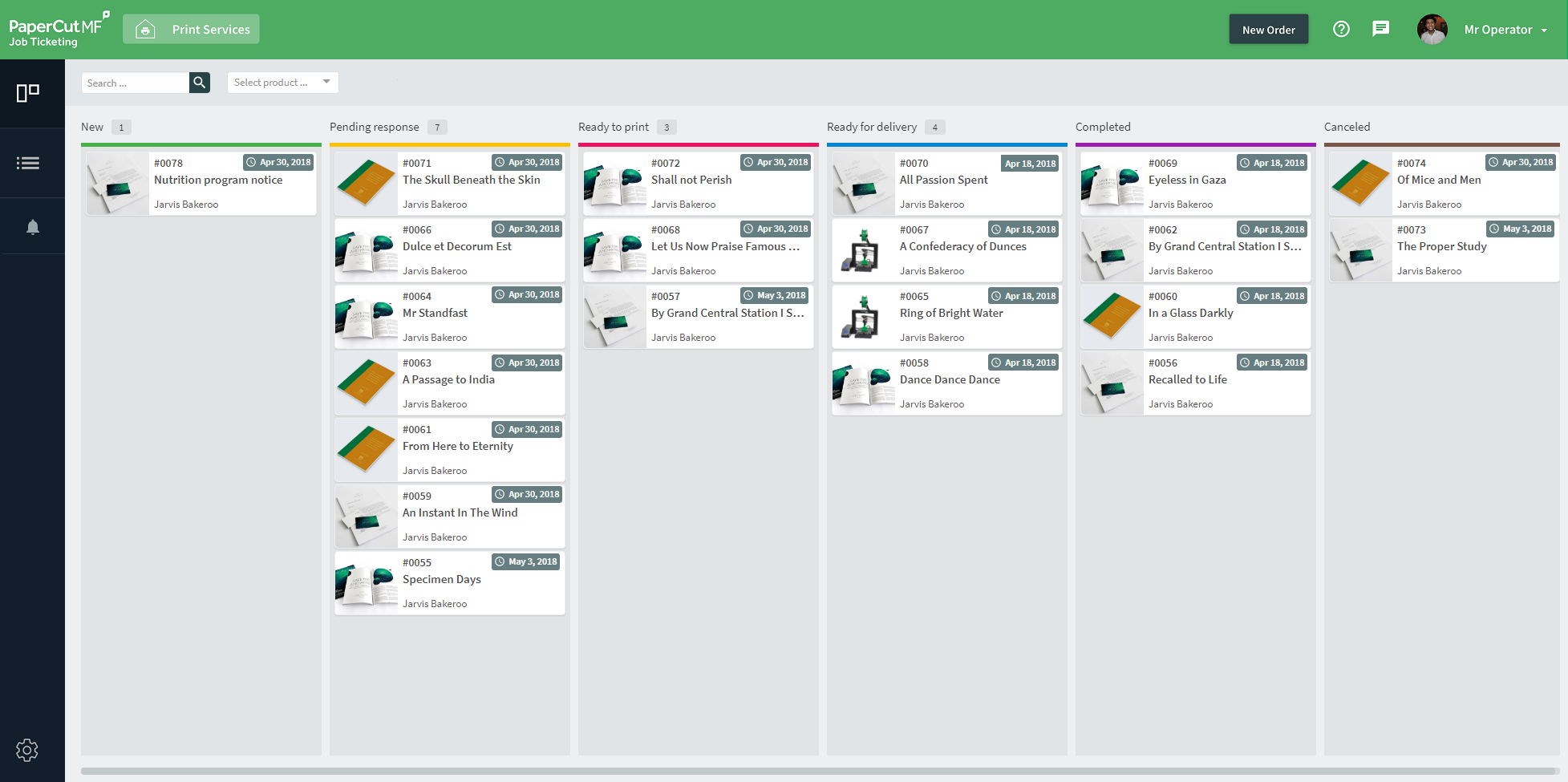
The Job Ticketing operator workflow screen.
The default workflow is as follows, however, you can customize the stages to suits your needs. For more information, see Customize the Workflow
| Status | Description |
|---|---|
| New | Orders that have been submitted and not yet processed. |
| Pending response | Orders that require further input from a customer. This could be because the order was incomplete or unclear, the requested material or paper is temporarily out of stock, or perhaps the order is waiting for the customer to approve the quote or a proof. |
| Ready to print | The order has been reviewed by the operator, and the customer has approved the quote and proof (if requested). |
| Ready for delivery | The order has been fulfilled and is ready to be either picked up or delivered to the customer. |
| Completed | The order has been sent to the customer and is now complete. Only the last 20 orders are displayed. You can view all of the Canceled orders in the Order List. |
| Canceled | The order has been canceled. The reason for rejection is up to you, but some reasons include an account having insufficient funds, the content of the order is deemed inappropriate, or perhaps the customer has canceled the order. Only the last 20 orders are displayed. You can view all of the Canceled orders in the Order List. |
Processing an order in Job Ticketing involves the following tasks:
- Change the status of an order
- Send comments to a customer
- Add an internal note to an order
- Download the file to print
- Print a job ticket
- Charge an order to an account
- Cancel an order
- Refund an order
For examples of how an order might be processed, see Order processing examples .




Comments