PaperCut NG/MF allows you to allocate your printing costs to cost centers or client accounts.
For example, in a business such as a legal firm, you can track and charge your clients for any relevant printing costs. Or at a University, you might want to allocate printing costs to departments for budgeting purposes. PaperCut NG/MF uses shared accounts for this purpose. For examples of how account selection can be implemented, see Implementation by example .
Cost allocation for Mobility Print jobs can be done either:
- automatically, without account selection by the user—the cost for a job is automatically charged to the user’s personal account, or to a specific shared account. For more information, see Account selection .
- manually, with account selection by the user—the cost for a job is charged to the account selected by the user. This can be the user’s personal account, or a shared account (for example, a department account, or a client account). For more information, see “Account selection with Mobility Print” below.
Account selection with Mobility Print
When printing via Mobility Print, users who need to select an account for their print jobs can select it at the MFD (PaperCut MF only), via the User Client , or via the Mobile web client , depending on whether they are printing from a:
- computer (desktops, laptops)—Users can assign an account either directly at the MFD or via the User Client.
- Chromebook or a mobile device (tablets, smart phones)—Users can assign an account either directly at the MFD or via the Mobile web client.
Printing from a computer (desktop, laptop)
When printing via Mobility Print from a macOS or Windows computer, users can assign an account directly at the MFD or via the User Client.
Account selection at the MFD
For PaperCut MF users, the simplest method for account selection is to assign an account directly at the MFD. Users can search for accounts, add additional comments, plus it is a great way to get up and running quickly without having to deploy additional software on their computers.
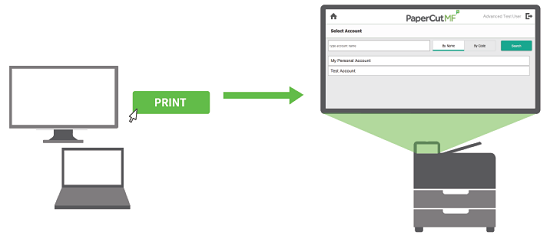
The user selects the account at the MFD
For more information, see Assigning accounts to print jobs at the MFD .
Account selection via the User Client
The User Client is another great way to assign accounts to jobs, particularly when there are a large number of accounts. The User Client also offers the following features:
- Cost adjustments
- Preferred Account List
- Recently Selected Account List
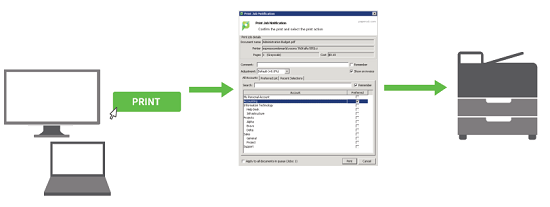
The user selects the account from the client
For more information, see the User Client .
Printing from a Chromebook or a mobile device (tablet, smart phone)
When printing via Mobility Print from a Chromebook or a mobile device, in most cases users can assign an account directly at the MFD, via the Mobile web client, or via the Mobile web client - web clip (for iOS devices). However, the following features are not supported when printing from these devices:
- users who have permission to release jobs printed by other users, or charge a job to another user (for example, Delegated print release).
- unauthenticated printing.
- users who need to do more than just assigning accounts, for example, cost adjustments.
- overrides and print scripts that suppress account selection, such as Print Scripting with Mobility Print.
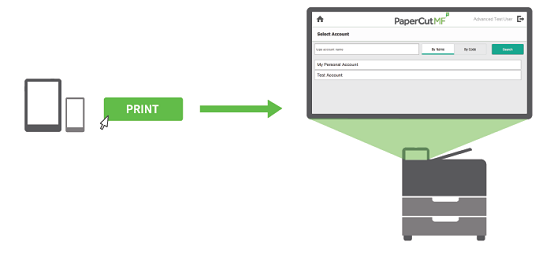
The user selects the account at the MFD
For more information, see Assigning accounts to print jobs at the MFD .
Account selection via the Mobile web client
The Mobile web client is a good option for situations where users cannot select an account at the MFD. For more information, see Mobile web client .
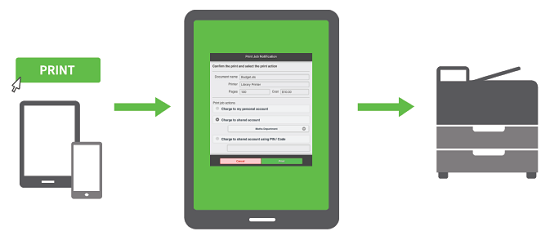
The user selects the account from the mobile web client
Account selection via the Mobile web client - web clip
If you are printing from an iOS device, you can also use the Mobile web client - web clip for account selection. This tool provides rich functionality that users are used to with the User Client, such as authentication, balance display, and assigning a shared account when printing. For more information, see The Mobile web client - web clip .
Implementation by example
Professional scenario
Martin & Associates is a mid-sized legal firm that use PaperCut MF’s shared accounts to charge their clients for printing costs. They currently use the User Client to assign accounts to print jobs submitted from their computer. This solution meets their needs most of the time, however, in their fast paced environment, where lawyers are going from one meeting to another, they sometimes need to print documents when they are not at their computer. As a result, they have implemented Mobility Print so staff can easily print from a mobile device.
Implementation
Martin & Associates will continue to use the advanced account selection features in the User Client when printing from their computers. They have hundreds of accounts so the User Client’s list of preferred accounts and recently selected accounts makes account selection easy.
Now that they use Mobility Print, they also have the option of printing from their mobile device. They simply tap print on their device, then assign an account at the MFD when they release the job.
University scenario
West Face University has been using PaperCut MF with Secure Print Release for quite a few years. Each students’ printing costs are charged directly to their personal account. Staff have the ability to charge their print jobs to a specific faculty for cost allocation and budgeting purposes, or alternatively, charge any personal print jobs to their personal account. And some of the senior faculty have the ability to send their jobs to another person (for example, their Executive Assistant) for release.
Up until now, printing from a mobile or BYOD device was not supported. The only way for staff to assign an account to a print job, was via the User Client on a University provided computer.
They now want to streamline the printing experience for users by implementing Mobility Print, making it easy for staff and students to print from their own devices, including their mobile device.
Implementation for students
Since students can charge their print jobs only to their personal account, they do not need to select an account. Using their laptop or mobile device, students simply hit Print, release their job at the MFD, and collect their printouts. For more information about automatically charging to a personal account, see Account selection .
Implementation for staff
West Face University has been using PaperCut MF to track their printing costs by department for a long time, so shared accounts for all departments have already been set up with the right permissions. For more information about setting up shared accounts, see Create a shared account .
When printing from their University provided computer, staff can select an account using either the User Client or at the MFD. Those staff members who have access to a large number of accounts might find it easier to use the User Client as it provides some more advanced features, such as a preferred account list. However, for the majority of staff, it is easier to simply assign the account at the MFD when they release their job.
When printing from their mobile or BYOD devices, they will not be able to use the User Client. Instead, they will select the account at the MFD when they release their job.




Comments