Security
The PaperCut NG/MF card system is designed with security in mind. All fraudulent card redemption attempts are detected, trapped and logged. The number allocation system is highly secure and guessing a number is statistically impossible. With 1,000 cards in circulation, the chance of guessing a number is 1-in-10,000,000,000,000, or in non-mathematical terms, it would take over 300,000 years to guess a number if a person enters one number every second!
Like many IT security systems, the weakest link in the system is the human interface. Cards are a form of virtual currency. Take care to protect the cards from unauthorized access and disclosure.
- Ensure the generated Microsoft Word document is deleted or saved in a secure place after the cards are printed.
- Always delete the number definition file after importing the batch into PaperCut.
- Never leave the cards in an unsecured or visible location. Consider sealing cards in envelopes.
- Check the PaperCut NG/MF application event log on a weekly basis for security messages. PaperCut logs and traps unauthorized card use.
- Use the card log to track card redemption and allocation.
- Cancel/Expire lost or stolen cards by batch number as soon as the problem is reported.
Cards design
The Edit Template button in Step 4 of the card wizard opens the standard card template for editing. The card wizard is able to use any standard mail merge design. It’s even possible to convert the template layout to letters rather than cards. Microsoft’s mail merge support is designed for Word power users. Consider taking the step-by-step mail merge tutorial provided with Microsoft Word help if you do not have experience with Word’s mail merge functionality.
Consider keeping your customizations initially simple and work up towards more complex configuration.
To change the logo graphic:
-
Click Edit Template in step 5.
-
Say Yes to Enable Macros.
-
Select the standard PaperCut logo on the first card; then click the Delete button on the keyboard.
-
Select Insert > Picture > From File.
-
Locate the desired logo; then click Insert.
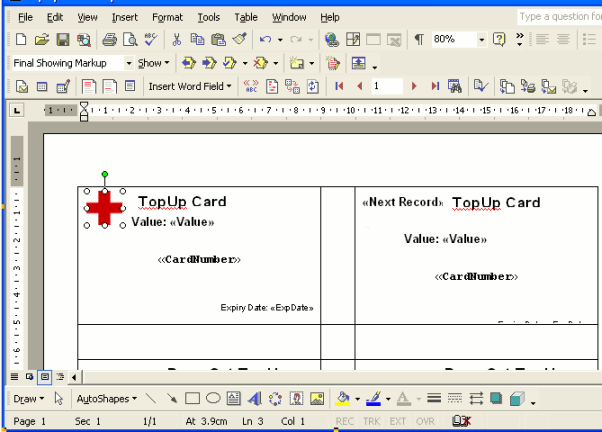
-
Click Update Labels on the Mailings tool bar.
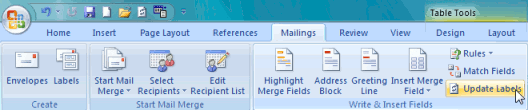
-
Repeat the steps above to change other working and layout as required. Always change the first card then click Update lables to apply the changes to all cards.
-
Click File > Save.
-
Save the file as
C:\Program Files (x86)\PaperCut MF Card Creation Wizard\templates\CardTemplate.doc -
Test the template by running a batch in the card wizard.






Comments