PaperCut MF includes powerful scanning features out of the box — like Scan to Email (using your organization’s email server), Folder, and Fax (via Generic SMTP). These core scan actions are available with a standard PaperCut MF license.
If you want to unlock more advanced capabilities — like enhanced Scan to Fax integrations or customizable Advanced Scan Actions — you’ll need to activate an Advanced Scanning license. This guide explains when you might need an Advanced Scanning license and walks you through how to assign those licenses per device.
Which features require an Advanced Scanning license?
- Advanced scan actions — Standard scan actions are included in a standard PaperCut MF license and offer broad functionality. Advanced scan actions allow users to input metadata at the MFD touchscreen and offer greater custom delivery options. For details, see Advanced scanning .
- Advanced (API-based) Scan to Fax connectors — The Basic (Generic SMTP) Scan to Fax connector is part of the standard PaperCut MF license, allowing faxes to be sent to a Fax provider using SMTP. Whereas Advanced Scan to Fax connectors integrate with a fax provider’s API for greater functionality. For details, see Scan to Fax explained .
Advanced Scanning licensing
Standard scanning features like Scan to Email, Folder, and Fax (via the Basic Generic SMTP connector) are included in your standard PaperCut MF license. But to access Advanced Scanning capabilities, such as Advanced Scan to Fax (API-based connectors) or custom Advanced scan actions, requires an additional license.
Here’s how Advanced Scanning licensing works:
- Licensing is per device — Advanced Scanning features are enabled per device and only consume a license when used. For example, if you have 50 devices but only want to enable Advanced features on 15 of them, you only need 15 licenses.
- 10-device minimum — There’s a minimum purchase of 10 Advanced Scanning licenses, even if you have fewer than 10 devices. For example, if you only have 8 devices, you’ll still need to purchase 10 licenses.
- License overages — If you go over your licensed device count, you’ll see a warning message that you’ve exceeded your license count and the service will continue to operate for a grade period. Reach out to your PaperCut reseller to purchase more licenses before functionality is impacted.
Activating Advanced scan actions
To enable Advanced Scan to Fax or Advanced Scan Actions on a specific device:
- If you’re setting up Advanced Scan to Fax, check the Scan to Fax explained article to confirm that the device make and model supports API-based delivery.
- Go to Devices > External Device List.
- Select the device you want to configure.
- In the Integrated Scanning section, select Enable Advanced Scan Actions (including fax) on this device.
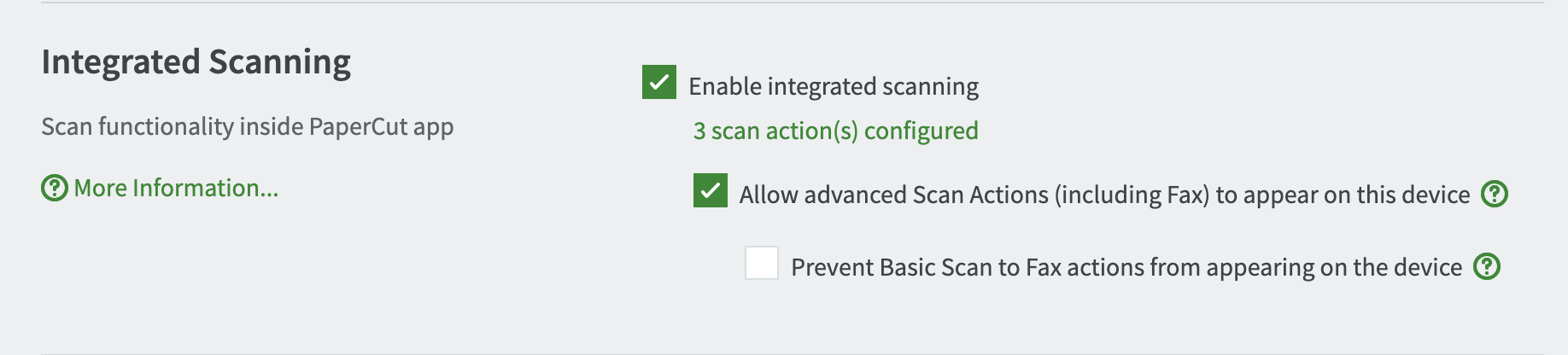
- (Optional) If you want to hide the standard actions on this device, select Prevent basic scan actions from appearing on the device.
- Scroll down and click Apply.
See which devices are using Advanced Scan Actions
You can quickly check which devices are consuming an Advanced Scan license:
- Go to Devices > External Device List.
- Click Filter off to open the filter panel.
- In the Advanced Scanning dropdown, select Yes.
- Click Apply Filter.
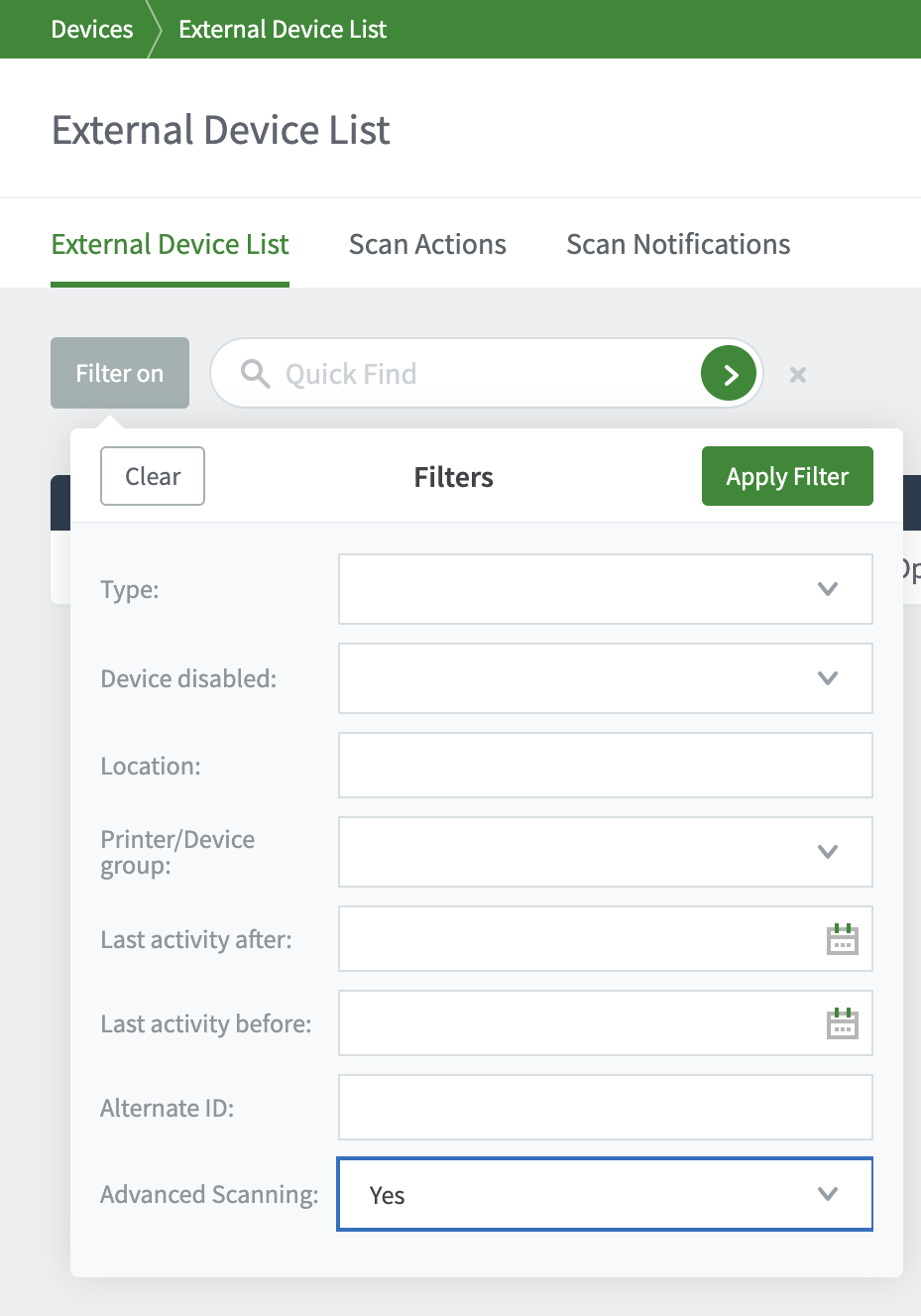






Comments