You can configure notifications to be delivered to users for different scan job events. For example, you can set up a notification to be sent to a user if a scan job fails. Notifications can be sent by email , displayed in the PaperCut MF client, or for Windows users, displayed in a popup message.
You can set up notifications for the following events:
- the scan delivery is complete
- the scan job failure
- the first attempt at a scan delivery fails
- scan job exceeds a maximum job size limit
For each of these notifications, you can set the following details:
-
whether or not the notification is enabled
-
the subject of the notification
-
the message contained in the notification
-
whether or not the notification is:
- displayed in the PaperCut MF User Client
- displayed in a Winpopup
- emailed to the user.
For more details about these three notification types, take a look at Configure system notifications
By default, all notifications are set to on and the message is sent to the User Client and by email.
-
Go to Devices > Scan Notifications.
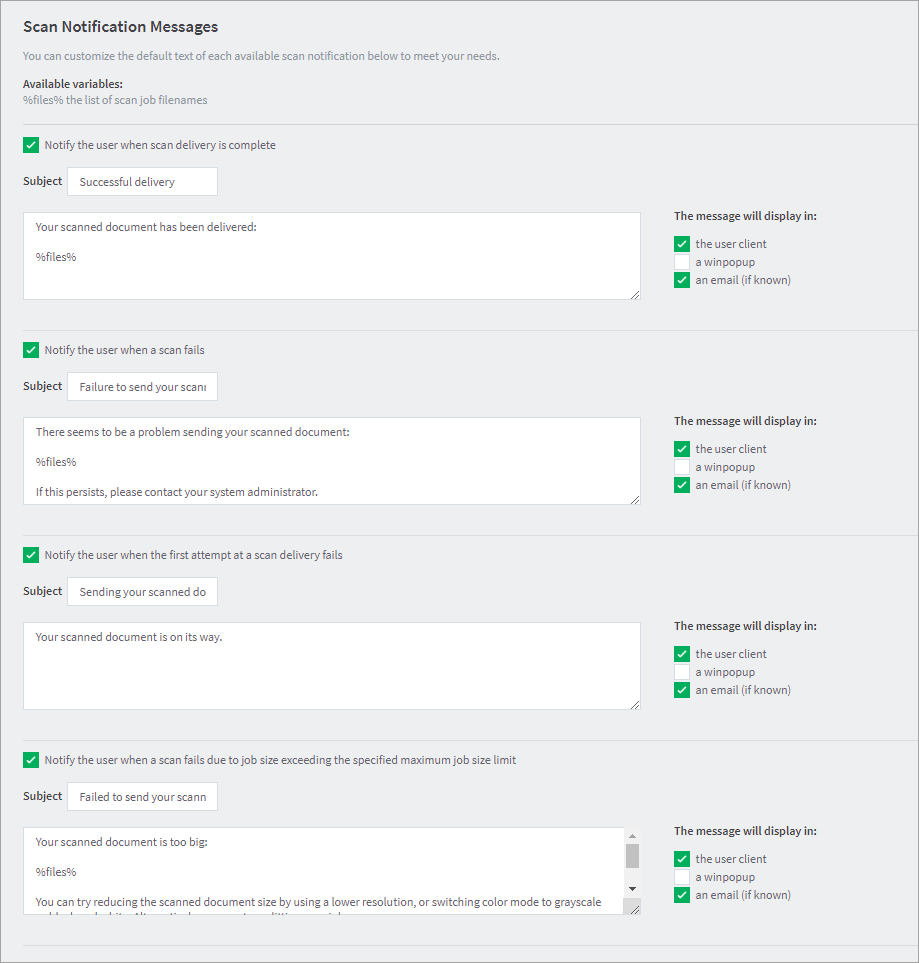
-
Deselect any notifications you don’t want to be sent.
-
Make any changes you require to the subjects and message contents.
-
Select and deselect the message delivery methods.
-
Click Apply.






Comments