The following types of one-click reports are available on the Reports tab:
User reports — Reports > User tab
Contain information about users, ranging from a list of users, their names and current account balance, to detailed reports listing all print jobs printed by a user over a particular timeframe.Printer reports — Reports > Printer tab
Contain information on printers including configuration, usage summaries and statistics.Print Log reports — part of the Reports > Printer tab
Contain a detailed list of all printing performed on the network. The print log reports allow administrators to produce reports that list all jobs over a given date range with simple one-click version for today’s print jobs and largest print jobs.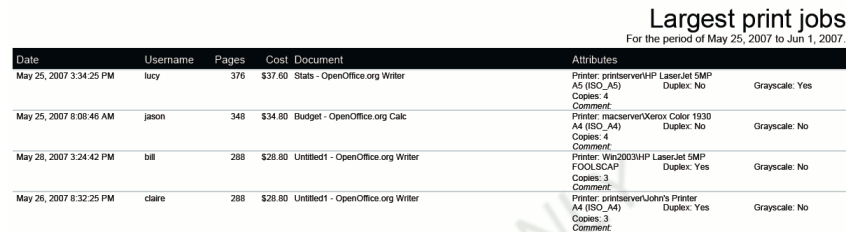
Ratio reports — part of the Reports > Printer tab
Contain information about compare relative printing usage.Period comparison reports— part of the Reports > Printer tab
Contain information that compares printing activity between two periods.Group reports — Reports > Group tab
These reports group printer usage by network group allowing SysAdmins to determine which group of users performs the most prints. These reports are ideal for gaining a quick overview of printing costs performed by work area, department, floor, management level, etc..Shared accounts reports — Reports > Account tab
For tracking printing allocated to shared accounts via the popup.Environmental impact reports — Reports > Environment
Contain information that summarizes the environmental impact of printing.Scanning reports — Reports > Scanning tab
For tracking how users use the MFD for scanning, how often they use the defined scan actions, the number of scan jobs sent to various destinations (email, folder, cloud etc), and native device scan actions.Transaction reports — Reports > Transaction tab
Contain a summary of the transactions/balance adjustments.Custom reports — Reports > Custom tab
Run and schedule custom reports that have been created using Jaspersoft Studio .




Comments