PaperCut NG/MF can generate random Card/ID Numbers for users. If you don’t already have ID numbers assigned for other purposes, this might be the ideal solution. PaperCut NG/MF provides a number of options allowing you to choose whether to centrally administer the Card/ID Numbers or to allow users to generate and manage their own numbers.
After PaperCut NG/MF generates the users’ Card/ID Numbers, it offers two methods to share the numbers with users:
- Send an email to each user with their new number. This is set up in Options > Notifications > Card/ID Number Notification. See Card/ID number notification for more information.
- Allow users to view their number in the User web portal. To enable this feature, go to Options > General > User Features and select Allow users to view their Card/ID Numbers. Specify whether you want users to view their primary or secondary Card/ID number.
Automatically generate Card/ID Numbers for new users
- Log in to the PaperCut admin interface.
- Go to Options > User/Group Sync > Sync Source.
- Select Auto-generate random primary Card/ID number when blank.
- Optional: Specify the number of digits for generated Card/ID numbers.
- Click Apply.

Automatically notify new users about their Card/ID Number
If your PapeCut NG/MF server is already set up to send system notifications and emails , it’s possible to automatically send new users an email when their Card/ID Number is generated.
- Log in to the PaperCut admin interface.
- Go to Options > Notifications, then select Notify users when their Card/ID number is auto-generated.
- Click Apply.
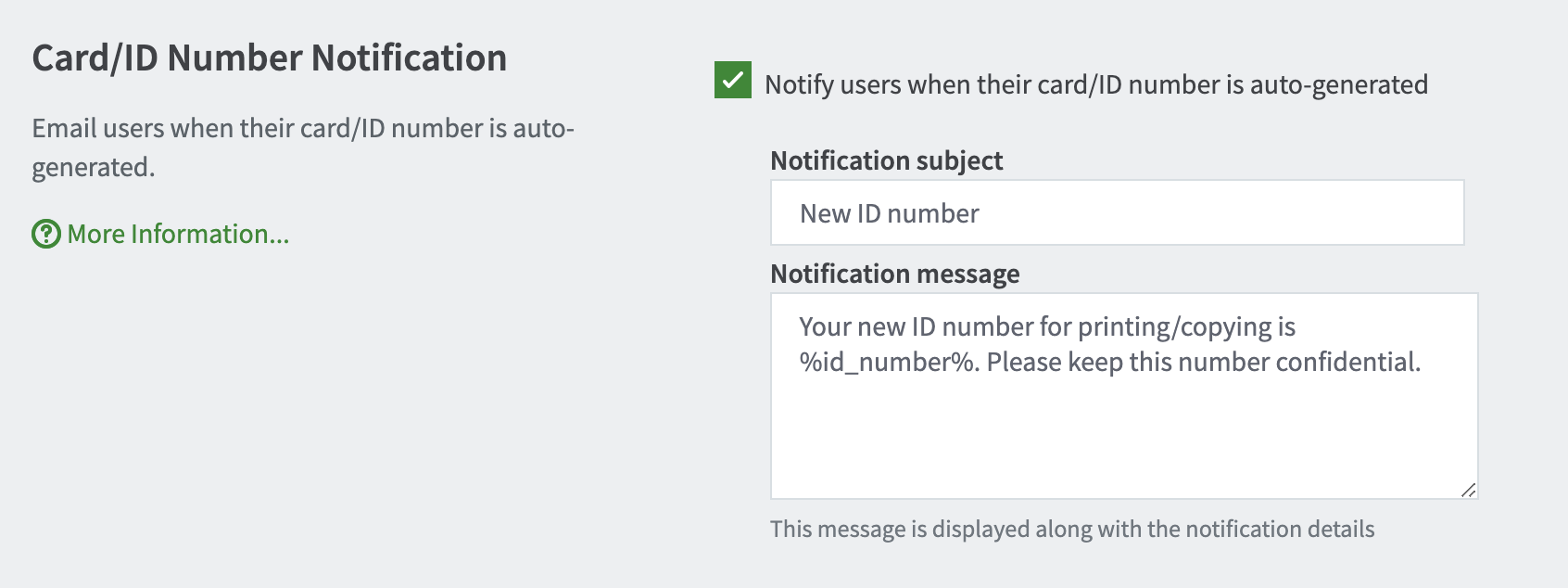
Generate Card/ID Numbers for existing users
To issue a new Card/ID Number to an existing group of users or a single user:
- Log in to the PaperCut admin interface.
- Go to Groups > Bulk User Actions.
- Select the user or group of users you want to create the generate the Card/ID Numbers for.
- Scroll down to Generate New Card/ID Numbers, and select Generate random primary Card/ID number.
- Select OK at the bottom of the page.
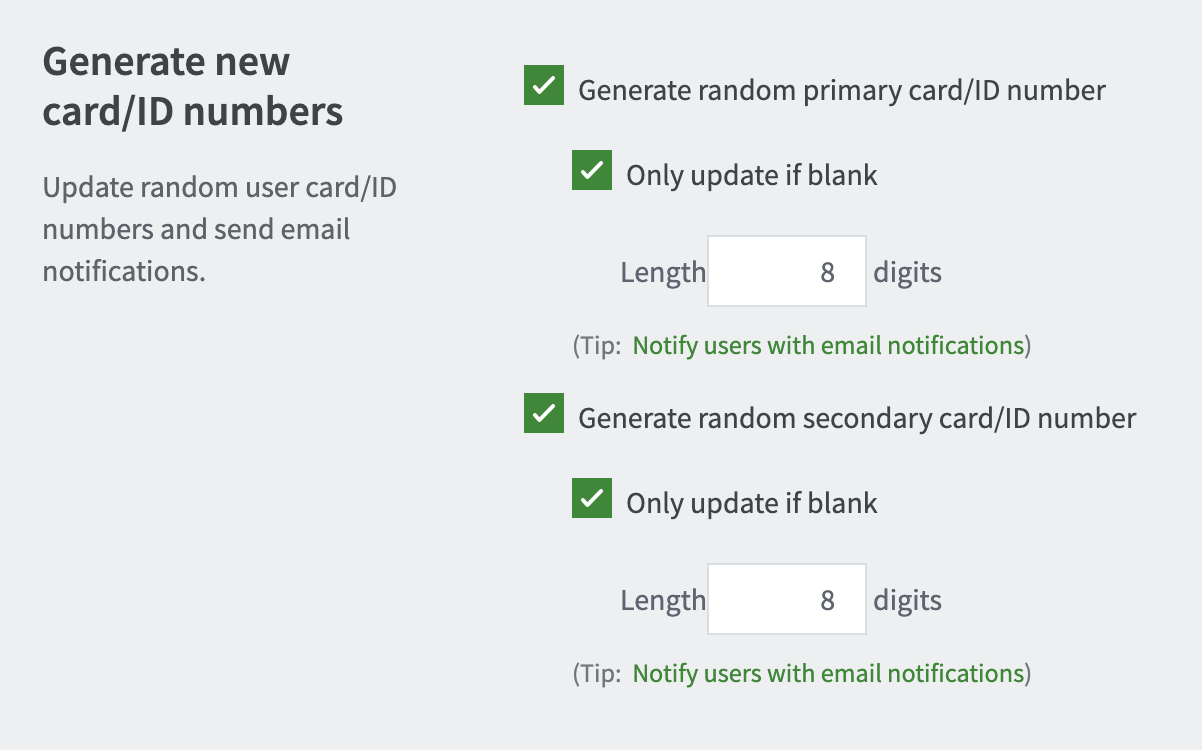






Comments