You can enable users to edit their own PIN or generate a new random Card/ID Number. Once enabled, a new Change Details page is added in the User web interface for users to make their changes.
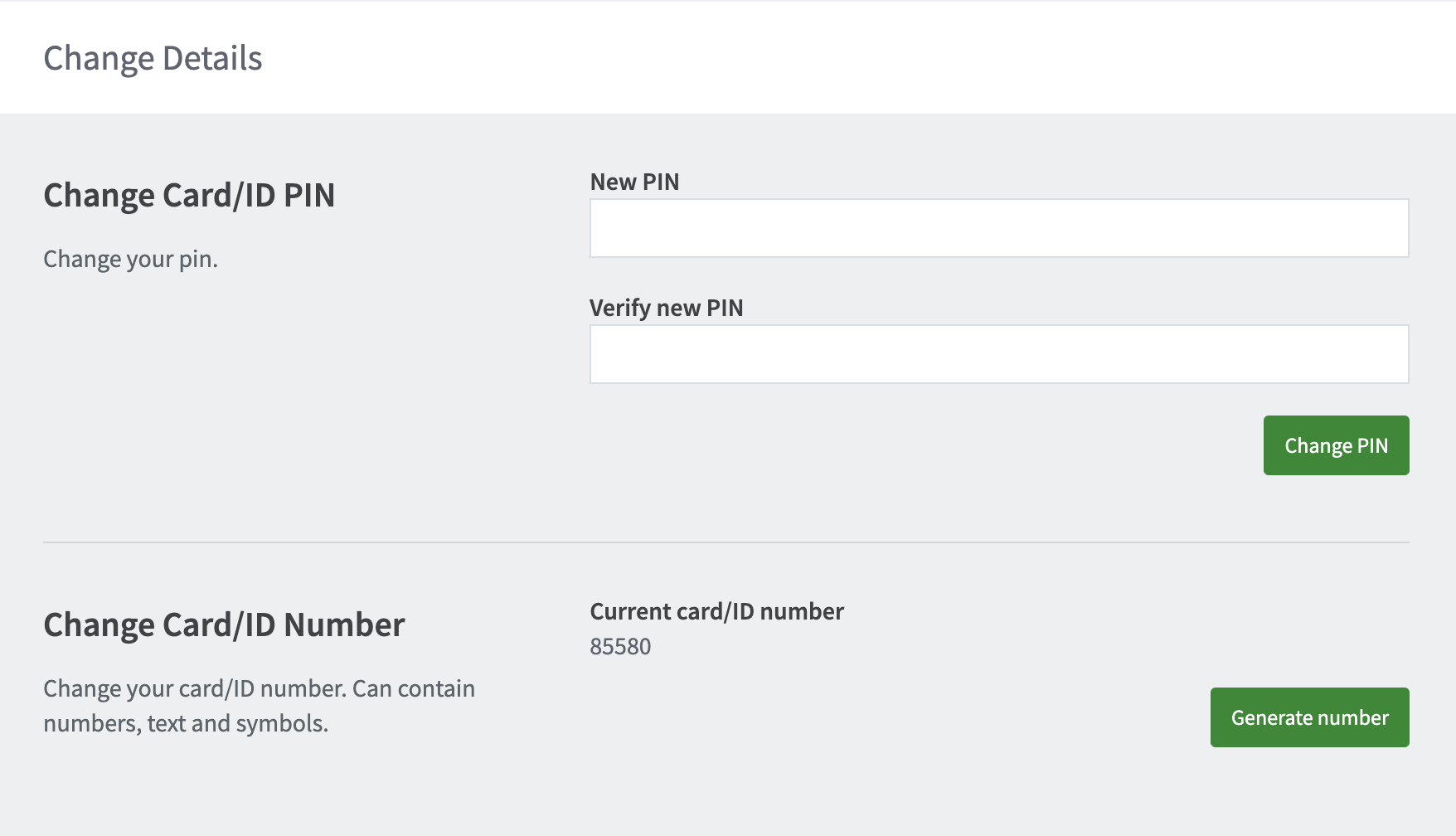
Allow users to edit their PIN
When using card number and PIN authentication, you might want to allow users to change their PIN in a similar way to changing passwords.
To allow users to edit their PIN:
- Log in to the PaperCut administrator interface.
- Go to Options > General.
- Select Allow users to change their Card/ID PIN.
Now, when users log in to the User web interface, they will see the new Change Details menu item with an option to Change Card/ID PIN.
Allow users to generate a Card/ID Number
You can allow users to generate their own Card/ID number from the Change Details page:
- Log in to the PaperCut admin interface.
- Select the Options tab.
- Select Allow users to change their Card/ID number.
- Select which card number they can change. Users can edit either the primary or secondary card numbers, but not both.
- Select Auto-generate random number (users cannot manually enter a number). This allows users to generate a new random number, but not to create a number of their own choosing.
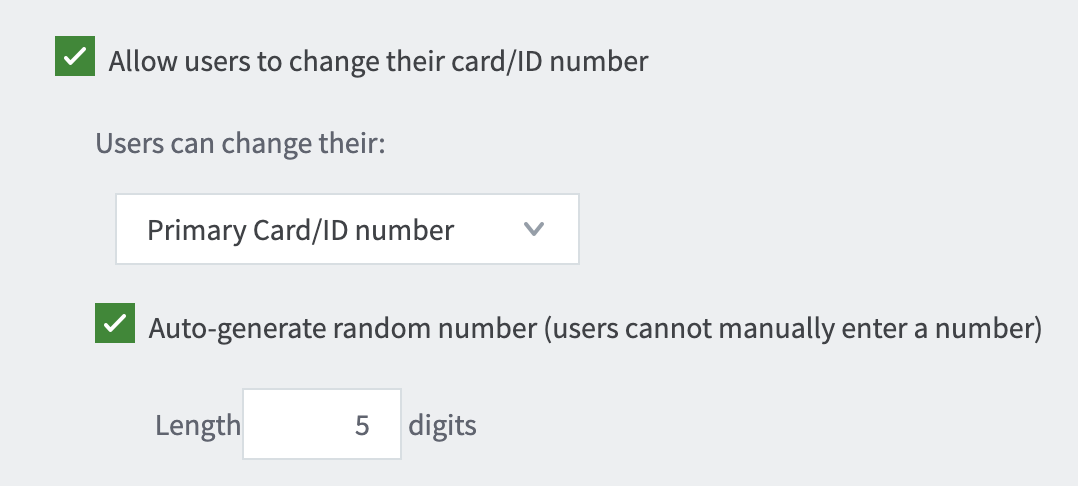
Limit how often users can generate their own Card/ID Number
After you have allowed users to change their Card/ID number, users who attempt to edit the number too often may see the following message:

“Your ID number has been changed too many times. Please contact your system administrator for assistance.”
By default, this message displays after the Change Number button has been pressed more than 3 times.
To select a different Change Number maximum attempts limit:
- Log in to the PaperCut admin interface.
- Go to Options > Actions > Config editor (advanced).
- In the quick find, enter user.can-change-card-id.num-times-per-day and select GO.
- Adjust the value to however many times a day you want users to be allowed to edit their ID number.
- Select Update.






Comments