Windows Live Tile installation
To pin the environmental live tile on the Windows Start Menu:
-
Go to the Start Menu (press the Windows key).
-
Open Internet Explorer or Edge in the Start Menu. (NOTE: The browser must be configured as the default browser to complete the pinning process).
-
Enter the URL below (where
[server-name]is the hostname of yourApplication Server).http://[server-name]:9191/environmentaldashboard/ -
Enter your network username/password. After successful login, the Environmental Dashboard showing your usage statistics is displayed.
-
Click the favorites button.

-
For Internet Explorer, click the pin button.

For Edge, click the menu button.
-
Click Pin to Start.
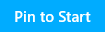
-
Press the Windows key to go back to the Start screen. The Environmental Dashboard is now pinned to the Start screen. Clicking the live tile opens the Environmental Dashboard.
After a short period the live tiles start displaying. Five distinct live tiles rotate displaying your environmental usage statistics, ratings, tips, etc. A new set of five tiles are retrieved every 30 minutes.
Windows Tile deployment
Windows has very limited options to automatically deploy the live tile through the organization.
You should provide instructions to your users on how to access the Environmental Dashboard and install the live tiles on Windows 8.1 and above. These instructions could be provided in an email or on the organization’s intranet. The instructions should include information from Windows Live Tile Installation and Using the Environmental Dashboard .
Windows Live Tile examples
Below is a small sample of the 20+ tiles available:
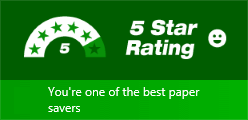 | 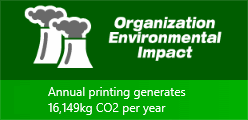 |
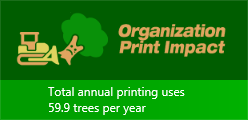 | 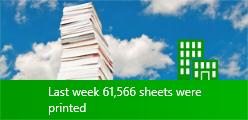 |
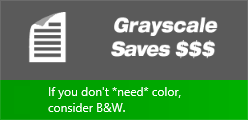 | 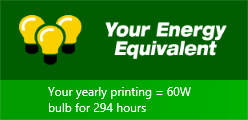 |






Comments