Activating a single Application Server subscription
To use PaperCut MF, you must first submit the activation key provided by your Accredited Reseller, and then activate the subscription.
-
Make sure the Application Server is connected to the Global Entitlements Service (needs an internet connection).
-
In the PaperCut MF admin interface, go to About > Registration page.
-
In the Register section, in the Activation Key field, type or paste the activation key, then click Submit key.

The Review before activating subscription page is displayed showing the entitlements and start date for the subscription you are about to activate.
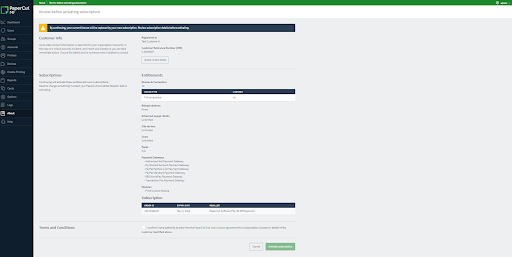
-
Review the details and ensure they are correct. If something needs changing, contact your Accredited Reseller for support. Do not activate the subscription.
-
Accept the terms and conditions, then click Activate subscription. The subscription is activated. You can now add your devices and use/configure up to the number of devices included in your subscription.
Entitlements from all active subscriptions for your customer (CRN) are available for the Application Server that you just activated your subscription on.
Activating a subscription across multiple PaperCut MF Application Servers
This procedure describes how to activate subscriptions across all Application Servers for a single CRN.
- Make sure all of the Application Servers can connect to the Global Entitlements Service (needs an internet connection) and are running PaperCut v24.0 or later.
- In the PaperCut MF admin interface, go to the About > Registration page > Register section.
- In the table under the screenshot below, find the scenario that applies to you, then perform the related task(s).

My scenario is... | Task |
I am setting up PaperCut MF for the first time. It’s a new installation. |
|
I am an existing subscription customer and I’m adding a new Application Server. | On the new Application Server, in the Activation key field, type or paste the activation key. |
I already have one or more existing subscriptions and I’m adding/renewing/updating a subscription. OR I am converting from being a perpetual customer to a subscription customer. | On any of the Application Servers, in the Activation key field, type or paste the activation key. Note: You only have to do this ONCE on any Application Server. Any additional servers will automatically have their subscriptions activated. |
- Click Submit key. The Review before activating subscription page is displayed showing the entitlements and start date for the subscription you are about to activate.
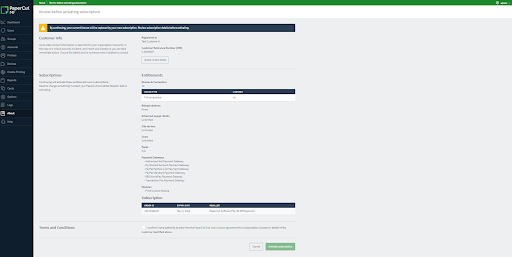
- Review the details and ensure they are correct. If something needs changing, contact your Accredited Reseller for support. Do not activate the subscription.
- Accept the terms and conditions, then click Activate subscription. Entitlements from all active subscriptions for your CRN are now available for all of the Application Servers.
My scenario is... | Task |
I am setting up PaperCut MF for the first time. It’s a new installation. | The first Application Server activates the subscription and entitlements are applied to that server. |
I am an existing subscription customer and I’m adding a new Application Server. | The new Application Server is now activated and will call in to the Global Entitlement Service. The same set of entitlements that the other servers are using is now shared to the newly linked Application Server. |
I already have one or more existing subscriptions and I’m adding/renewing/updating a subscription. OR I am converting from being a perpetual customer to a subscription customer. | The new subscription is activated. You can now add your devices and configure/use up to the number of devices included in your subscription. The same set of entitlements is shared with the additional Application Servers:
Note: In this scenario, because all your Application Servers are already linked with the Global Entitlements Service and are syncing, activating a subscription on one server will share the entitlements with all other servers. |
- If you are:
- an existing subscription customer, that’s all there is to it!
- setting up a subscription for the first time, for all other Application Servers, repeat this procedure from step 1. Each Application Server will then be able to call the entitlement service, which will apply the shared entitlements to it.
Activating a subscription before its start date
To activate a subscription before its start date, you can follow the applicable procedure above at any time. On the Registration page, in the Subscriptions table, it will show as Not started. PaperCut MF will automatically start using the subscription on the start date.
What happens after you activate a subscription
In PaperCut MF, the About > Registrations page shows all of your subscriptions and details about each of them, including:
- the Accredited Reseller you purchased the subscription from
- any past subscriptions that have expired/been canceled in the past 6 months
- when a subscription is approaching expiry.
You can add devices up to the maximum number of devices shown in the entitlements.
Thirty days before your subscription expires you’ll start receiving expiry notifications in the PaperCut MF Admin web interface. To allow users to continue printing, renew the subscription before the expiry date.
Depending on your organization’s printing environment, printing may stop working on the day the subscription expires. For more information, see When subscriptions expire.
Renewing a subscription
Contact your Accredited Reseller.






Comments