Click the Printers tab.
The Printer List page is displayed.
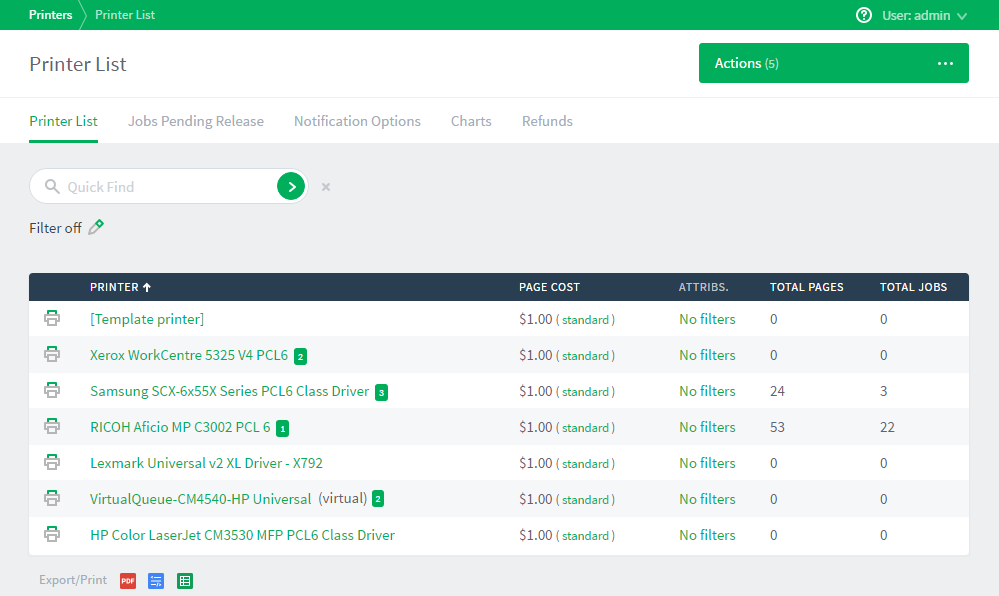
Printers that are configured for Direct Printing can be either a:
printer with linked print queues—printers with linked print queues are indicated by an icon containing a number greater than one after the printer name (
 )
)print queues that are not linked to a printer—print queues that are not linked to a printer are indicated by an icon containing 1 after the printer name (
 )
)
Click the printer from which you want to unlink a print queue.
The Printer Details: Summary page is displayed.
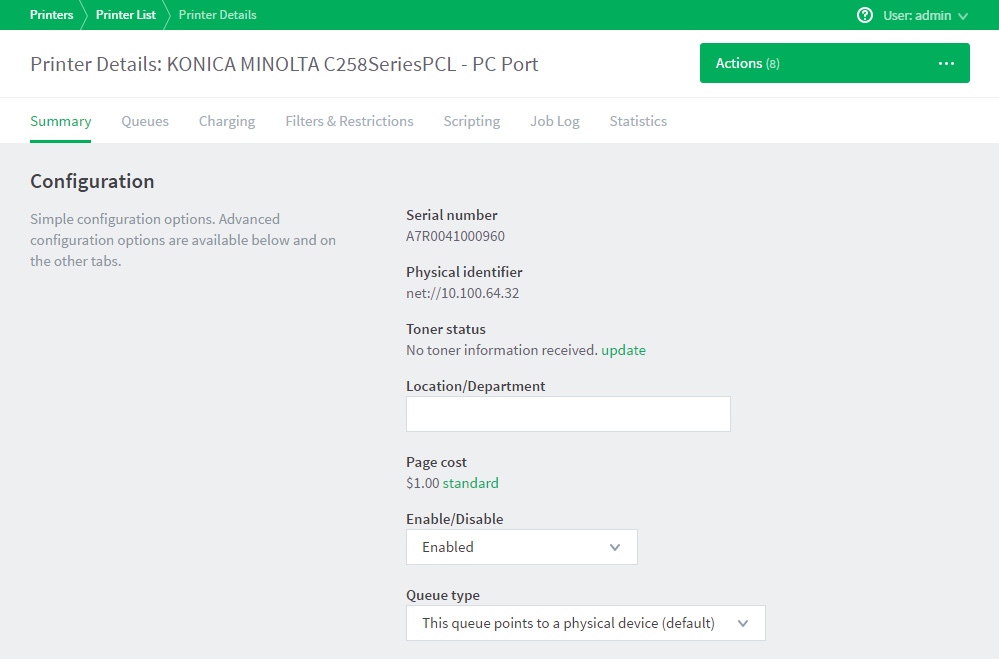
Click the Queues tab.
This page displays a list of all print queues and the name of the computer on which the print queue is hosted.
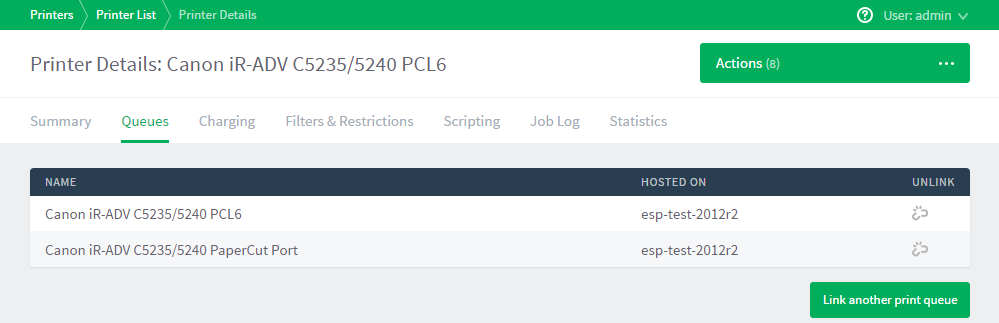
Find the print queue you want to unlink; then click
 in that row.
in that row.The print queue is unlinked from the printer and is displayed as a unique printer on the Printer List page. The print queue retains the configuration of the printer from which you just unlinked.
The following message is displayed on the Application Log page:
Unlinked print queue “tw7x64\Kyocery Copystar 500ci" from printer “Ricoh Aficio MP C3000 PCL6"




Comments