Check that all print queues have been linked to the appropriate printer.
-
Click the Printers tab.
The Printer List page is displayed.
This list includes all printers and unlinked print queues.
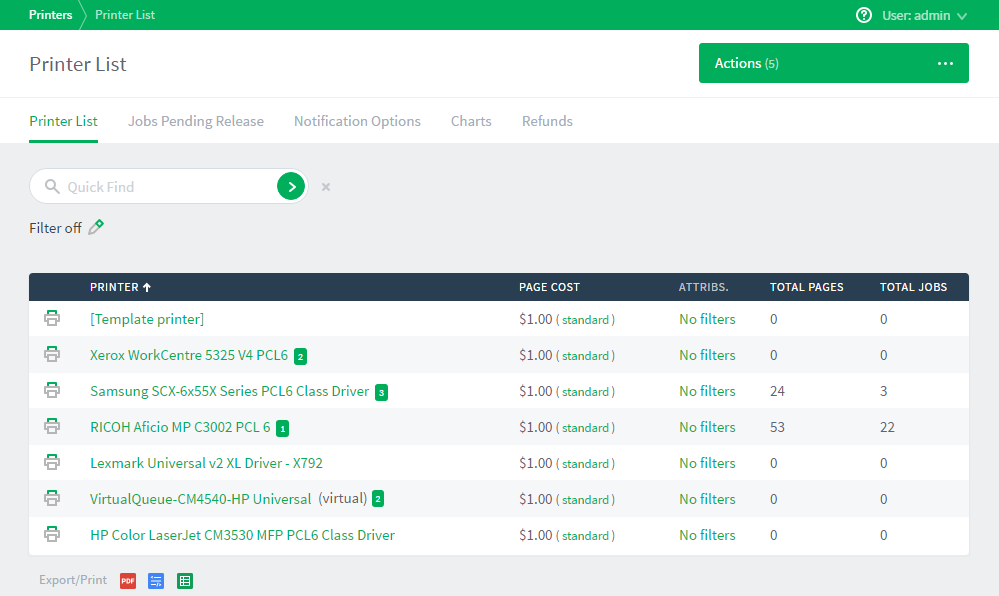
Printers that are configured for Direct Printing can be either:
-
printer with linked print queues—printers with linked print queues are indicated by an icon containing a number greater than one after the printer name (
 )
) -
print queues that are not linked to a printer—print queues that are not linked to a printer are indicated by an icon containing 1 after the printer name (
 )
)
-
Click the printer for which you want to view the linked print queues.
The Printer Details: Summary page is displayed.
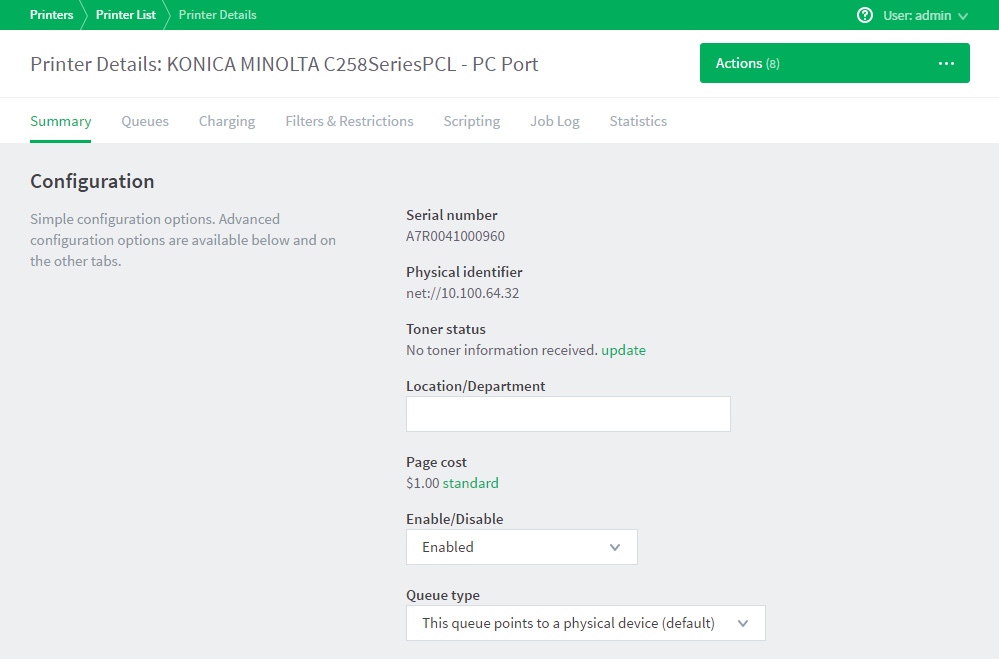
-
Click the Queues tab.
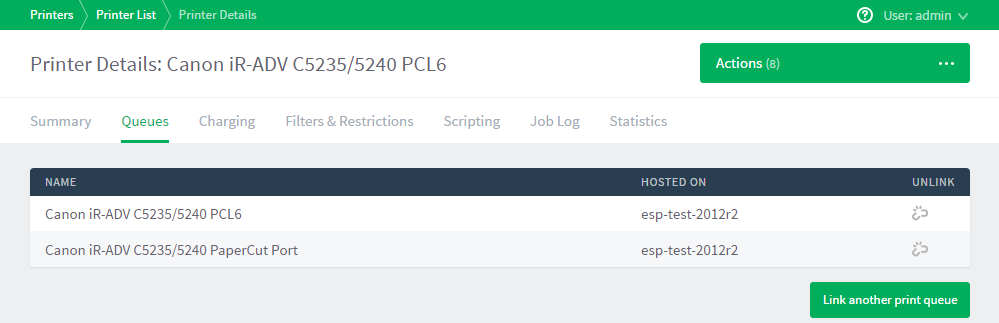
This page displays the following information for each linked print queue:
-
Name—the name of the printer
-
Hosted on—the name of the computer
-
You can do the following on this page:






Comments