The printing procedure has been changed on the network. Now when you print a job, it is not printed immediately, but instead is held in a queue. You need to attend a Release Station and release the job to print. This new system ensures that you are present and ready to collect your job.
-
Select Print from your application (e.g. File > Print)
-
Walk up to the Release Station located next to the printer.
-
Log in to the Release Station using your network username and password.
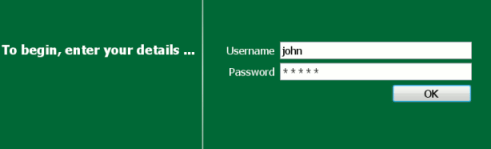
-
After login the system displays a list of print jobs. Search for your document by looking for your user name or document name.
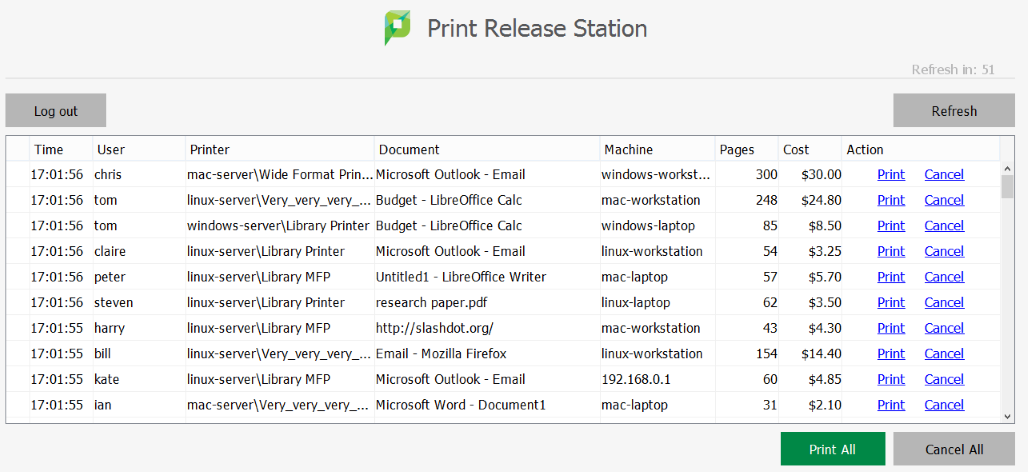
-
Check the cost and details of the job.
-
Click Print to release the job. It can take up to 30 seconds for the printer to warm up after clicking Print.






Comments