To send email notifications, you need to:
Configure an SMTP server
Before sending notifications via email, the system needs to know about the SMTP server that is sending the emails. The SMTP server can be internal or external to your organization, however, it must allow forwarding of emails to your users. The SMTP server is typically the same server that users set in their email application to send email.
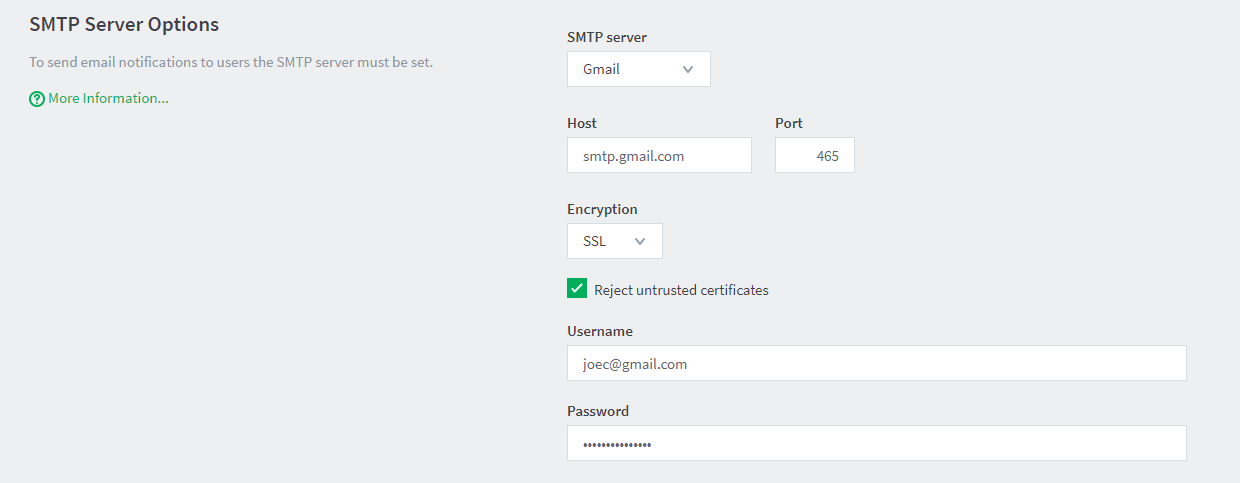
Follow the instructions based on the service you want to configure:
-
Configure an SMTP server for Office 365 or Microsoft 365 (* Deprecated)
-
Configure an SMTP server for Office 365 or Microsoft 365 Over OAuth2
-
Configure an SMTP server for Google Workspace (* Deprecated)
Configure email addresses
To be able to send notification messages to users via email, define the email address(es) for the users in the User Details page (Users > User List, click username). However, if all email addresses match the pattern [username]@yourdomain.com, you can define the email address globally using the global email suffix. Here’s an example:
-
An email notification needs to be sent to user
brian. -
No email address has been defined in Brian’s user details, but a global email suffix of
@myschool.comis defined in the Notifications page, Email Options area. -
To generate Brian’s email address, PaperCut NG/MF combines the username (
brian) and suffix (@myschool.com) to form the email addressbrian@myschool.com.
To define the global email suffix:
-
Click Options > Notifications.
The Notifications page is displayed.
-
In the Email Options area, click the Use email suffix to build user email addresses checkbox.
-
Enter the Email address suffix.
-
Click Apply.
To confirm that the email suffix is working as expected:
-
Click the Users tab.
The User List page is displayed.
-
Select a user.
The User Details page is displayed.
-
Select the Use global email suffix checkbox.
The email field contains the address constructed from the username and suffix.






Comments